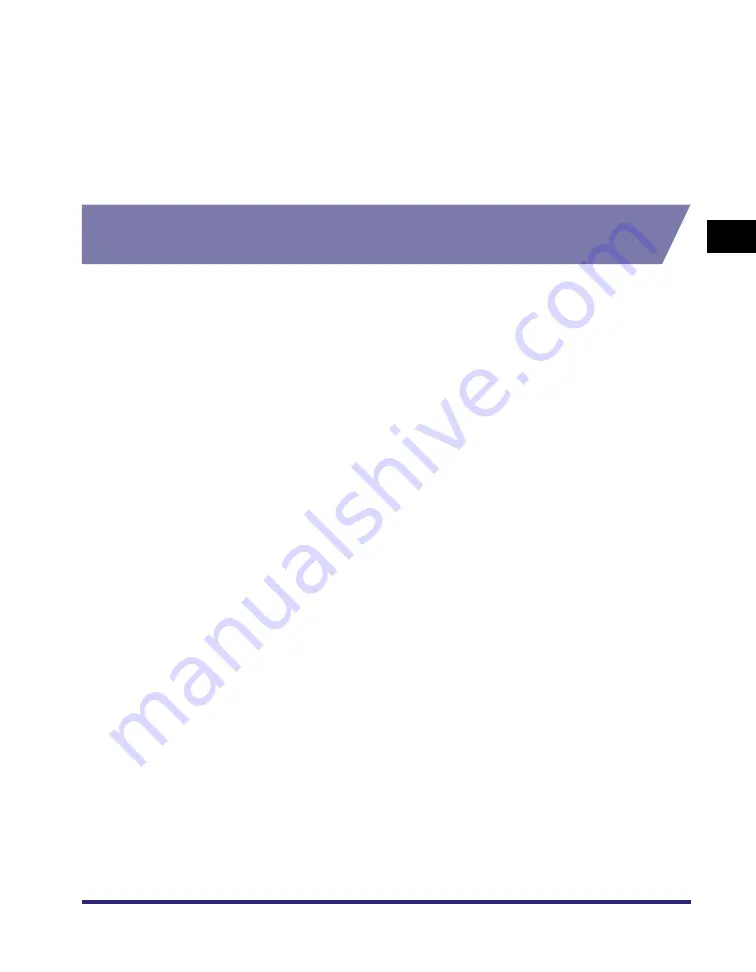
Changing Print Settings
2-5
Pr
in
ti
n
g
2
2
From the [Select Printer] list box or the [Name] pull-down list in
the [Print] dialog box, select the printer to be used.
3
Click [Preferences] or [Properties].
The [Printing Preferences] or [Canon MF3110 Properties] dialog box appears.
From the [Printers and Faxes]
(Windows 98/Me/2000: [Printers]) Folder
Opening the Properties Dialog Box
1
Open the [Printers and Faxes] (Windows 98/Me/2000: [Printers])
folder.
Click [start] on the Windows task bar
➞
select [Printers and Faxes] (Windows 98/Me/
2000: [Start]
➞
[Settings]
➞
[Printers]).
2
Click the corresponding printer driver icon.
3
From the [File] menu, click [Properties].
You can also open the properties dialog box by right-clicking the corresponding
printer driver icon and selecting [Properties] from the pop-up menu.
The [Canon MF3110 Properties] dialog box appears.
Opening the Printing Preferences Dialog Box (Windows 2000/XP)
1
Open the [Printers and Faxes] (Windows 2000: [Printers]) folder.
Click [start] on the Windows task bar
➞
select [Printers and Faxes] (Windows 2000:
[Start]
➞
[Settings]
➞
[Printers]).
2
Click the corresponding printer driver icon.
3
From the [File] menu, click [Printing Preferences].
You can also open the printing preferences dialog box by right-clicking the
corresponding printer driver icon and selecting [Printing Preferences] from the pop-up
menu.
The [Canon MF3110 Printing Preferences] dialog box appears.
Содержание MF3110 - ImageCLASS Laser Multifunction
Страница 1: ...MF3110 Software Guide ...
Страница 10: ...x ...
Страница 22: ...Uninstalling and Reinstalling the Software 1 12 Installation 1 ...
Страница 88: ...Using the Machine on Your Network 2 66 Printing 2 ...






























