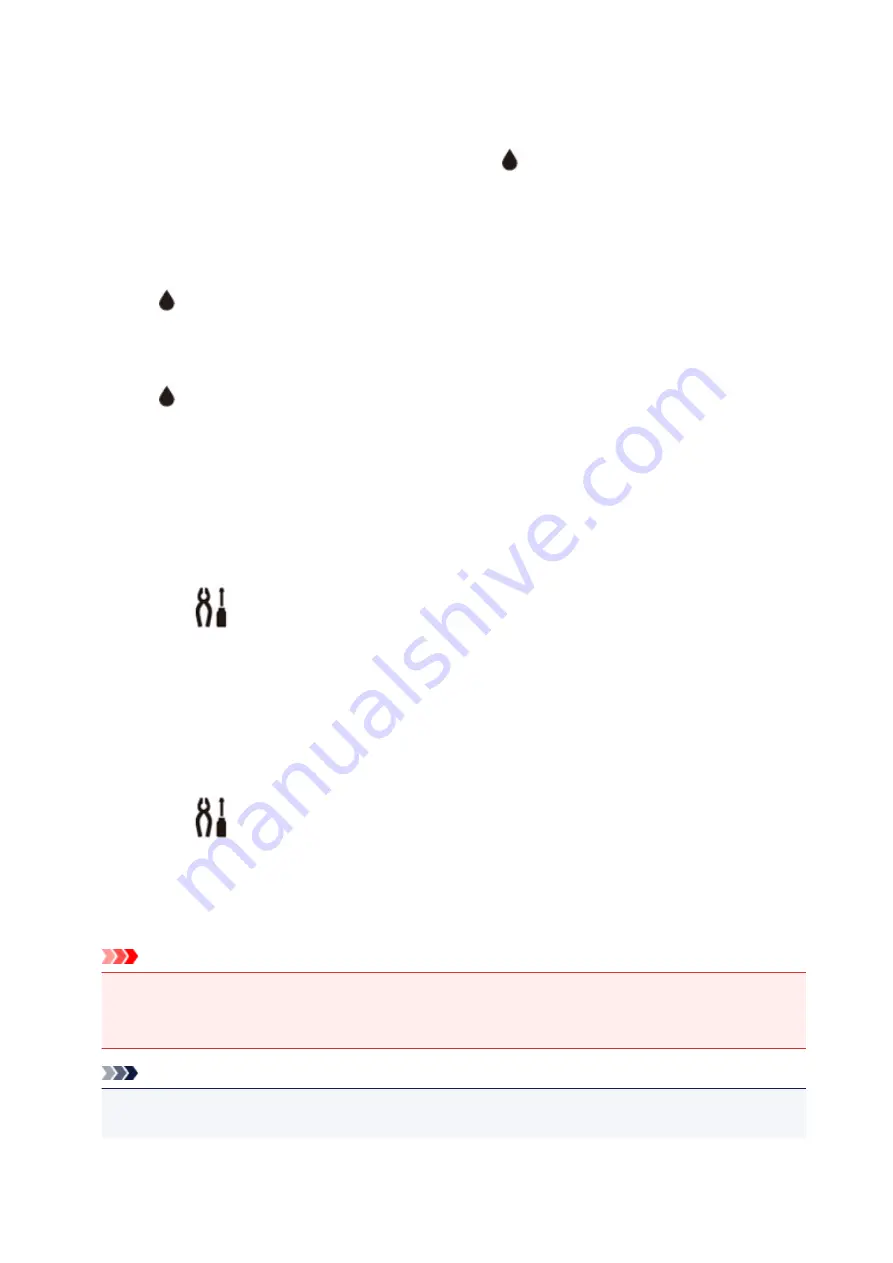
If remaining ink level notification function is enabled
Resetting the remaining ink level count when a remaining ink error occurs
If the remaining ink level notification function is enabled, the
icon flashes on the LCD when ink runs
low. This function is enabled by default. Refill all four ink tanks until full and then reset the remaining ink
level count.
• To continue enabling the remaining ink level notification function
Press the
Black
button or the
Color
button for more than 5 seconds.
The
icon turns off and the remaining ink level count is reset.
• To disable the remaining ink level notification function
Press the
Black
button or the
Color
button and release it immediately.
The
icon turns off and the remaining ink level notification function is disabled.
Resetting the remaining ink level count when a remaining ink error has not
occurred
If you refill ink tanks when remaining ink level notification function is enabled and when the remaining ink
error has not occurred, refill all four ink tanks until full and then reset the remaining ink level count.
• To continue enabling the remaining ink level notification function
1. Press the
Setup
button.
The
(
Setup
) icon and "1" appear on the LCD.
2. Press the
+
button until "14" appears on the LCD.
3. Press the
Black
button or the
Color
button.
The remaining ink level count is reset.
• To disable the remaining ink level notification function
1. Press the
Setup
button.
The
(
Setup
) icon and "1" appear on the LCD.
2. Press the
+
button until "15" appears on the LCD.
3. Press the
Black
button.
The remaining ink level notification function is disabled.
Important
• If the remaining ink level notification function is disabled, visually inspect the remaining ink and refill
the ink tanks as necessary. Continuing printing with ink below the lower limit line of an ink tank may
prevent satisfactory print quality or may cause malfunction or damage to the printer.
Note
• You can also set the remaining ink level notification function or reset the remaining ink level count
from your computer.
68
Содержание MEGATANK G3111
Страница 9: ...5012 352 5100 353 5200 354 5B00 355 6000 356...
Страница 27: ...Basic Operation Printing Photos from a Computer Printing Photos from a Smartphone Tablet Copying 26...
Страница 50: ...Handling Paper Originals Ink Tanks etc Loading Paper Loading Originals Refilling Ink Tanks 49...
Страница 51: ...Loading Paper Loading Plain Paper Photo Paper Loading Envelopes 50...
Страница 59: ...Loading Originals Loading Originals on the Platen Glass Supported Originals 58...
Страница 63: ...Refilling Ink Tanks Refilling Ink Tanks Checking Ink Level Ink Tips 62...
Страница 90: ...Safety Safety Precautions Regulatory Information WEEE EU EEA 89...
Страница 110: ...Main Components and Their Use Main Components Power Supply Indication of LCD 109...
Страница 111: ...Main Components Front View Rear View Inside View Operation Panel 110...
Страница 125: ...Changing Settings Changing Printer Settings from Your Computer Windows Changing Settings from Operation Panel 124...
Страница 142: ...Information about Paper Supported Media Types Paper Load Limit Unsupported Media Types Handling Paper Print Area 141...
Страница 149: ...Printing Printing from Computer Printing from Smartphone Tablet 148...
Страница 164: ...Note Selecting Scaled changes the printable area of the document 163...
Страница 180: ...In such cases take the appropriate action as described 179...
Страница 218: ...Scanning Scanning from Computer Windows Scanning Using Smartphone Tablet 217...
Страница 222: ...Note To set the applications to integrate with see Settings Dialog Box 221...
Страница 232: ...ScanGear Scanner Driver Screens Basic Mode Tab Advanced Mode Tab 231...
Страница 255: ...Scanning Using Smartphone Tablet Using PIXMA MAXIFY Cloud Link Printing Scanning with Wireless Direct 254...
Страница 260: ...Network Communication Problems Cannot Find Printer on Network Network Connection Problems Other Network Problems 259...
Страница 284: ...Other Network Problems Checking Network Information Restoring to Factory Defaults 283...
Страница 297: ...Paper Is Blank Printing Is Blurry Colors Are Wrong White Streaks Appear Printing Is Blurry Colors Are Wrong 296...
Страница 307: ...Scanning Problems Windows Scanning Problems 306...
Страница 308: ...Scanning Problems Scanner Does Not Work ScanGear Scanner Driver Does Not Start 307...
Страница 320: ...Errors and Messages An Error Occurs Message Support Code Appears 319...
Страница 332: ...For paper jam support codes see also List of Support Code for Error Paper Jams 331...






























