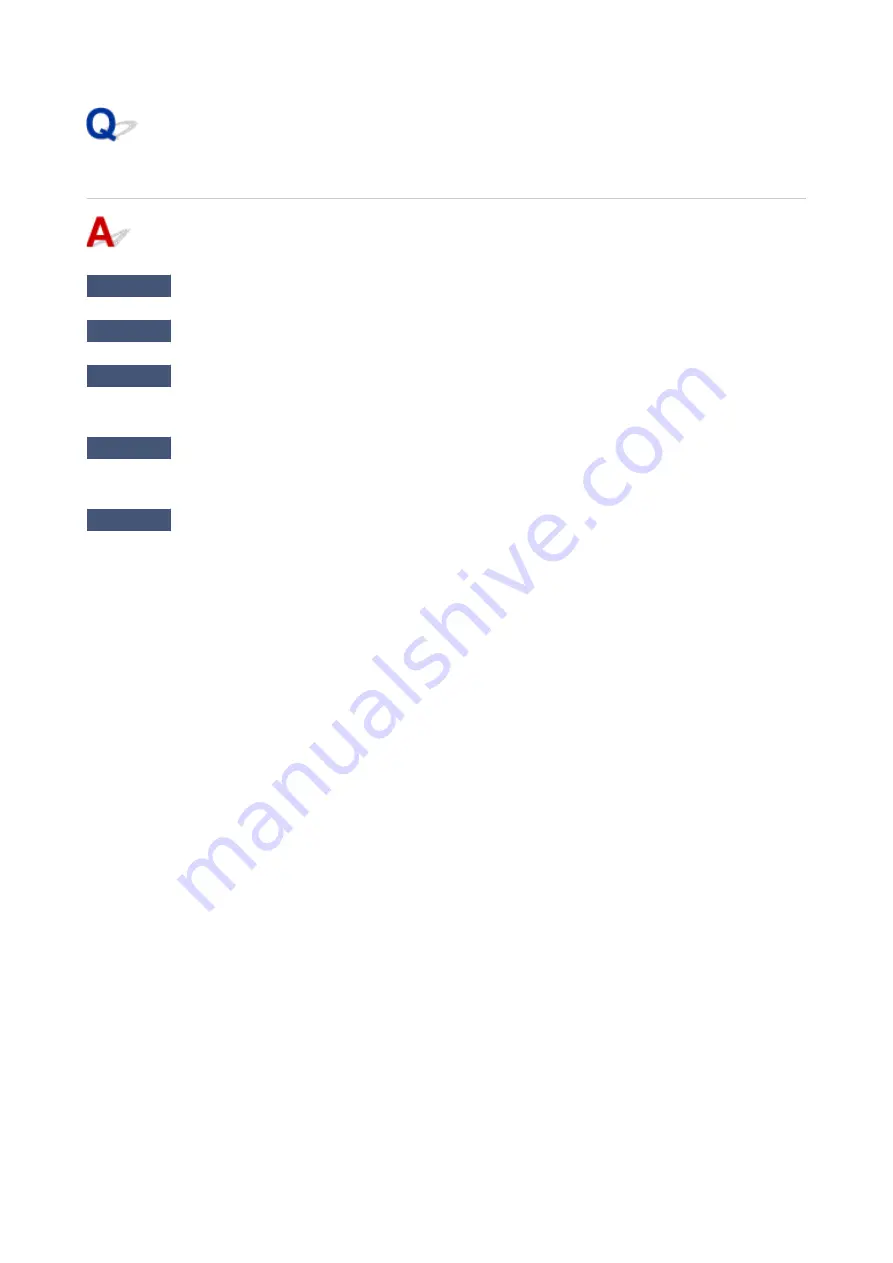
Scanner Does Not Work
Check 1
Make sure that your scanner or printer is turned on.
Check 2
Connect the USB cable to a different USB port on the computer.
Check 3
If the USB cable is connected to a USB hub, remove it from the USB hub and
connect it to a USB port on the computer.
Check 4
With network connection, check the connection status and reconnect as
needed.
Check 5
Restart the computer.
308
Содержание MEGATANK G3111
Страница 9: ...5012 352 5100 353 5200 354 5B00 355 6000 356...
Страница 27: ...Basic Operation Printing Photos from a Computer Printing Photos from a Smartphone Tablet Copying 26...
Страница 50: ...Handling Paper Originals Ink Tanks etc Loading Paper Loading Originals Refilling Ink Tanks 49...
Страница 51: ...Loading Paper Loading Plain Paper Photo Paper Loading Envelopes 50...
Страница 59: ...Loading Originals Loading Originals on the Platen Glass Supported Originals 58...
Страница 63: ...Refilling Ink Tanks Refilling Ink Tanks Checking Ink Level Ink Tips 62...
Страница 90: ...Safety Safety Precautions Regulatory Information WEEE EU EEA 89...
Страница 110: ...Main Components and Their Use Main Components Power Supply Indication of LCD 109...
Страница 111: ...Main Components Front View Rear View Inside View Operation Panel 110...
Страница 125: ...Changing Settings Changing Printer Settings from Your Computer Windows Changing Settings from Operation Panel 124...
Страница 142: ...Information about Paper Supported Media Types Paper Load Limit Unsupported Media Types Handling Paper Print Area 141...
Страница 149: ...Printing Printing from Computer Printing from Smartphone Tablet 148...
Страница 164: ...Note Selecting Scaled changes the printable area of the document 163...
Страница 180: ...In such cases take the appropriate action as described 179...
Страница 218: ...Scanning Scanning from Computer Windows Scanning Using Smartphone Tablet 217...
Страница 222: ...Note To set the applications to integrate with see Settings Dialog Box 221...
Страница 232: ...ScanGear Scanner Driver Screens Basic Mode Tab Advanced Mode Tab 231...
Страница 255: ...Scanning Using Smartphone Tablet Using PIXMA MAXIFY Cloud Link Printing Scanning with Wireless Direct 254...
Страница 260: ...Network Communication Problems Cannot Find Printer on Network Network Connection Problems Other Network Problems 259...
Страница 284: ...Other Network Problems Checking Network Information Restoring to Factory Defaults 283...
Страница 297: ...Paper Is Blank Printing Is Blurry Colors Are Wrong White Streaks Appear Printing Is Blurry Colors Are Wrong 296...
Страница 307: ...Scanning Problems Windows Scanning Problems 306...
Страница 308: ...Scanning Problems Scanner Does Not Work ScanGear Scanner Driver Does Not Start 307...
Страница 320: ...Errors and Messages An Error Occurs Message Support Code Appears 319...
Страница 332: ...For paper jam support codes see also List of Support Code for Error Paper Jams 331...






























