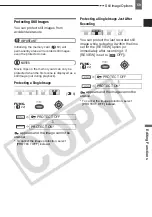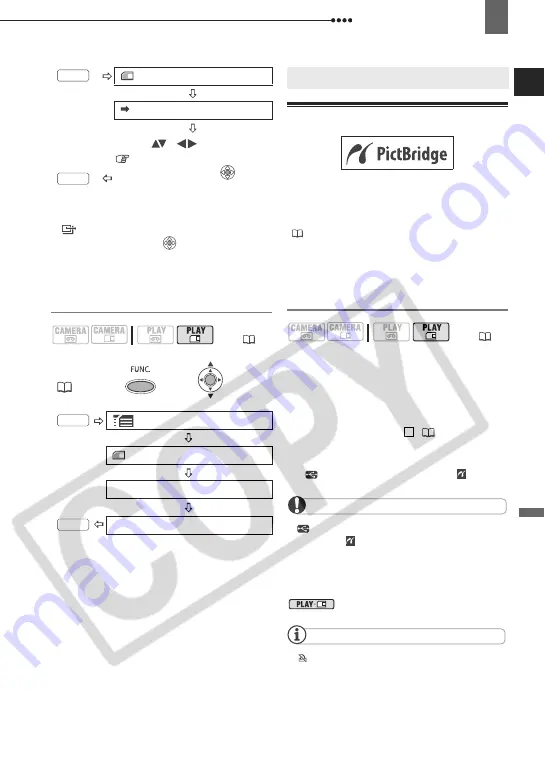
Connecting to a Printer
External
Connec
tions
71
*
appears on images marked with a
transfer order. Press (
) to cancel the
transfer order.
**After closing the menu the camcorder returns
to the index screen.
Erasing All Transfer Orders
Connecting to a Printer
Printing Still Images – Direct Print
The camcorder can be connected to any
PictBridge compatible printer. You can mark
the still images you want to print and set the
desired number of copies as a print order
(
74).
Canon printers:
SELPHY CP and SELPHY
DS printers and PIXMA printers marked with
the PictBridge logo.
Connecting the Camcorder to the Printer
1
Insert the memory card containing
the still images you want to print.
2
Turn on the printer.
3
Connect the camcorder to the
printer using the USB connection
–connection type (
67)– shown
in the previous section
PC
Connection Diagrams
.
appears and changes to .
IMPORTANT
If
continues to flash (for more than 1
minute) or if
does not appear, the camcorder
is not correctly connected to the printer. In such
case, disconnect the USB cable and turn off the
camcorder and the printer. After a short while,
turn them on again, set the camcorder to
mode and restore the connection.
NOTES
will appear for images that cannot be
printed.
We recommend powering the camcorder
using the compact power adapter.
Refer also to the printer’s instruction manual.
CARD OPERATIONS
TRANSFER ORDER
**
Bring (
,
) the cursor
to the image you want to
transfer and press (
).*
Repeat this step to set
transfer orders for additional
images.
(
FUNC.
MENU
CARD OPERATIONS
TRANS.ORD.ALL ERASE
YES
FUNC.
FUNC.
FUNC.
FUNC.
Connecting to a Printer
(
2