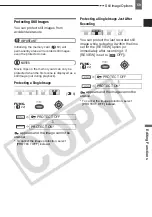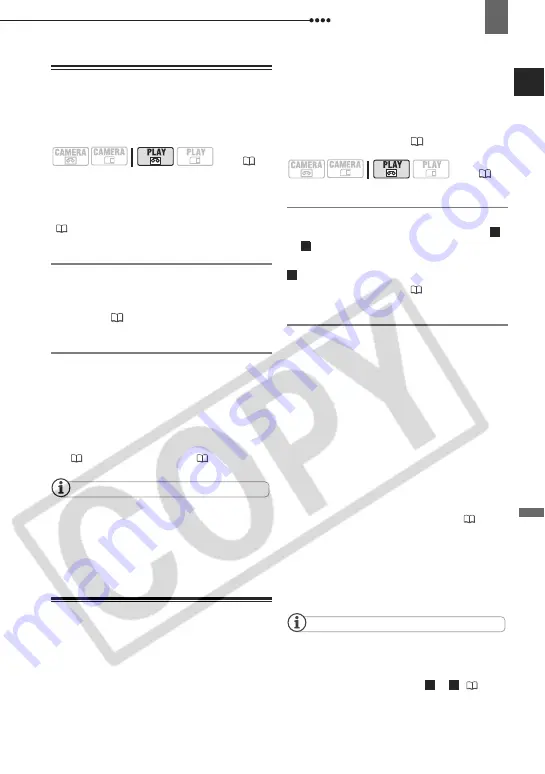
Connecting to a TV or VCR
External
Connec
tions
63
Playback on a TV Screen
The quality of the playback picture will
vary depending on the connected TV and
the type of connection used.
Before making the connections, select the
[TV TYPE] setting according to the TV set
to which you will connect the camcorder
(
38).
Connecting
Connect the camcorder to the TV
following one of the connection diagrams
shown in the previous section
Connection
Diagrams
(
Playback
1
Turn on the camcorder and the
connected TV or VCR.
On a TV: Set the input selector to
VIDEO. On a VCR: Set the input
selector to LINE (IN).
2
Start the playback of the movies
(
30) or still images (
NOTES
Turn off all the devices before starting the
connections.
We recommend powering the camcorder
using the compact power adapter.
Recording to a VCR or Digital Video
Recorder
You can copy your recordings by
connecting the camcorder to a VCR or a
digital video device. When recording to a
digital video recorder using the DV
terminal, you can copy recordings with
virtually no generation loss in video and
sound quality.
Connect the camcorder to the external
device following one of the connection
diagrams shown in the previous section
Connection Diagrams
(
61).
Connecting
Connect the camcorder to a VCR or other
analog device using connection types
or , or to a DVD recorder or other digital
recording device using connection type
,
as shown in the previous section
Connection Diagrams
(
Recording
1
This camcorder: Load the recorded
cassette.
2
Connected device: Load a blank
cassette or disc and set the device
to record pause mode.
3
This camcorder: Locate the scene
you wish to copy and pause the
playback shortly before the scene.
4
This camcorder: Resume the movie
playback.
When using an analog connection you
can include in the copy also the date/
time of the original recording (
5
Connected device: Begin recording
when the scene you wish to copy
appears. Stop recording when
copying is complete.
6
This camcorder: Stop playback.
NOTES
We recommend powering the camcorder
using the compact power adapter.
When recording to a VCR using an analog
connection –connection types or (
the quality of the edited tape will be lower than
the original.
(
(
1
3
2
1
3