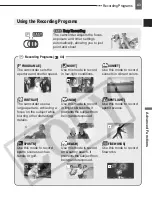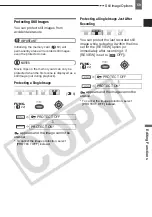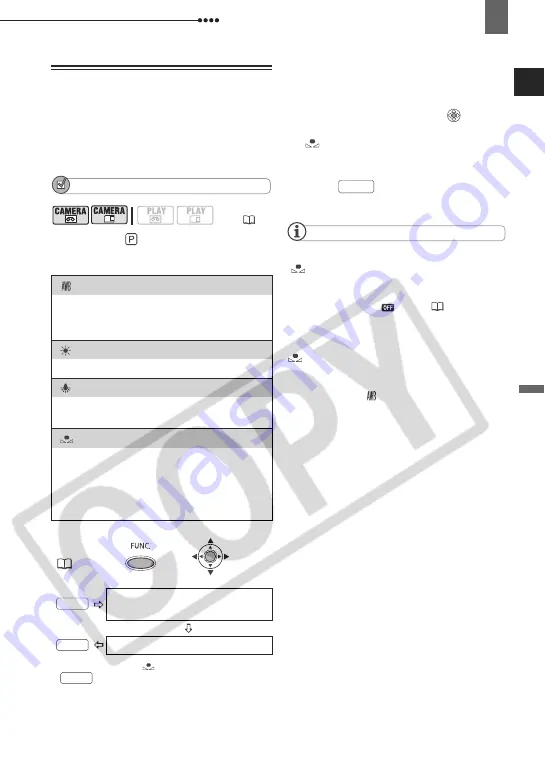
Adjusting the Picture: Exposure, Focus and Color
Advanced Functions
47
White Balance
The white balance function helps you
accurately reproduce colors under
different lighting conditions so that white
objects will always look truly white in your
recordings.
POINTS TO CHECK
Mode switch:
Options
Default value
* When you select [
SET], do not press
and continue instead with the
procedure below.
T
O
SET
THE
CUSTOM
WHITE
BALANCE
1
Point the camcorder at a white
object, zoom in until it fills the
whole screen and press (
).
When the adjustment is completed,
stops flashing and stays on. The
camcorder retains the custom setting
even if you turn off the camcorder.
2
Press
to save the setting and
close the menu.
NOTES
When you select the custom white balance
[
SET]:
- Make the white balance adjustment in a place
with sufficient light.
- Set [D.ZOOM] to [
OFF] (
37).
- Readjust the white balance if the lighting
conditions change.
- Very rarely and depending on the light source,
may keep on flashing instead of staying on.
Even in that case, the white balance would be
properly adjusted and the results should be
better than with [
AUTO].
Custom white balance may provide better
results in the following cases:
- Changing lighting conditions
- Close-ups
- Subjects in a single color (sky, sea or forest)
- Under mercury lamps and certain types of
fluorescent lights
(
[
AUTO]
Settings are automatically set by the
camcorder. Use this setting for outdoor
scenes.
[
DAYLIGHT]
For recording outdoors on a bright day.
[
TUNGSTEN]
For recording under tungsten and tungsten
type (3-wavelength) fluorescent lighting.
[
SET]
Use the custom white balance for special
situations not covered by the other options.
The custom white balance will ensure that
white subjects appear white under various
lighting conditions.
FUNC.
Icon of the currently selected
White Balance
Desired option*
FUNC.
FUNC.
FUNC.
FUNC.