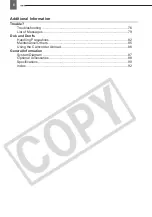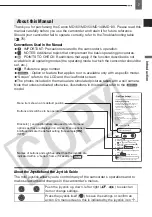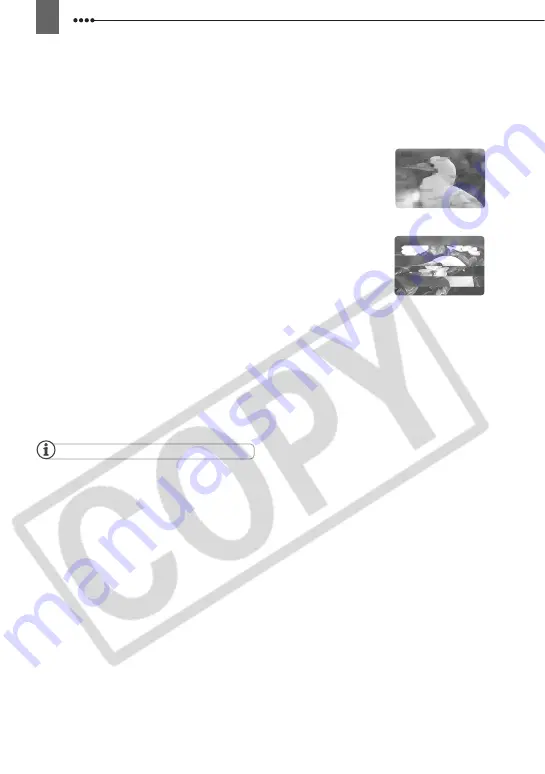
2
Introduction
Cleaning the Video Heads
Digital video camcorders record video signals on the tape in very thin lines (as thin as
1/8 of the width of a hair). The following symptoms may appear if the video heads
become dirty even a little.
• Mosaic or other blocky video artifacts (Fig. 1) or banding
(Fig. 2) appear on the picture during playback.
• Sound becomes distorted, or there is no sound during
playback.
• The message “HEADS DIRTY, USE CLEANING CASSETTE”
appears.
If such symptoms appear, clean the video heads with the Canon
DVM-CL Digital Video Head Cleaning Cassette* or a
commercially available dry cleaning cassette.
If the symptoms reappear shortly after the cleaning, the
videocassette may be defective. Stop using it.
* Availability differs from area to area.
Video heads may become dirty under the following conditions:
• When using the camcorder in humid or hot places.
• When using cassettes with damaged or dirty tape.
• When using the camcorder in dusty places.
• When using the video heads without cleaning them for a long time.
NOTES
Before you make important recordings, clean the video heads and make a test recording first. We
also recommend cleaning the video heads after use, before storing the camcorder.
Do not use wet type cleaning cassettes as this may damage the camcorder.
Even after cleaning the video heads you may not be able to play back correctly tapes that were
recorded with dirty video heads.
Fig. 1
Fig. 2