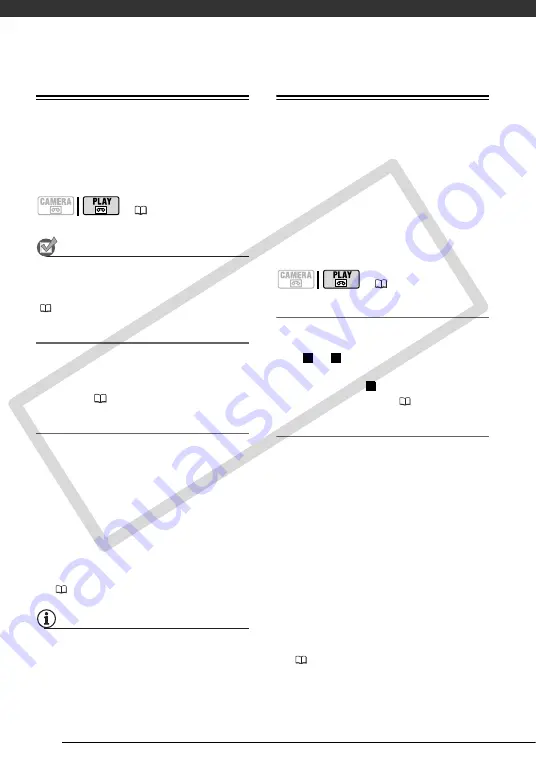
External Connections
48
Playback on a TV Screen
The quality of the playback picture will
vary depending on the connected TV
and the type of connection used.
POINTS TO CHECK
Before making the connections, select the
[TV TYPE] setting according to the TV set
to which you will connect the camcorder
(
55).
Connecting
Connect the camcorder to the TV
following one of the connection
diagrams shown in
Connection
Diagrams
(
Playback
1
Turn on the camcorder and the
connected TV or VCR.
On a TV: Select as the video input
the same terminal to which you
connected the camcorder.
On a VCR: Set the input selector to
the external video input (usually
labeled LINE IN).
2
Start the playback of the movies
(
31).
NOTES
• Turn off all the devices before starting
the connections.
• We recommend powering the
camcorder using the compact power
adapter.
Copying your Recordings to an External
Video Recorder
You can copy your recordings by
connecting the camcorder to a VCR or
a digital video device. When recording
to a digital video recorder using the DV
terminal, you can copy recordings with
virtually no generation loss in video and
sound quality.
Connecting
Connect the camcorder to a VCR or
other analog device using connection
type or , or to a DVD recorder or
other digital recording device using
connection type
,
as shown in
Connection Diagrams
(
Recording
1
This camcorder: Load the
recorded cassette.
2
Connected device: Load a blank
cassette or disc and set the device
to record pause mode.
3
This camcorder: Locate the scene
you wish to copy and pause the
playback shortly before the scene.
4
This camcorder: Resume the
movie playback.
When using an analog connection
you can include in the copy also the
date/time of the original recording
(
(
(
19)
1
3
2
CO
PY
















































