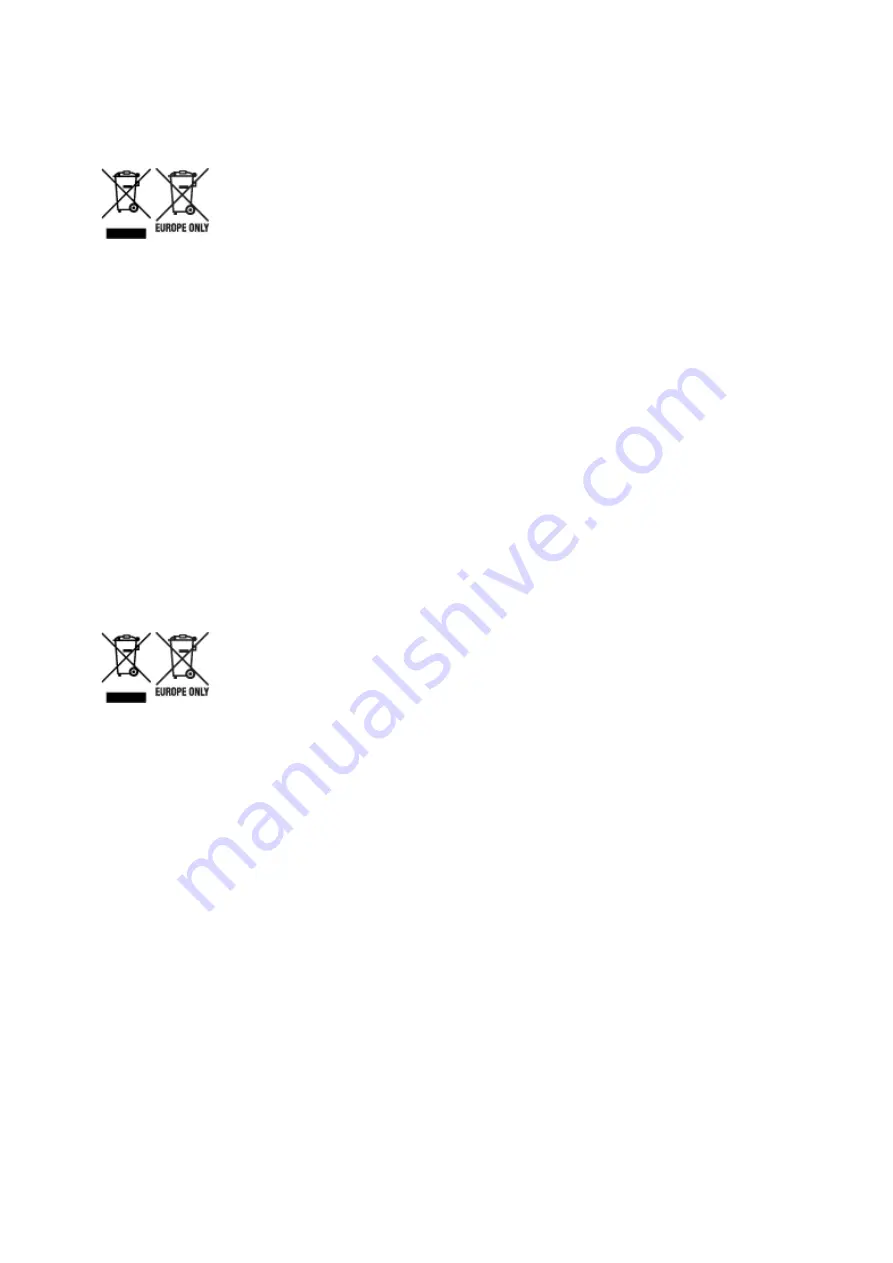
WEEE (EU&EEA)
Only for European Union and EEA (Norway, Iceland and Liechtenstein)
These symbols indicate that this product is not to be disposed of with your household waste, according to
the WEEE Directive (2012/19/EU), the Battery Directive (2006/66/EC) and/or national legislation
implementing those Directives. If a chemical symbol is printed beneath the symbol shown above, in
accordance with the Battery Directive, this indicates that a heavy metal (Hg = Mercury, Cd = Cadmium, Pb
= Lead) is present in this battery or accumulator at a concentration above an applicable threshold
specified in the Battery Directive. This product should be handed over to a designated collection point,
e.g., on an authorized one-for-one basis when you buy a new similar product or to an authorized
collection site for recycling waste electrical and electronic equipment (EEE) and batteries and
accumulators. Improper handling of this type of waste could have a possible impact on the environment
and human health due to potentially hazardous substances that are generally associated with EEE. Your
cooperation in the correct disposal of this product will contribute to the effective usage of natural
resources. For more information about the recycling of this product, please contact your local city office,
waste authority, approved scheme or your household waste disposal service or visit www.canon-
europe.com/weee, or www.canon-europe.com/battery.
Nur für Europäische Union und EWR (Norwegen, Island und Liechtenstein)
Diese Symbole weisen darauf hin, dass dieses Produkt gemäß WEEE-Richtlinie (2012/19/EU; Richtlinie
über Elektro- und Elektronik-Altgeräte), Batterien-Richtlinie (2006/66/EG) und nationalen Gesetzen zur
Umsetzung dieser Richtlinien nicht über den Hausmüll entsorgt werden darf. Falls sich unter dem oben
abgebildeten Symbol ein chemisches Symbol befindet, bedeutet dies gemäß der Batterien-Richtlinie,
dass in dieser Batterie oder diesem Akkumulator ein Schwermetall (Hg = Quecksilber, Cd = Cadmium, Pb
= Blei) in einer Konzentration vorhanden ist, die über einem in der Batterien-Richtlinie angegebenen
Grenzwert liegt. Dieses Produkt muss bei einer dafür vorgesehenen Sammelstelle abgegeben werden.
Dies kann z. B. durch Rückgabe beim Kauf eines neuen ähnlichen Produkts oder durch Abgabe bei einer
autorisierten Sammelstelle für die Wiederaufbereitung von Elektro- und Elektronik-Altgeräten sowie
Batterien und Akkumulatoren geschehen. Der unsachgemäße Umgang mit Altgeräten kann aufgrund
potenziell gefährlicher Stoffe, die generell mit Elektro- und Elektronik-Altgeräten in Verbindung stehen,
negative Auswirkungen auf die Umwelt und die menschliche Gesundheit haben. Durch Ihre Mitarbeit bei
der umweltgerechten Entsorgung dieses Produkts tragen Sie zu einer effektiven Nutzung natürlicher
Ressourcen bei. Um weitere Informationen über die Wiederverwertung dieses Produkts zu erhalten,
wenden Sie sich an Ihre Stadtverwaltung, den öffentlich-rechtlichen Entsorgungsträger, eine autorisierte
Stelle für die Entsorgung von Elektro- und Elektronik-Altgeräten oder Ihr örtliches
Entsorgungsunternehmen oder besuchen Sie www.canon-europe.com/weee, oder www.canon-
europe.com/battery.
247
Содержание MB5100 Series
Страница 20: ...B204 1145 B205 1146 B502 1147 B503 1148 B504 1149 C000 1150 ...
Страница 134: ...All registered users can register and delete apps freely 134 ...
Страница 136: ...4 The senior clerk selects Advanced management from 5 For Select how to manage the senior clerk selects Set 136 ...
Страница 170: ...Loading Paper Paper Sources Loading Plain Paper Photo Paper Loading Envelopes 170 ...
Страница 190: ...Inserting a USB Flash Drive Inserting a USB Flash Drive Removing a USB Flash Drive 190 ...
Страница 193: ...Replacing Ink Tanks Replacing Ink Tanks Checking Ink Status on the Touch Screen 193 ...
Страница 231: ...4 When finished push the document feeder cover closed until it clicks into place 5 Close the document tray 231 ...
Страница 240: ...Safety Safety Precautions Regulatory Information WEEE EU EEA 240 ...
Страница 260: ...Main Components Front View Rear View Inside View Operation Panel 260 ...
Страница 266: ...Device user settings 266 ...
Страница 289: ...For more on setting items on the operation panel Setting Items on Operation Panel 289 ...
Страница 308: ... Proxy server setup Performs settings for a proxy server Follow the display on the touch screen to perform settings 308 ...
Страница 338: ...3 Select Install 4 Select Install on displayed dialog The root certificate registration is completed 338 ...
Страница 347: ...The resending setting is completed 347 ...
Страница 348: ...Network Connection Network Connection Tips 348 ...
Страница 362: ...Network Communication Mac OS Checking and Changing Network Settings Network Communication Tips 362 ...
Страница 386: ...Network Communication Tips Using Card Slot over Network Technical Terms Restrictions 386 ...
Страница 418: ...Print Area Print Area Standard Sizes Envelopes 418 ...
Страница 423: ...Administrator Settings Sharing the Printer on a Network 423 ...
Страница 430: ...Printing Printing from Computer Printing from Smartphone Tablet Printing Using Operation Panel Paper Settings 430 ...
Страница 450: ...Related Topic Changing the Printer Operation Mode 450 ...
Страница 462: ...Adjusting Color Balance Adjusting Brightness Adjusting Intensity Adjusting Contrast 462 ...
Страница 479: ...Related Topic Printing a Color Document in Monochrome 479 ...
Страница 494: ...Printing Using a Web Service Using PIXMA MAXIFY Cloud Link Printing with Google Cloud Print 494 ...
Страница 511: ...Printing from Smartphone Tablet Printing Directly from Smartphone Tablet Printing Using a Web Service 511 ...
Страница 524: ...Printing Using a Web Service Using PIXMA MAXIFY Cloud Link Printing with Google Cloud Print 524 ...
Страница 528: ...Printing Using Operation Panel Printing Photo Data Printing Documents PDF File Saved on USB Flash Drive 528 ...
Страница 546: ...Copying Making Copies Basics Reducing Enlarging Copies Two Sided Copying Special Copy Menu 546 ...
Страница 572: ...See Two Sided Copying for two sided copying 572 ...
Страница 580: ...Note Refer to Settings Dialog for how to set the applications to integrate with 580 ...
Страница 595: ...5 Select Select Source according to the items to be scanned 6 Select Auto scan for Paper Size then click OK 595 ...
Страница 624: ...Defaults You can restore the settings in the displayed screen to the default settings 624 ...
Страница 662: ...Defaults You can restore the settings in the displayed screen to the default settings 662 ...
Страница 664: ...Instructions Opens this guide Defaults You can restore the settings in the displayed screen to the default settings 664 ...
Страница 674: ...Related Topic Scanning Originals Larger than the Platen Image Stitch 674 ...
Страница 685: ...Scanning Tips Resolution Data Formats 685 ...
Страница 708: ... Print send log Prints out the send log of the printer Tap Yes to start printing 708 ...
Страница 749: ...8 Specify number of time and tap OK 9 Tap OK The Function list screen is displayed 749 ...
Страница 790: ...5 Tap Complete to finalize changing 790 ...
Страница 806: ...Receiving Faxes Receiving Faxes Changing Paper Settings Memory Reception Receiving Faxes Using Useful Functions 806 ...
Страница 847: ...Sending Faxes from Computer Mac OS Sending a Fax General Notes 847 ...
Страница 849: ...5 Specify fax paper settings as needed 6 Enter fax telephone numbers in To 849 ...
Страница 854: ...Network Communication Problems Cannot Find Machine on Network Network Connection Problems Other Network Problems 854 ...
Страница 871: ...Perform setup following the instructions on the screen 871 ...
Страница 885: ...Note To check the MAC address or IP address of your computer see Checking Computer IP Address or MAC Address 885 ...
Страница 902: ...Problems while Printing Scanning from Smartphone Tablet Cannot Print Scan from Smartphone Tablet 902 ...
Страница 913: ...Back of Paper Is Smudged Uneven or Streaked Colors 913 ...
Страница 958: ...Faxing Problems Problems Sending Faxes Problems Receiving Faxes Cannot Send a Fax Clearly Telephone Problems 958 ...
Страница 973: ...Telephone Problems Cannot Dial Telephone Disconnects During a Call 973 ...
Страница 989: ...Errors and Messages An Error Occurs A Message for Faxing Is Displayed on Fax Standby Screen Message Appears 989 ...
Страница 1009: ...3 Hold jammed paper firmly in both hands If the paper is rolled up pull out it 4 Pull paper out slowly so as not to tear it 1009 ...
Страница 1031: ...1660 Cause An ink tank is not installed What to Do Install the ink tank 1031 ...
Страница 1050: ...2805 Cause Document cover is open What to Do Close the document cover and tap OK on the touch screen of the printer 1050 ...
Страница 1051: ...3401 Cause Reserve copy is canceled What to Do Tap OK on the touch screen of the printer 1051 ...
Страница 1054: ...3404 Cause Document is remained in ADF What to Do Wait for a while Copying will start 1054 ...
Страница 1057: ...3407 Cause Loading next sheet is required What to Do Load the next sheet and tap OK on the touch screen of the printer 1057 ...
Страница 1100: ...5500 Cause Ink tank has not been properly recognized What to Do Contact the service center 1100 ...
Страница 1101: ...5501 Cause Ink tank has not been properly recognized What to Do Contact the service center 1101 ...
Страница 1102: ...5B00 Cause Printer error has occurred What to Do Contact your nearest Canon service center to request a repair 1102 ...
Страница 1103: ...5B01 Cause Printer error has occurred What to Do Contact your nearest Canon service center to request a repair 1103 ...






























