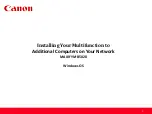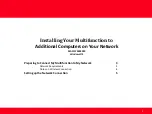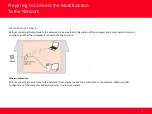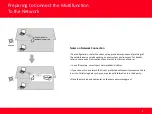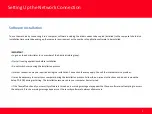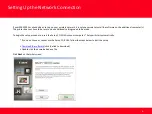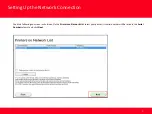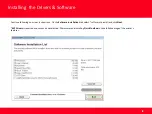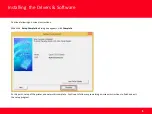Отзывы:
Нет отзывов
Похожие инструкции для MAXIFY MB5020

B2200
Бренд: Oki Страницы: 24

247
Бренд: VAF instruments Страницы: 24

Workbench
Бренд: 3DP Страницы: 12

CLP-680ND: CLP-775ND
Бренд: Samsung Страницы: 2

SD160
Бренд: DataCard Страницы: 78

SP75 Plus
Бренд: DataCard Страницы: 8

CR805
Бренд: DataCard Страницы: 136

CE840
Бренд: DataCard Страницы: 22

CD820
Бренд: DataCard Страницы: 16

SD260
Бренд: DataCard Страницы: 216

CD800
Бренд: DataCard Страницы: 19

SP55 Plus
Бренд: DataCard Страницы: 2

SP55 Plus
Бренд: DataCard Страницы: 30

RP90
Бренд: DataCard Страницы: 2

SP25 Plus
Бренд: DataCard Страницы: 4

CE870
Бренд: DataCard Страницы: 24

SP25 Plus
Бренд: DataCard Страницы: 134

CE870
Бренд: DataCard Страницы: 13