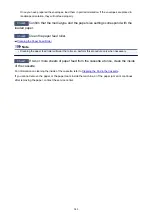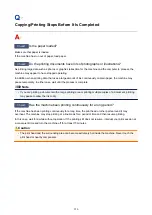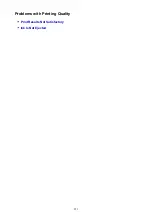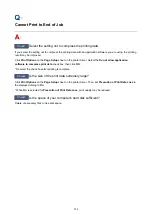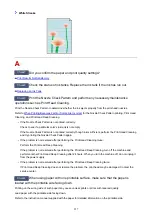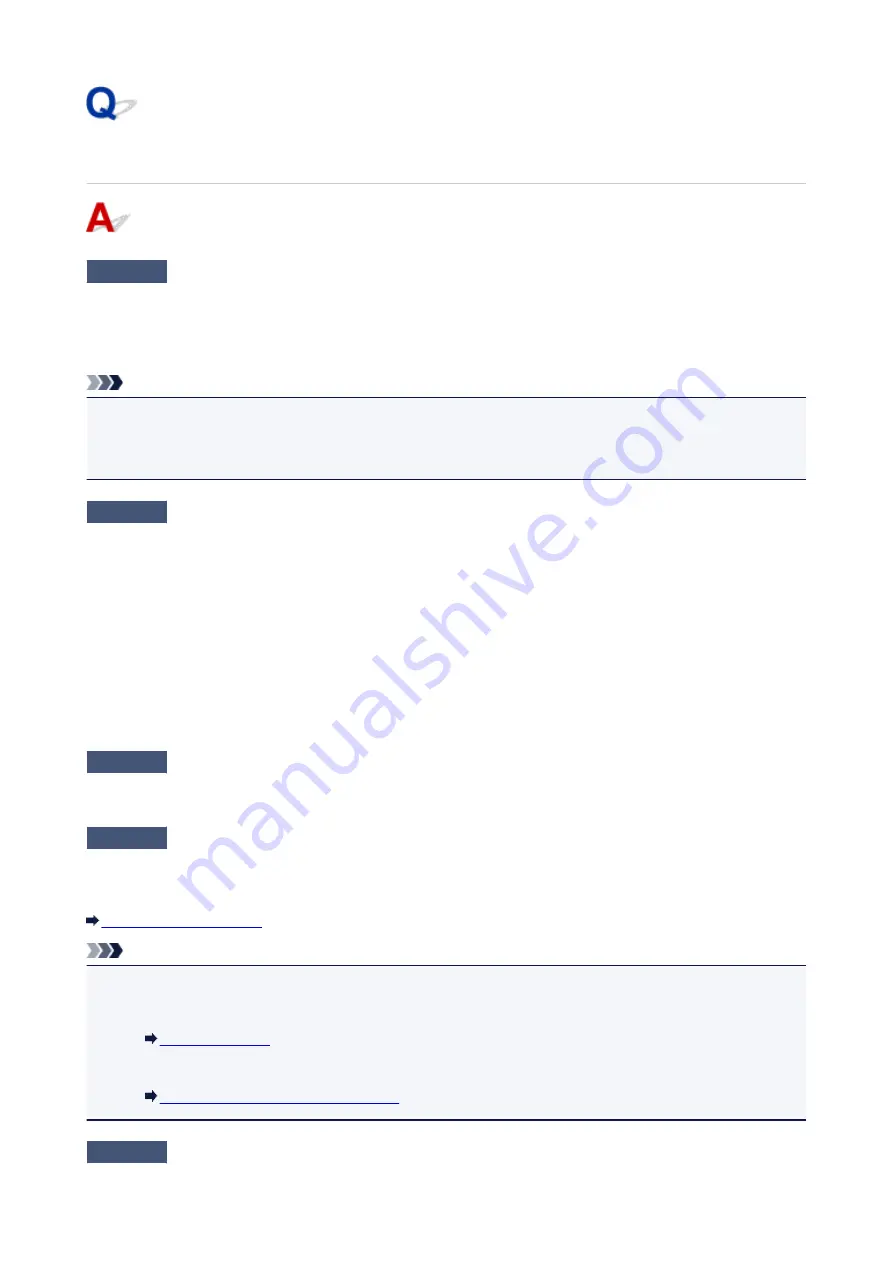
Printing Does Not Start
Check1
Make sure that the power plug is securely plugged in, then press the
ON
button
to turn the machine on.
While the
POWER
lamp is flashing, the machine is initializing. Wait until the
POWER
lamp stops flashing and
remains lit.
Note
• When printing large data such as a photo or graphics, it may take longer to start printing. While the
POWER
lamp is flashing, the computer is processing data and sending it to the machine. Wait until printing
starts.
Check2
Make sure that the machine is connected to your computer properly.
When the machine is connected to your computer with a USB cable, make sure that the USB cable is securely
plugged in to the machine and the computer, then check the followings:
• If you are using a relay device such as a USB hub, disconnect it, connect the machine directly to the
computer, and try printing again. If printing starts normally, there is a problem with the relay device. Consult
the reseller of the relay device for details.
• There could also be a problem with the USB cable. Replace the USB cable and try printing again.
When you use the machine over LAN, make sure that the machine is connected to the network with a LAN cable
or is set up correctly.
Check3
Is the access point mode enabled?
When you print using a mode other than the access point mode, disable the access point mode in advance.
Check4
Are the paper settings identical with those registered to the cassette?
When the paper settings are not identical with those registered to the cassette, an error message is displayed.
Resolve the error according to the instructions on the touch screen.
Note
• You can disable the message which prevents misprinting.
• To change the setting using the operation panel:
• To change the setting using the printer driver:
Changing the Printer Operation Mode
Check5
If you are printing from the computer and there are any unnecessary print jobs,
delete them.
943
Содержание MAXIFY MB2350
Страница 37: ...10 When connection is complete click Back until the screen below appears Proceed with the setup 37...
Страница 89: ...89...
Страница 118: ...Manual Online This function displays the Online Manual 118...
Страница 131: ...Safety Guide Safety Precautions Regulatory and Safety Information 131...
Страница 139: ...139...
Страница 141: ...Main Components Front View Rear View Inside View Operation Panel 141...
Страница 159: ...Loading Paper Originals Loading Paper Loading Originals Inserting the USB Flash Drive 159...
Страница 177: ...Printing Area Printing Area Other Sizes than Letter Legal Envelopes Letter Legal Envelopes 177...
Страница 190: ...Inserting the USB Flash Drive Inserting the USB Flash Drive Removing the USB Flash Drive 190...
Страница 193: ...Replacing an Ink Tank Replacing an Ink Tank Checking the Ink Status 193...
Страница 228: ...Related Topic Cleaning the Print Heads from Your Computer 228...
Страница 233: ...4 After wiping close the document feeder cover by pushing it until it clicks into place 5 Close the document tray 233...
Страница 283: ...Information about Network Connection Useful Information about Network Connection 283...
Страница 330: ...5 Delete Deletes the selected IP address from the list 330...
Страница 386: ...Printing Printing from a Computer Printing Using the Operation Panel of the Machine Paper setting for Printing 386...
Страница 387: ...Printing from a Computer Printing with Application Software that You are Using Printer Driver 387...
Страница 404: ...Note Selecting Scaled changes the printable area of the document 404...
Страница 415: ...Related Topic Changing the Printer Operation Mode 415...
Страница 439: ...Note During Grayscale Printing inks other than black ink may be used as well 439...
Страница 444: ...Adjusting Intensity Adjusting Contrast 444...
Страница 485: ...Printing a Color Document in Monochrome Displaying the Print Results before Printing 485...
Страница 531: ...Device user settings 531...
Страница 554: ...About Special Copy Menu Copying Thick Originals Such as Books 554...
Страница 562: ...See Two Sided Copying for two sided copying 562...
Страница 563: ...Scanning Scanning from a Computer Scanning from the Operation Panel of the Machine 563...
Страница 567: ...Note Refer to Settings Dialog Box for how to set the applications to integrate with 567...
Страница 577: ...Documents with colors in the background of text Documents containing multiple languages 577...
Страница 580: ...5 Select Select Source according to the items to be scanned 6 Select Auto scan for Paper Size then click OK 580...
Страница 604: ...Defaults You can restore the settings in the displayed screen to the default settings 604...
Страница 630: ...Instructions Opens this guide Defaults You can restore the settings in the displayed screen to the default settings 630...
Страница 650: ...Related Topic Scanning Items Larger than the Platen Image Stitch 650...
Страница 671: ...671...
Страница 694: ...Related Topic Scanning in Basic Mode 694...
Страница 743: ...Other Scanning Methods Scanning with WIA Driver Scanning Using the Control Panel Windows XP Only 743...
Страница 752: ...752...
Страница 843: ...Receiving Faxes Receiving Faxes Changing the Paper Settings Memory Reception Receiving Faxes Using Useful Functions 843...
Страница 898: ...4 When a confirmation message is displayed click Yes 898...
Страница 951: ...Problems with Printing Quality Print Results Not Satisfactory Ink Is Not Ejected 951...
Страница 953: ...Back of the Paper Is Smudged Colors Are Uneven or Streaked 953...
Страница 971: ...Problems with Scanning Problems with Scanning Scan Results Not Satisfactory Software Problems 971...
Страница 992: ...Software Problems The E mail Client You Want to Use Does Not Appear in the Screen for Selecting an E mail Client 992...
Страница 994: ...Problems with Faxing Problems Sending Faxes Problems Receiving Faxes Cannot Send a Fax Clearly Telephone Problems 994...
Страница 1057: ...1660 Cause The ink tank is not installed Action Install the ink tank 1057...
Страница 1059: ...1700 Cause The ink absorber is almost full Action Tap OK on the touch screen to continue printing Contact the service center 1059...
Страница 1060: ...1701 Cause The ink absorber is almost full Action Tap OK on the touch screen to continue printing Contact the service center 1060...
Страница 1105: ...5500 Cause Ink tank has not been properly recognized Action Contact the service center 1105...
Страница 1106: ...5501 Cause Ink tank has not been properly recognized Action Contact the service center 1106...
Страница 1107: ...5B00 Cause Printer error has occurred Action Contact the service center 1107...
Страница 1108: ...5B01 Cause Printer error has occurred Action Contact the service center 1108...