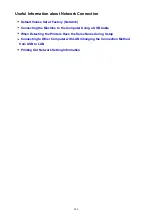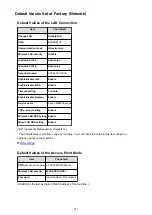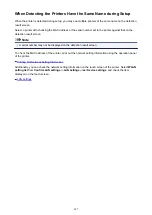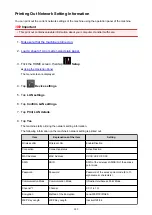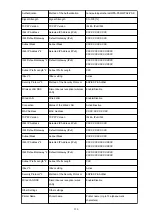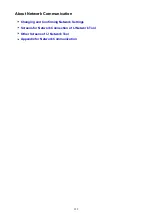Note
• Tapping
Details
displays the security setting.
The password required when connecting from the external device is also displayed.
• You can specify the access point name (SSID) and the security setting optionally.
Setting of the Access Point Mode
7. Tap
OK
.
The access point mode is enabled and the machine can be used as an access point.
Printing/Scanning with the Access Point Mode
Print/Scan with the access point mode following the procedure below.
1. Connect an external device such as a computer or a smartphone to the machine via
wireless LAN.
Perform wireless LAN settings with your external device, then assign the access point name specified
for the machine as a destination.
Note
• For details on how to perform wireless LAN settings with an external device, refer to the
device's instruction manual.
• When a WPA2-PSK (AES) password is valid on the machine, entering the password is required
to connect an external device to the machine via wireless LAN. Enter the password specified for
the machine.
2. Start printing or scanning from an external device such as a computer or a smartphone.
Note
• For details on how to print or scan from an external device such as a computer or a smartphone
via wireless LAN, refer to the device's or application's instruction manual.
How to terminate the Access Point Mode
In environments that the machine is connected with the computer over the wireless LAN usually, set the
machine to the wireless LAN connection following the procedure below when you finish using the machine
with the access point mode temporarily.
1. Flick the HOME screen, then tap
Setup
.
2. Tap
Device settings
.
277
Содержание MAXIFY MB2350
Страница 37: ...10 When connection is complete click Back until the screen below appears Proceed with the setup 37...
Страница 89: ...89...
Страница 118: ...Manual Online This function displays the Online Manual 118...
Страница 131: ...Safety Guide Safety Precautions Regulatory and Safety Information 131...
Страница 139: ...139...
Страница 141: ...Main Components Front View Rear View Inside View Operation Panel 141...
Страница 159: ...Loading Paper Originals Loading Paper Loading Originals Inserting the USB Flash Drive 159...
Страница 177: ...Printing Area Printing Area Other Sizes than Letter Legal Envelopes Letter Legal Envelopes 177...
Страница 190: ...Inserting the USB Flash Drive Inserting the USB Flash Drive Removing the USB Flash Drive 190...
Страница 193: ...Replacing an Ink Tank Replacing an Ink Tank Checking the Ink Status 193...
Страница 228: ...Related Topic Cleaning the Print Heads from Your Computer 228...
Страница 233: ...4 After wiping close the document feeder cover by pushing it until it clicks into place 5 Close the document tray 233...
Страница 283: ...Information about Network Connection Useful Information about Network Connection 283...
Страница 330: ...5 Delete Deletes the selected IP address from the list 330...
Страница 386: ...Printing Printing from a Computer Printing Using the Operation Panel of the Machine Paper setting for Printing 386...
Страница 387: ...Printing from a Computer Printing with Application Software that You are Using Printer Driver 387...
Страница 404: ...Note Selecting Scaled changes the printable area of the document 404...
Страница 415: ...Related Topic Changing the Printer Operation Mode 415...
Страница 439: ...Note During Grayscale Printing inks other than black ink may be used as well 439...
Страница 444: ...Adjusting Intensity Adjusting Contrast 444...
Страница 485: ...Printing a Color Document in Monochrome Displaying the Print Results before Printing 485...
Страница 531: ...Device user settings 531...
Страница 554: ...About Special Copy Menu Copying Thick Originals Such as Books 554...
Страница 562: ...See Two Sided Copying for two sided copying 562...
Страница 563: ...Scanning Scanning from a Computer Scanning from the Operation Panel of the Machine 563...
Страница 567: ...Note Refer to Settings Dialog Box for how to set the applications to integrate with 567...
Страница 577: ...Documents with colors in the background of text Documents containing multiple languages 577...
Страница 580: ...5 Select Select Source according to the items to be scanned 6 Select Auto scan for Paper Size then click OK 580...
Страница 604: ...Defaults You can restore the settings in the displayed screen to the default settings 604...
Страница 630: ...Instructions Opens this guide Defaults You can restore the settings in the displayed screen to the default settings 630...
Страница 650: ...Related Topic Scanning Items Larger than the Platen Image Stitch 650...
Страница 671: ...671...
Страница 694: ...Related Topic Scanning in Basic Mode 694...
Страница 743: ...Other Scanning Methods Scanning with WIA Driver Scanning Using the Control Panel Windows XP Only 743...
Страница 752: ...752...
Страница 843: ...Receiving Faxes Receiving Faxes Changing the Paper Settings Memory Reception Receiving Faxes Using Useful Functions 843...
Страница 898: ...4 When a confirmation message is displayed click Yes 898...
Страница 951: ...Problems with Printing Quality Print Results Not Satisfactory Ink Is Not Ejected 951...
Страница 953: ...Back of the Paper Is Smudged Colors Are Uneven or Streaked 953...
Страница 971: ...Problems with Scanning Problems with Scanning Scan Results Not Satisfactory Software Problems 971...
Страница 992: ...Software Problems The E mail Client You Want to Use Does Not Appear in the Screen for Selecting an E mail Client 992...
Страница 994: ...Problems with Faxing Problems Sending Faxes Problems Receiving Faxes Cannot Send a Fax Clearly Telephone Problems 994...
Страница 1057: ...1660 Cause The ink tank is not installed Action Install the ink tank 1057...
Страница 1059: ...1700 Cause The ink absorber is almost full Action Tap OK on the touch screen to continue printing Contact the service center 1059...
Страница 1060: ...1701 Cause The ink absorber is almost full Action Tap OK on the touch screen to continue printing Contact the service center 1060...
Страница 1105: ...5500 Cause Ink tank has not been properly recognized Action Contact the service center 1105...
Страница 1106: ...5501 Cause Ink tank has not been properly recognized Action Contact the service center 1106...
Страница 1107: ...5B00 Cause Printer error has occurred Action Contact the service center 1107...
Страница 1108: ...5B01 Cause Printer error has occurred Action Contact the service center 1108...