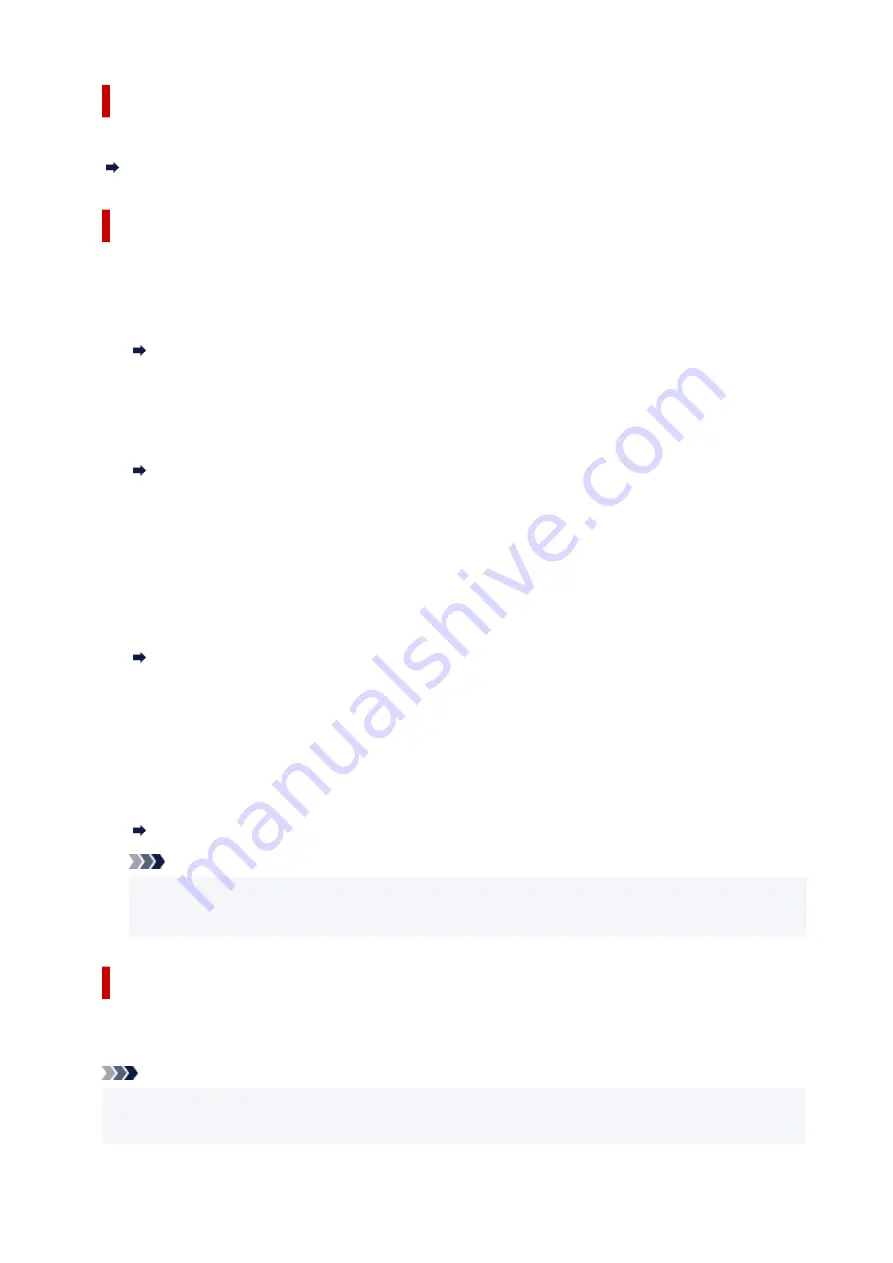
Auto save setting
Set whether to forward the received faxes automatically to the shared folder of a computer.
Forwarding Received Faxes Automatically to Shared Folder on Computer
Security control
•
Fax number re-entry
•
If you select
ON
, you can set the printer to send faxes after entering the number twice. By using this
setting, you can avoid the mistransmission of faxes.
Preventing Mistransmission of Faxes
•
Check RX fax information
•
If you select
ON
, the printer checks whether the recipient's fax device information matches the dialed
number. If it matches the number, the printer starts to send faxes.
Preventing Mistransmission of Faxes
•
Hook key setting
•
If you select
Enable
, you can use the on hook dial function.
•
Fax reception reject
•
If you select
ON
, the printer rejects the reception of faxes with no sender information or faxes from
specific senders.
Rejecting Fax Reception
•
Caller rejection
•
If you subscribe to the Caller ID service, the printer detects the sender's Caller ID. If the sender's ID
matches the condition specified in this setting, the printer rejects the phone call or fax reception from
the sender.
If you select
Yes
on the subscribing confirmation screen, you can specify the settings of rejection.
Using Caller ID Service to Reject Calls
Note
• This setting may not be supported depending on the country or region. Contact your telephone
•
company to confirm whether it provides this service.
Easy setup
The printer must be set up depending on your telephone line and use of the faxing function. Follow the
procedure according to the instructions on the touch screen.
Note
• You can specify the setup setting individually or the advanced setting.
•
For details on how to specify the setting:
217
Содержание MAXIFY GX4000 Series
Страница 1: ...GX4000 series Online Manual English ...
Страница 15: ...Trademarks and Licenses Trademarks Licenses 15 ...
Страница 39: ...Restrictions Notices when printing using web service Notice for Web Service Printing 39 ...
Страница 45: ... For macOS Refer to Setup Guide and redo setup 45 ...
Страница 54: ...Performing Changing Network Settings Canon Wi Fi Connection Assistant Screen Performing Network Settings 54 ...
Страница 71: ... TR9530 series TS3300 series E3300 series 71 ...
Страница 77: ...Handling Paper Originals Ink Tanks etc Loading Paper Loading Originals Refilling Ink Tanks 77 ...
Страница 101: ...Note To scan the original at optimum quality load it on the platen 101 ...
Страница 111: ...Refilling Ink Tanks Refilling Ink Tanks Checking Ink Level Ink Tips 111 ...
Страница 148: ...148 ...
Страница 151: ...Safety Safety Precautions Regulatory Information WEEE 151 ...
Страница 155: ... Do not put the print head or ink bottles into a fire 155 ...
Страница 175: ...Printer Handling Precautions Be careful not to let anything get inside the document output slot It may cause damage 175 ...
Страница 178: ...178 ...
Страница 181: ...Main Components and Their Use Main Components Power Supply Using Touch Screen 181 ...
Страница 182: ...Main Components Front View Rear View Inside View Operation Panel 182 ...
Страница 185: ...O Platen Load an original here 185 ...
Страница 191: ...Power Supply Checking that Power Is On Turning the Printer On and Off Unplugging the Printer 191 ...
Страница 207: ...Changing Printer Settings from Your Computer macOS Managing the Printer Power Changing the Printer Operation Mode 207 ...
Страница 212: ...For more on setting items on the operation panel Setting Items on Operation Panel 212 ...
Страница 218: ...Preparing for Faxing 218 ...
Страница 246: ...4 Select Exit 4 246 ...
Страница 252: ...Information about Paper Supported Media Types Paper Load Limit Unsupported Media Types Handling Paper Print Area 252 ...
Страница 280: ...When you perform printing the data will be printed onto the postcard 280 ...
Страница 331: ...Printing Using Canon Application Software Easy PhotoPrint Editor Guide 331 ...
Страница 332: ...Printing from Smartphone Tablet Printing from iPhone iPad iPod touch iOS Printing from Smartphone Tablet Android 332 ...
Страница 336: ...Copying Making Copies Basics Reducing Enlarging Copies Two Sided Copying Collated Copying Special Copy Menu 336 ...
Страница 343: ...Scanning Scanning in Windows Scanning in macOS Scanning from Operation Panel 343 ...
Страница 347: ...Note To set the applications to integrate with see Settings Dialog Box 347 ...
Страница 361: ...ScanGear Scanner Driver Screens Basic Mode Tab Advanced Mode Tab Preferences Dialog Box 361 ...
Страница 390: ...Note To set the applications to integrate with see Settings Dialog 390 ...
Страница 393: ...Scanning Tips Positioning Originals Scanning from Computer 393 ...
Страница 425: ...Printing List of Registered Destinations 425 ...
Страница 468: ...The touch screen returns to the Fax standby screen when you finish specifying the setting and selecting OK 468 ...
Страница 479: ...4 When a confirmation message is displayed click Yes 4 479 ...
Страница 487: ...Sending Faxes from Computer Mac OS Sending Faxes Using AirPrint General Notes Fax Transmission Using AirPrint 487 ...
Страница 492: ...Receiving Faxes Receiving Faxes Changing Paper Settings Memory Reception 492 ...
Страница 502: ...Other Useful Fax Functions Document Stored in Printer s Memory 502 ...
Страница 559: ...Problems While Printing Scanning from Smartphone Tablet Cannot Print Scan from Smartphone Tablet 559 ...
Страница 582: ... For macOS Set the waiting time using Remote UI Opening Remote UI for Maintenance 582 ...
Страница 589: ...Scanning Problems Windows Scanning Problems 589 ...
Страница 590: ...Scanning Problems Scanner Does Not Work ScanGear Scanner Driver Does Not Start 590 ...
Страница 593: ...Scanning Problems macOS Scanning Problems 593 ...
Страница 594: ...Scanning Problems Scanner Does Not Work Scanner Driver Does Not Start 594 ...
Страница 604: ...Telephone Problems Cannot Dial Telephone Disconnects During a Call 604 ...
Страница 619: ...Errors and Messages When Error Occurred Message Is Displayed Message for Faxing Is Displayed on Fax Standby Screen 619 ...
Страница 659: ...2 Select Feed settings 2 3 Select Detect paper setting mismatch 3 4 Select Disable 4 659 ...
Страница 667: ...4 Select Disable 4 667 ...
Страница 673: ...2 Select Feed settings 2 3 Select Detect paper setting mismatch 3 4 Select Disable 4 673 ...






























