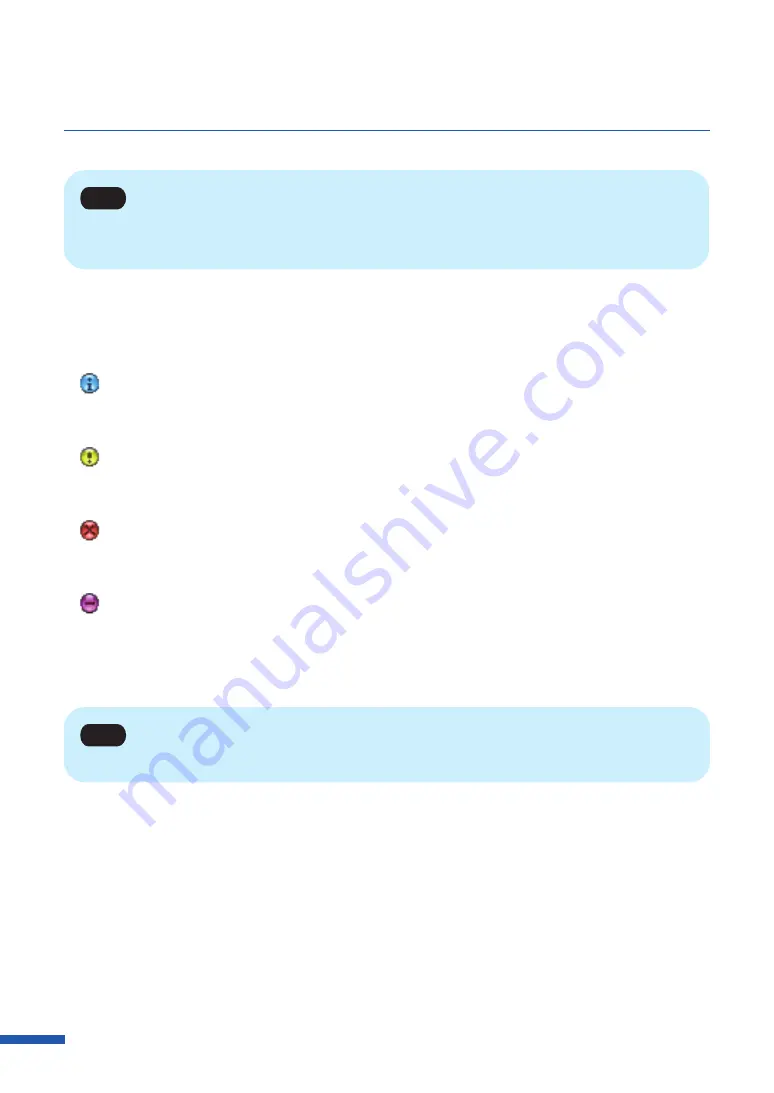
150
Chapter 4 How to Use the Status Monitor
Note
• The Status Monitor will only open when an error occurs if it has been minimized or placed in the task
tray.
The Status Information indicates the status of the printer by displaying the following 4 icons and
messages.
Information
Displays printer related information. Please confirm the content of the messages displayed
here.
Warning message
Indicates a warning has been issued, review the message, printing will continue when a
warning occurs.
Operator Call Error
These errors are issued for a problem that requires your attention. Review the message and
follow the required troubleshooting procedure.
Service Call Error
This error message will be issued for problems that cannot be solved by the user. Please
power the printer off and power back on, if the error occurs again make note of the 4 digit
error code, and contact your place of purchase.
Note
• If multiple errors occur at once, the errors will be prioritized based on importance.
Содержание LX-P5510
Страница 1: ...User s Guide CANON FINETECH NISCA INC 2023 4Y1 8649 010 LX P5510 COLOR LABEL PRINTER LX D5500...
Страница 29: ...25 Loading Paper Changing Paper 1 Open the roll cover 2 Push the lever of the paper guide to open the guide 1 2...
Страница 61: ...57 Using Page Setup Features 8 Click OK...
Страница 147: ...143 Displaying the Status Monitor 2 Click the Utility tab and click Start Status Monitor The Status Monitor starts...
Страница 180: ...176 Chapter 5 Maintenance 13 Click Yes...
Страница 186: ...182 Chapter 5 Maintenance 1 Open the ink tank door 2 Open the ink tank cover 3 Slowly remove the ink tank...
Страница 219: ...Chapter 6 Troubleshooting For Troubleshooting Operations 216 List of Error Messages Warning Messages 230...
Страница 285: ...281 Index V Version Information 68 W Warning message 150 236...






























