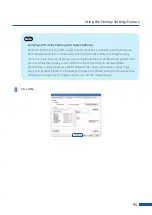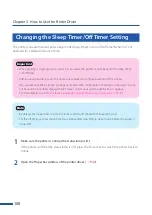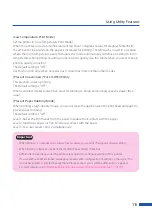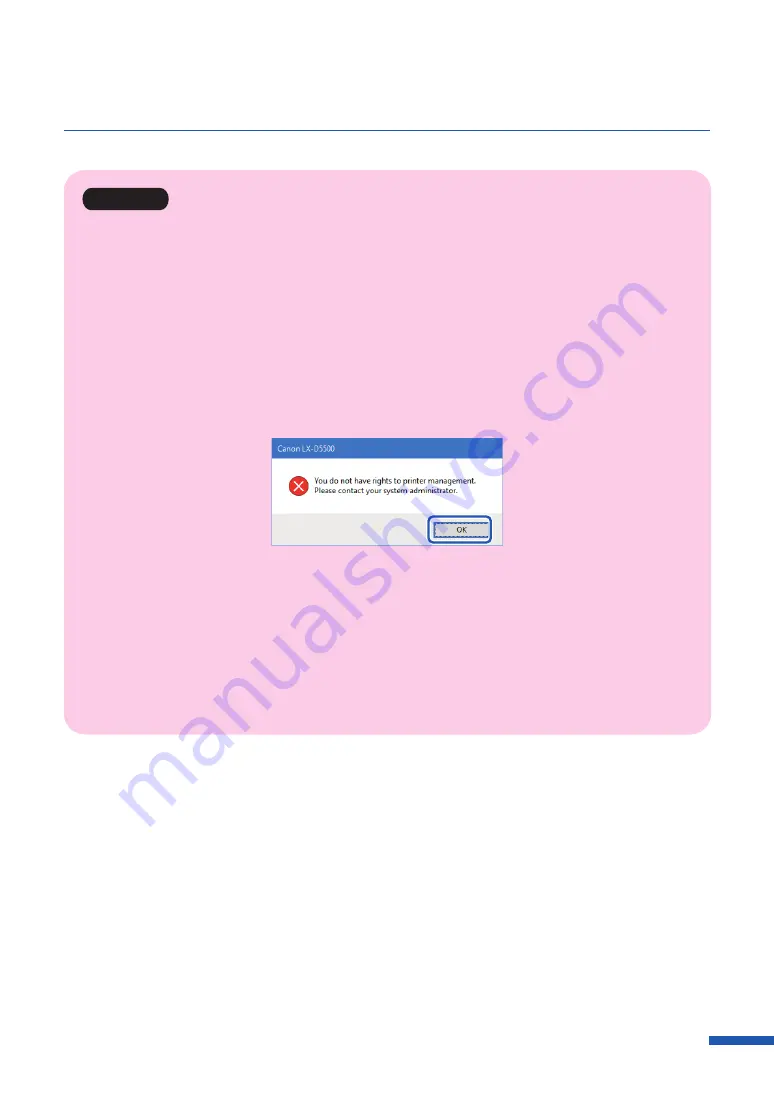
105
Using Utility Features
Important
• The settings that can be configured on the [Utility] tab of the printer properties window are different
from those that can be configured on the [Utility] tab of the printing preferences window.
• When configuring settings in the [Utility] tab, the printer must be powered and connected to the
computer.
• Administrative privileges required for certain features
Administrative privileges over this printer are required when configuring settings (marked with *) on
the [Utility] tab of the printer properties window.
If a user without administrative privileges over this printer attempts to configure settings, the
following message appears.
If this message appears, contact the administrator of the computer and proceed with operation
following the procedure below.
1. Open the properties window of the printer.
2. Click [Change Properties] in the [General] tab.
If the [User Account Control] screen appears, enter the password of the administrator of this
printer.
Содержание LX-P5510
Страница 1: ...User s Guide CANON FINETECH NISCA INC 2023 4Y1 8649 010 LX P5510 COLOR LABEL PRINTER LX D5500...
Страница 29: ...25 Loading Paper Changing Paper 1 Open the roll cover 2 Push the lever of the paper guide to open the guide 1 2...
Страница 61: ...57 Using Page Setup Features 8 Click OK...
Страница 147: ...143 Displaying the Status Monitor 2 Click the Utility tab and click Start Status Monitor The Status Monitor starts...
Страница 180: ...176 Chapter 5 Maintenance 13 Click Yes...
Страница 186: ...182 Chapter 5 Maintenance 1 Open the ink tank door 2 Open the ink tank cover 3 Slowly remove the ink tank...
Страница 219: ...Chapter 6 Troubleshooting For Troubleshooting Operations 216 List of Error Messages Warning Messages 230...
Страница 285: ...281 Index V Version Information 68 W Warning message 150 236...