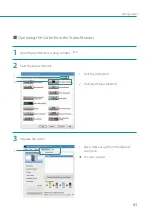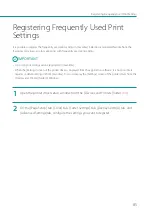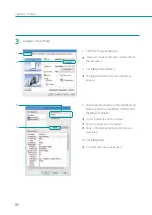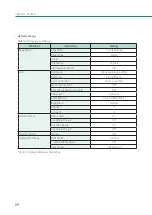89
Changing the Special Settings of the Printer
Changing the Special Settings of the
Printer
Use the [Special Settings] to change the special settings of the printer as required. Normally, it is not necessary to
change the settings.
There are four special settings.
[ Ink Pre-fi re On The Paper]
A very small quantity of ink is constantly discharged onto paper at regular intervals in order to maintain the print
head performance. If this check box is unchecked, the printing time increases due to an extra process for print
head cleaning.
The default setting is "ON".
[ AIS Mode]
The AIS mode is a function to reduce consumption of the print head.
The default setting is "ON".
[ Low Temperature Print Mode]
Set the printer to [Low Temperature Print Mode].
When the printer is used at a temperature of less than 13 degrees Celsius (55 degrees Fahrenheit), the amount of
ink pre-fire on the paper is increased for printing. Therefore, when used in a location where the room temperature
easily fluctuates, the mode automatically switches according to room temperature when printing, resulting in
uneven print quality. Use this mode when you want to keep printing quality consistent.
The default setting is "OFF".
Use this function only when necessary, as it consumes more ink than other modes.
[ Prevent Paper Rubbing Mode]
When printing a high-density image, you can increase the gap between the print head and paper to prevent
paper rubbing.
Check the printed result, and select the [Prevent Paper Rubbing Mode] check box to prevent paper rubbing if
necessary.
The default setting is "OFF".
IMPORTANT
• Administrative privileges over this printer are required to configure printer settings.
If a user without administrative privileges proceeds with configuration of settings, a message ”You do not have
rights to printer management. Please contact your system administrator.” appears.
For more details, see
“Administrative privileges required for certain features (P.40)”
.
• When printing is in progress or an error has occurred, you cannot change any special setting.
Содержание LX-P1300
Страница 1: ...User s Guide COLOR LABEL PRINTER LX P1300 LX D1300 CANON FINETECH NISCA INC 2018 4Y1 8615 030...
Страница 98: ...92 Chapter 2 Printing 4 Finish updating the special settings 1 1 Click Close...
Страница 138: ...132 Chapter 3 Maintenance...
Страница 155: ...Chapter 4 Troubleshooting For Troubleshooting Operations 150 List of Error Messages Warning Messages 164...
Страница 179: ...Chapter 5 Appendix Moving the Printer 174 Uninstall Printer Driver 184 About Network Utility 186...
Страница 189: ...183 Moving the Printer...
Страница 206: ...200 Chapter 5 Appendix 2 Configure Time Out Value Extension 1 2 1 Check the Extend Time Out value check box 2 Click OK...