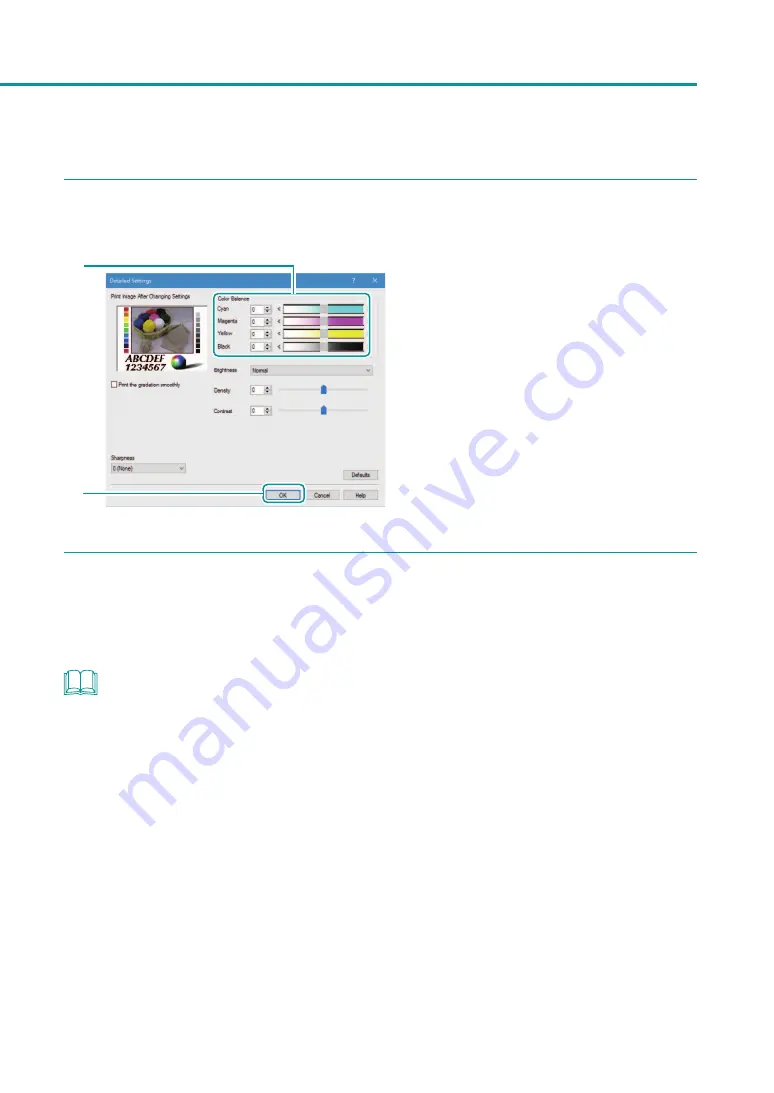
59
Changing Print Quality and Adjusting Color
3
Adjust the color balance.
1
2
1. Adjust the color balance by moving the
sliders for each color.
The center of the slidebar is the default position
(0). The slider can be moved between -50 to
+50.
The more you move the slider to the left, the
fainter the color becomes. The more you move
the slider to the right, the darker the color
becomes.
A value can be directly entered in the entry box
interlocked with the slider as shown on the left.
2. Click [OK].
4
Complete the setting procedure.
Click [OK] in the printer driver setup window.
When printing begins, the document will be printed at the adjusted color balance.
NOTE
• When the [Monochrome Print] box is checked, color balances of colors other than black can not be adjusted.
Содержание LX-P1300
Страница 1: ...User s Guide COLOR LABEL PRINTER LX P1300 LX D1300 CANON FINETECH NISCA INC 2018 4Y1 8615 030...
Страница 98: ...92 Chapter 2 Printing 4 Finish updating the special settings 1 1 Click Close...
Страница 138: ...132 Chapter 3 Maintenance...
Страница 155: ...Chapter 4 Troubleshooting For Troubleshooting Operations 150 List of Error Messages Warning Messages 164...
Страница 179: ...Chapter 5 Appendix Moving the Printer 174 Uninstall Printer Driver 184 About Network Utility 186...
Страница 189: ...183 Moving the Printer...
Страница 206: ...200 Chapter 5 Appendix 2 Configure Time Out Value Extension 1 2 1 Check the Extend Time Out value check box 2 Click OK...






























