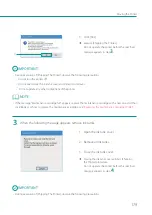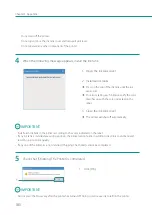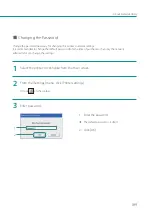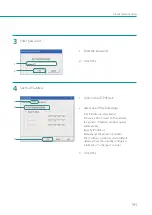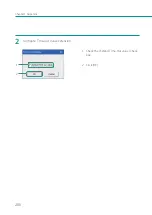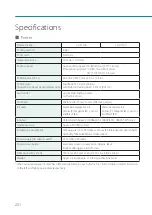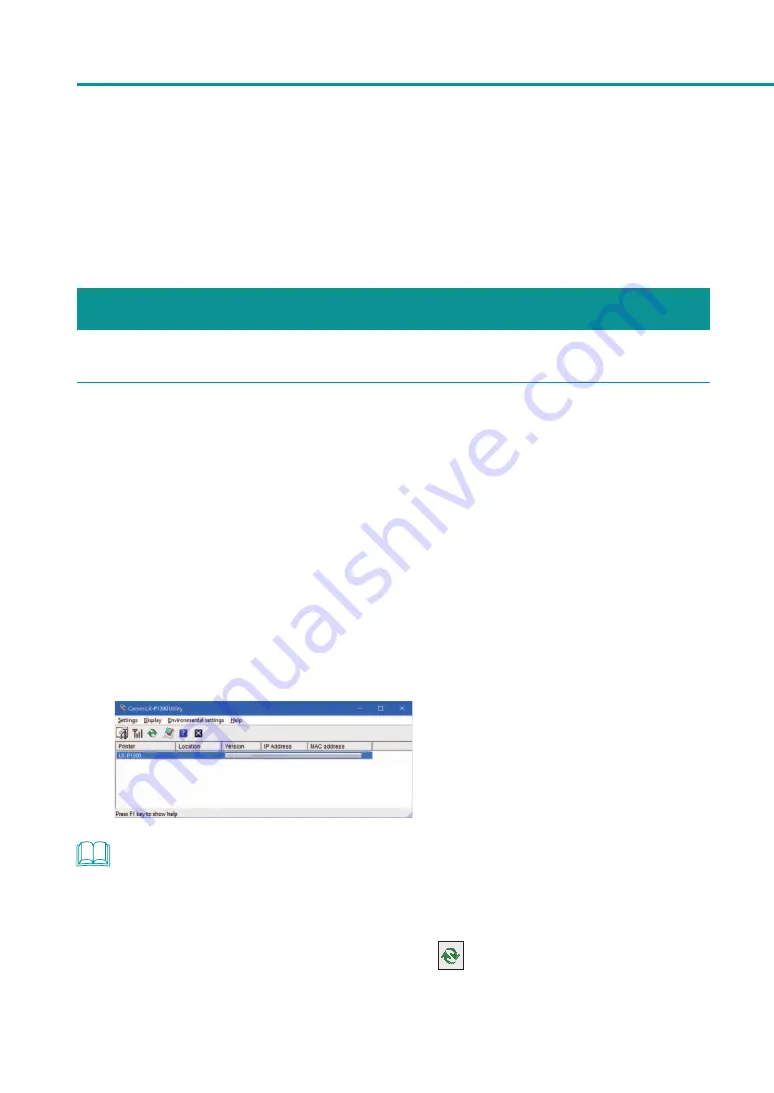
186
Chapter 5 Appendix
About Network Utility
The network utility is software to configure the printer's network environment.
The network administrator needs to configure the network utility.
Starting the Network Utility
1
From Start menu, select All apps -> Canon LX-P1300 (or LX-D1300) Network IF -> Utility.
Windows 8.1:
1) Move the mouse pointer to the lower right corner (or upper right corner) of the window to show
the Charms bar, and click [Start].
2) On the Start screen, move the mouse pointer, and click the down arrow that appears at the bottom
left of the screen.
3) From All apps, Canon LX-P1300 (or LX-D1300) Network IF -> Utility.
Windows 7:
From Start menu, select All Programs -> Canon LX-P1300 (or LX-D1300) Network IF -> Utility.
The network utility will be launched.
After searching for a printer the main screen will be displayed.
NOTE
• Searching for the Printer
When the network utility is launched, it will automatically search for a printer, if the printer is not detected
perform a search for the printer.
From the main screen's [View] menu, click [Find Again] (or click
on the toolbar).
Содержание LX-P1300
Страница 1: ...User s Guide COLOR LABEL PRINTER LX P1300 LX D1300 CANON FINETECH NISCA INC 2018 4Y1 8615 030...
Страница 98: ...92 Chapter 2 Printing 4 Finish updating the special settings 1 1 Click Close...
Страница 138: ...132 Chapter 3 Maintenance...
Страница 155: ...Chapter 4 Troubleshooting For Troubleshooting Operations 150 List of Error Messages Warning Messages 164...
Страница 179: ...Chapter 5 Appendix Moving the Printer 174 Uninstall Printer Driver 184 About Network Utility 186...
Страница 189: ...183 Moving the Printer...
Страница 206: ...200 Chapter 5 Appendix 2 Configure Time Out Value Extension 1 2 1 Check the Extend Time Out value check box 2 Click OK...