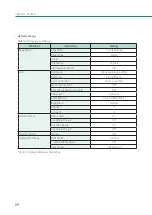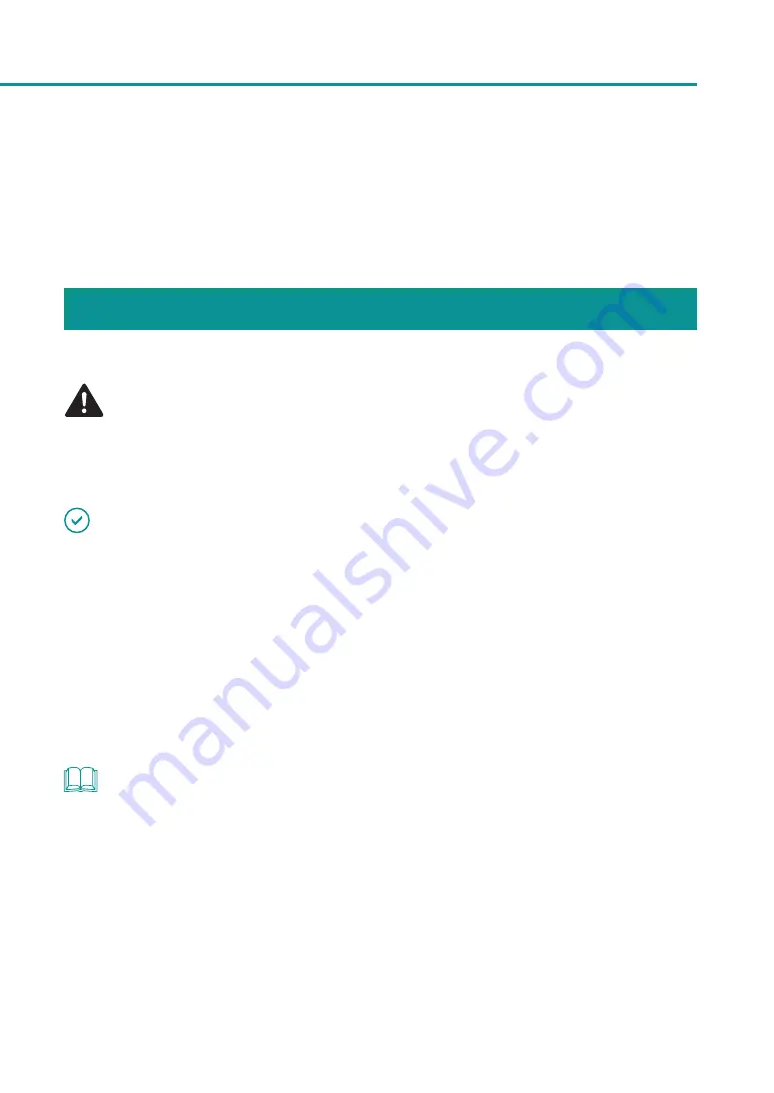
101
Replacing the Ink Tank
Replacing the Ink Tank
When an ink tank needs to be replaced, the corresponding ink lamp lights up and an error message “xxxx ink
empty” appears on the status monitor.
The procedures for replacing the ink tank and checking the ink condition are described below.
Replacing the Ink Tank
When an ink tank is out of ink, replace it following the procedure described below.
CAUTION
• For safety, keep ink tanks out of the reach of children.
• If a child licks or swallows ink by mistake, consult a physician immediately.
IMPORTANT
• Using ink that is not genuine could result in reduction of print quality or a printer failure.
• Fixing a printer failure resulting from use of an ink tank which is not genuine should be paid for even within the
maintenance contract period or warranty period.
• Replace each ink tank as quickly as possible. Do not leave the printer for a long period with any ink tank removed.
• Do not leave ink tanks in a place subjected to high temperatures for a long period. They could deform.
• Store ink tanks in a place not subjected to direct sunlight.
• In order to maintain high quality, install each ink tank in the printer before expiration of the “installation deadline”
indicated on the shipping box. In addition, it is recommended that the ink tank be used up within six months of
being unpacked.
NOTE
• Inks other than black ink may be used when characters represented only in black are printed or black-and-
white prints are made. Also, cleaning performed to maintain the performance of this printer and strong cleaning
consumes all color inks. When there is no ink available for printing, replace the ink tank with a new one as soon
as possible.
Содержание LX-P1300
Страница 1: ...User s Guide COLOR LABEL PRINTER LX P1300 LX D1300 CANON FINETECH NISCA INC 2018 4Y1 8615 030...
Страница 98: ...92 Chapter 2 Printing 4 Finish updating the special settings 1 1 Click Close...
Страница 138: ...132 Chapter 3 Maintenance...
Страница 155: ...Chapter 4 Troubleshooting For Troubleshooting Operations 150 List of Error Messages Warning Messages 164...
Страница 179: ...Chapter 5 Appendix Moving the Printer 174 Uninstall Printer Driver 184 About Network Utility 186...
Страница 189: ...183 Moving the Printer...
Страница 206: ...200 Chapter 5 Appendix 2 Configure Time Out Value Extension 1 2 1 Check the Extend Time Out value check box 2 Click OK...