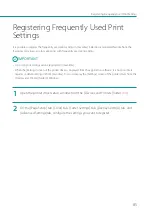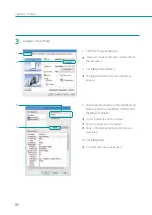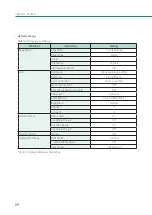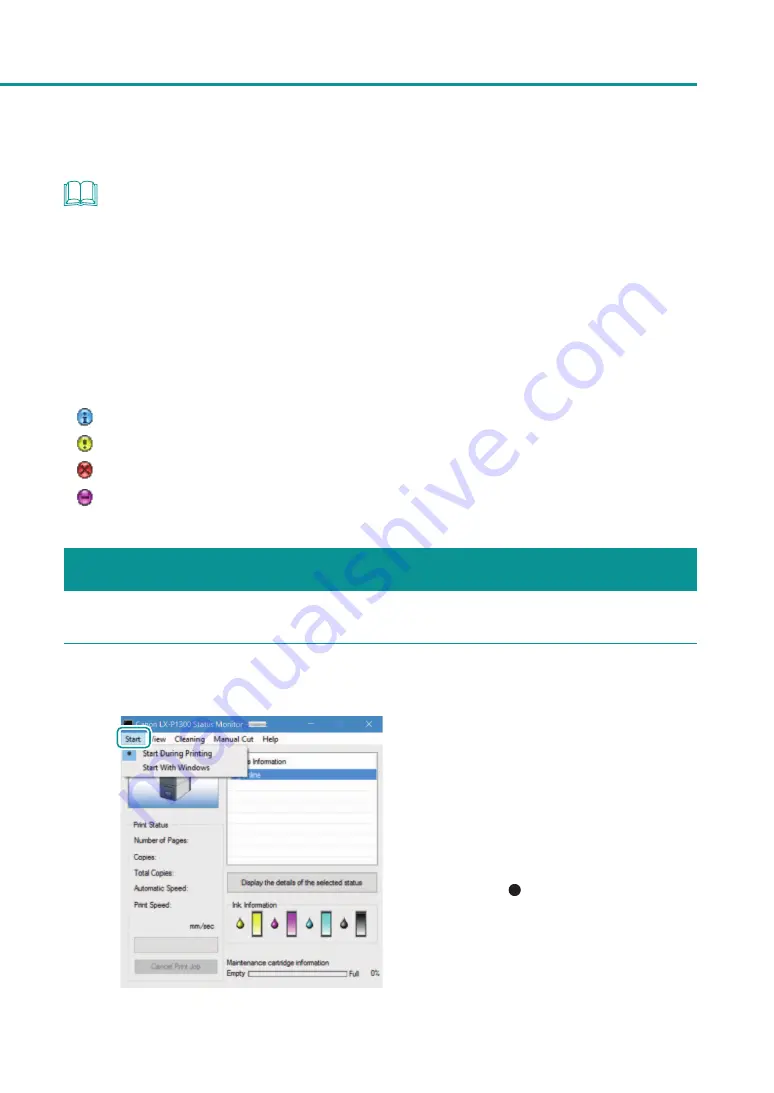
99
Checking the Printer Status
NOTE
• The status monitor allows you to check the current status of the printer, print status, ink information, and
maintenance cartridge information.
• Cancelling Printing
To cancel printing, click [Cancel Print Job] on the status monitor.
Printing is canceled, All print data in process in the computer, current print jobs and print jobs that are
received/processed are canceled.
• Viewing the Status Information
The Status Information indicates the status of the printer by displaying the following four icons and messages.
Information
Service Call Error message
How to Start and Display the Status Monitor
1
Open the Start menu and select the desired start option.
1. Select one of the following.
[Start During Printing]
The Status Monitor automatically starts when a
print job starts. (This is the default setting.)
[Start With Windows]
The Status Monitor starts when Windows starts.
A dot symbol ( ) marks the currently selected
item.
Содержание LX-P1300
Страница 1: ...User s Guide COLOR LABEL PRINTER LX P1300 LX D1300 CANON FINETECH NISCA INC 2018 4Y1 8615 030...
Страница 98: ...92 Chapter 2 Printing 4 Finish updating the special settings 1 1 Click Close...
Страница 138: ...132 Chapter 3 Maintenance...
Страница 155: ...Chapter 4 Troubleshooting For Troubleshooting Operations 150 List of Error Messages Warning Messages 164...
Страница 179: ...Chapter 5 Appendix Moving the Printer 174 Uninstall Printer Driver 184 About Network Utility 186...
Страница 189: ...183 Moving the Printer...
Страница 206: ...200 Chapter 5 Appendix 2 Configure Time Out Value Extension 1 2 1 Check the Extend Time Out value check box 2 Click OK...