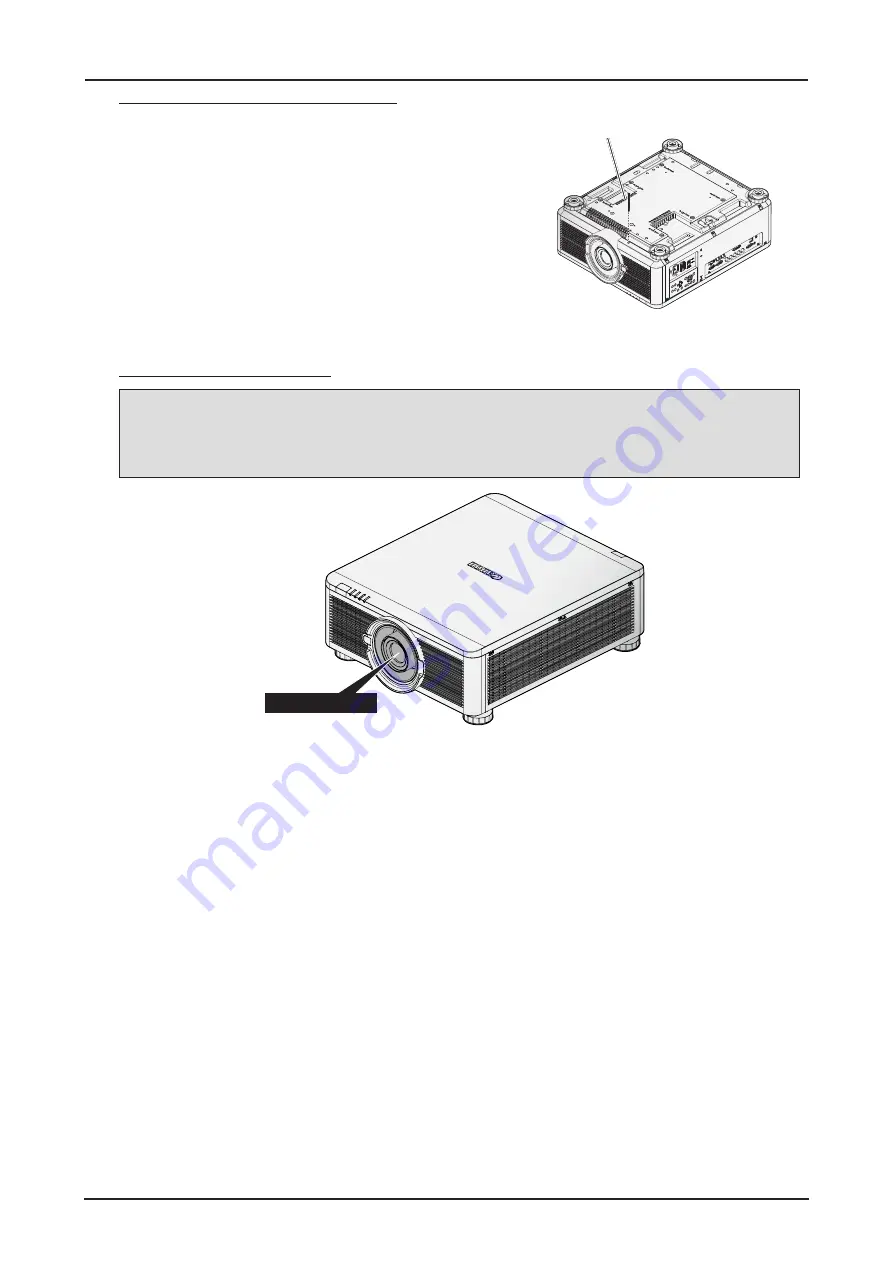
29
Using the Anti-theft Screw for Lens
To prevent the accidental removal of the lens, fasten the Anti-
theft screw for lens included with the projector to the bottom
of the projector.
Anti-theft screw for lens
Projector Parts and Functions
Location of Laser Aperture
Note:
The laser aperture is located as depicted in the following illustration. For your safety, do not stare
directly into the laser source. Starring directly into the laser source could permanently damage your
eyes.
Laser aperture






























