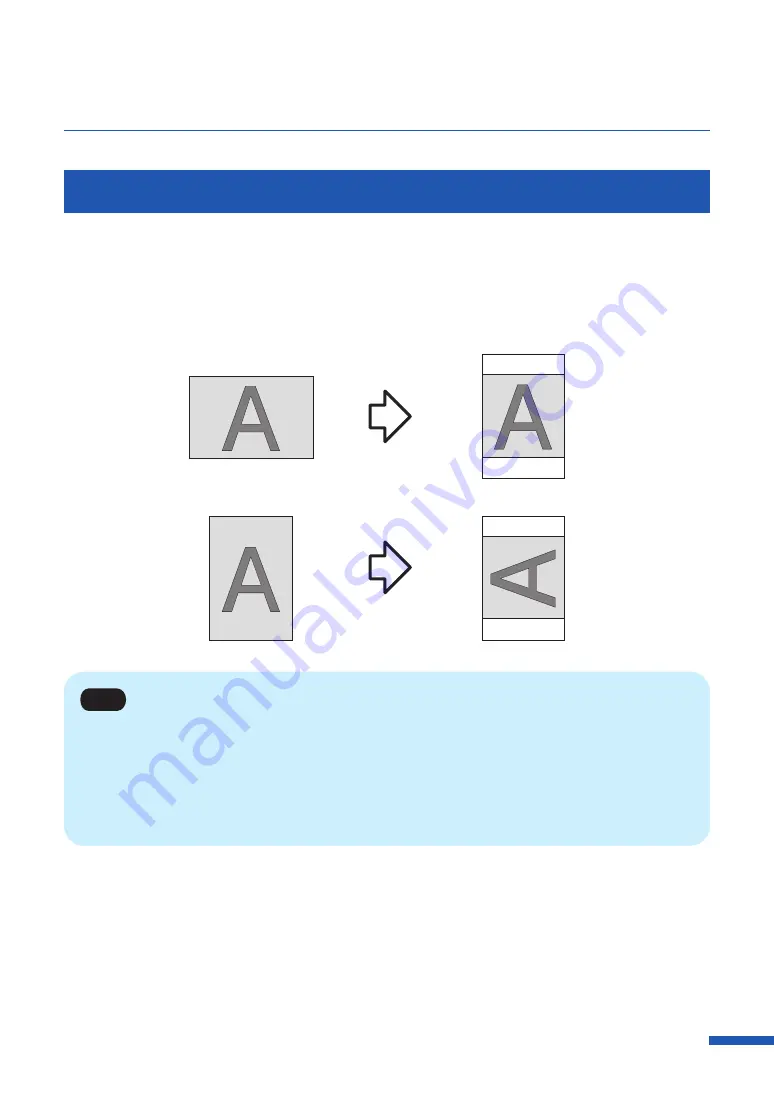
63
Using Page Setup Features
Setting the Print with the Selected Orientation
When you print to a paper whose width is longer than its height, some application software may
automatically change the paper orientation, which could impact proper printing.
If this happens, check the [Print with the selected orientation] check box so that proper printing takes
place according to the [Orientation] setting of the printer driver.
(Document)
(Print result)
Landscape
Portrait
Note
• Choose this setting when proper printing is not possible from the application software. Normally,
you do not have to Choose this setting.
• Even if [Print with the selected orientation] is specified, proper printing may not be possible from
some application software.
• [Print with the selected orientation] setting does not affect [180-degree Rotation].
Содержание LX-D5500
Страница 1: ...User s Guide CANON FINETECH NISCA INC 2018 4Y1 8614 020 LX D5500 COLOR LABEL PRINTER ...
Страница 59: ...55 Using Page Setup Features 6 Click Register A confirmation message appears 7 Click Yes 8 Click OK ...
Страница 113: ...109 Using Utility Features 5 Click Yes The changed special settings are sent to the printer 6 Click Close ...
Страница 151: ...147 Detailed Printhead Position Adjustment 12 Click Close A confirmation message appears 13 Click Yes ...
Страница 156: ...152 Chapter 5 Maintenance 1 Open the ink tank door 2 Open the ink tank cover 3 Slowly remove the ink tank ...
Страница 171: ...Chapter 6 Troubleshooting For Troubleshooting Operations 168 List of Error Messages Warning Messages 182 ...
Страница 206: ...202 Chapter 7 How to Use the Auto Cutter ...
Страница 217: ...213 Uninstall Printer Driver 3 Click Start Note A user account control dialog box may appear In this case click Yes ...
Страница 237: ...233 Index Utility tab 94 V Version Information 45 66 W Warning message 123 188 ...






























