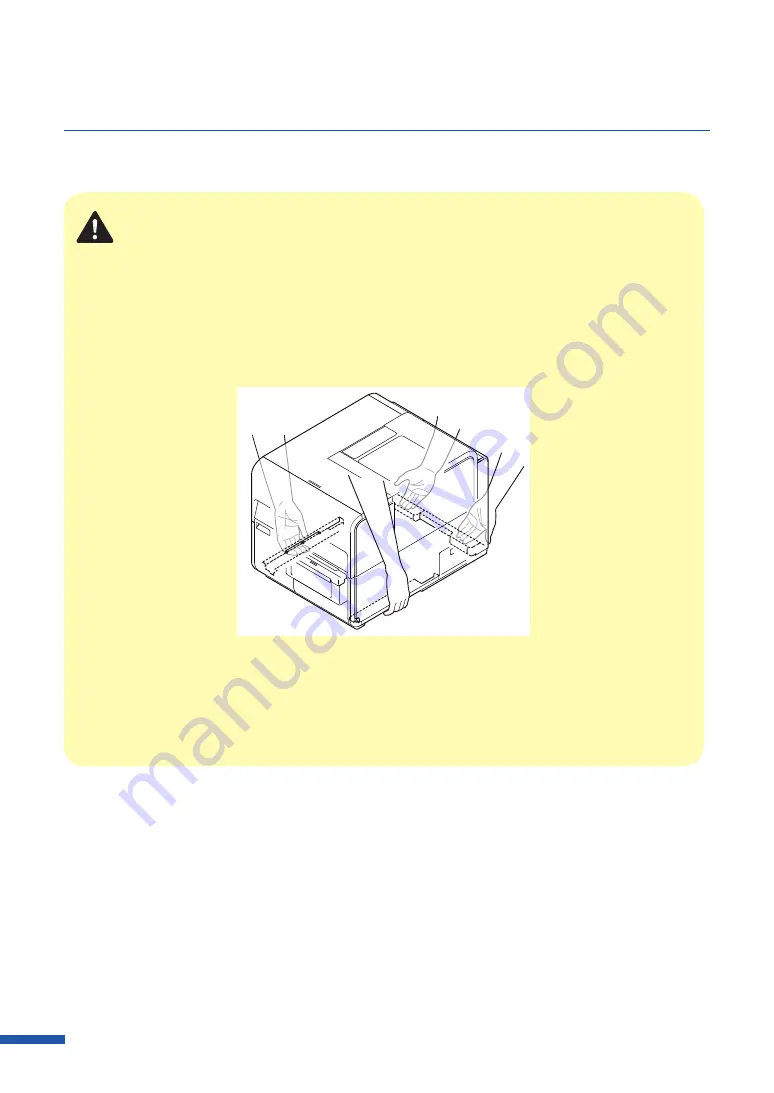
204
Moving the Printer
When moving the printer on the same floor or to another floor, follow the procedure below.
Caution
• Before moving the printer, be sure to execute [Moving The Printer] from the printer driver.
Moving the printer without taking necessary measures could cause ink leak inside the printer,
resulting in a fire, electric shock, or machine failure.
• This product weighs about 24 kg (53 lbs.). Be sure to lift the printer with 2 people, grasping
the handles located on the base from both sides, in a firm embrace. Lifting the printer in an
abnormal fashion or by a single person can result in injury by dropping it.
• Always hold the printer level and carry it slowly. If ink is spilled inside the printer while moving
it, this could cause a fire or serious electrical shock or damage the printer.
• Check the Getting Started Guide included with this product for precautions on where the
printer is installed.
Содержание LX-D5500
Страница 1: ...User s Guide CANON FINETECH NISCA INC 2018 4Y1 8614 020 LX D5500 COLOR LABEL PRINTER ...
Страница 59: ...55 Using Page Setup Features 6 Click Register A confirmation message appears 7 Click Yes 8 Click OK ...
Страница 113: ...109 Using Utility Features 5 Click Yes The changed special settings are sent to the printer 6 Click Close ...
Страница 151: ...147 Detailed Printhead Position Adjustment 12 Click Close A confirmation message appears 13 Click Yes ...
Страница 156: ...152 Chapter 5 Maintenance 1 Open the ink tank door 2 Open the ink tank cover 3 Slowly remove the ink tank ...
Страница 171: ...Chapter 6 Troubleshooting For Troubleshooting Operations 168 List of Error Messages Warning Messages 182 ...
Страница 206: ...202 Chapter 7 How to Use the Auto Cutter ...
Страница 217: ...213 Uninstall Printer Driver 3 Click Start Note A user account control dialog box may appear In this case click Yes ...
Страница 237: ...233 Index Utility tab 94 V Version Information 45 66 W Warning message 123 188 ...






























