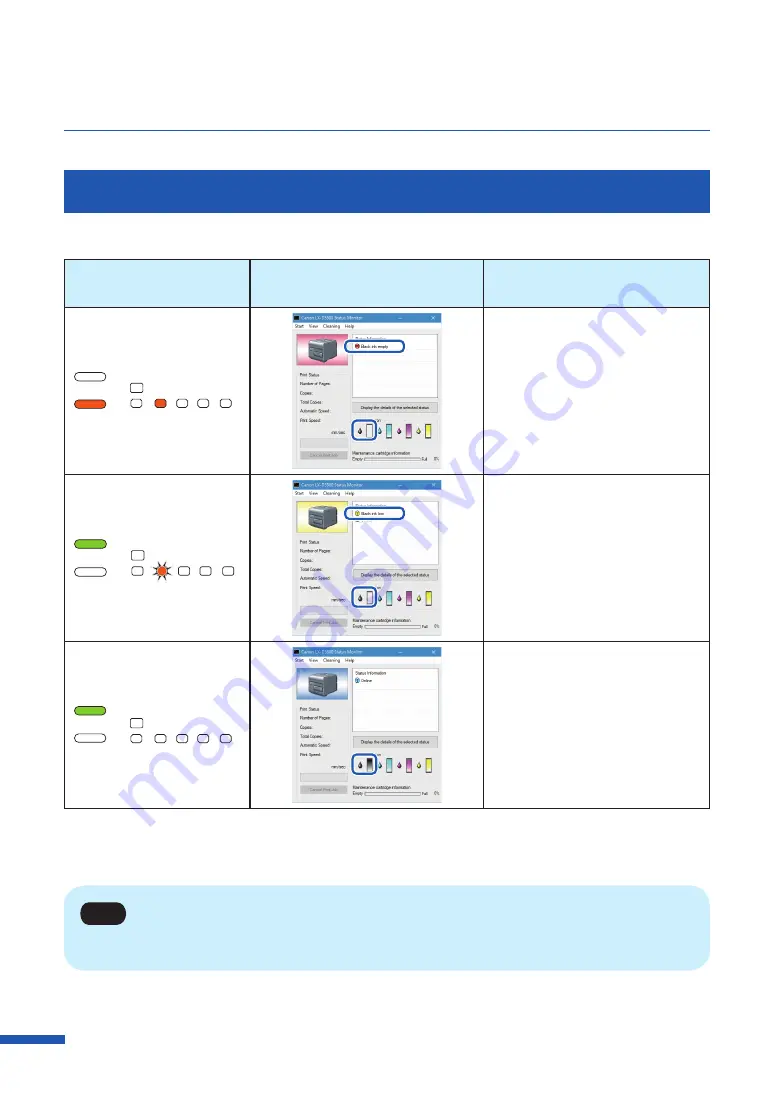
156
Chapter 5 Maintenance
Checking the Ink Information
The ink information will be indicated on the status monitor and by the ink warning lamp.
Indication by ink
warning lamp
Indication on status monitor
Status
Lit
BK
C
M
Y
STATUS
ERROR
MC
• The ink tank must be replaced.
Blinking
BK
C
M
Y
STATUS
ERROR
MC
• The ink tank is low.
Remaining ink level: About 20%
(It is recommended to have a
new ink tank ready.)
Off
BK
C
M
Y
STATUS
ERROR
MC
• The ink tank is full.
The pictures of ink tanks shown on the status monitor stand for black (Bk), cyan (C), magenta (M) and
yellow (Y) ink tanks from left.
Note
• For details on how to purchase a new ink tank, contact your place of purchase.
Содержание LX-D5500
Страница 1: ...User s Guide CANON FINETECH NISCA INC 2018 4Y1 8614 020 LX D5500 COLOR LABEL PRINTER ...
Страница 59: ...55 Using Page Setup Features 6 Click Register A confirmation message appears 7 Click Yes 8 Click OK ...
Страница 113: ...109 Using Utility Features 5 Click Yes The changed special settings are sent to the printer 6 Click Close ...
Страница 151: ...147 Detailed Printhead Position Adjustment 12 Click Close A confirmation message appears 13 Click Yes ...
Страница 156: ...152 Chapter 5 Maintenance 1 Open the ink tank door 2 Open the ink tank cover 3 Slowly remove the ink tank ...
Страница 171: ...Chapter 6 Troubleshooting For Troubleshooting Operations 168 List of Error Messages Warning Messages 182 ...
Страница 206: ...202 Chapter 7 How to Use the Auto Cutter ...
Страница 217: ...213 Uninstall Printer Driver 3 Click Start Note A user account control dialog box may appear In this case click Yes ...
Страница 237: ...233 Index Utility tab 94 V Version Information 45 66 W Warning message 123 188 ...






























