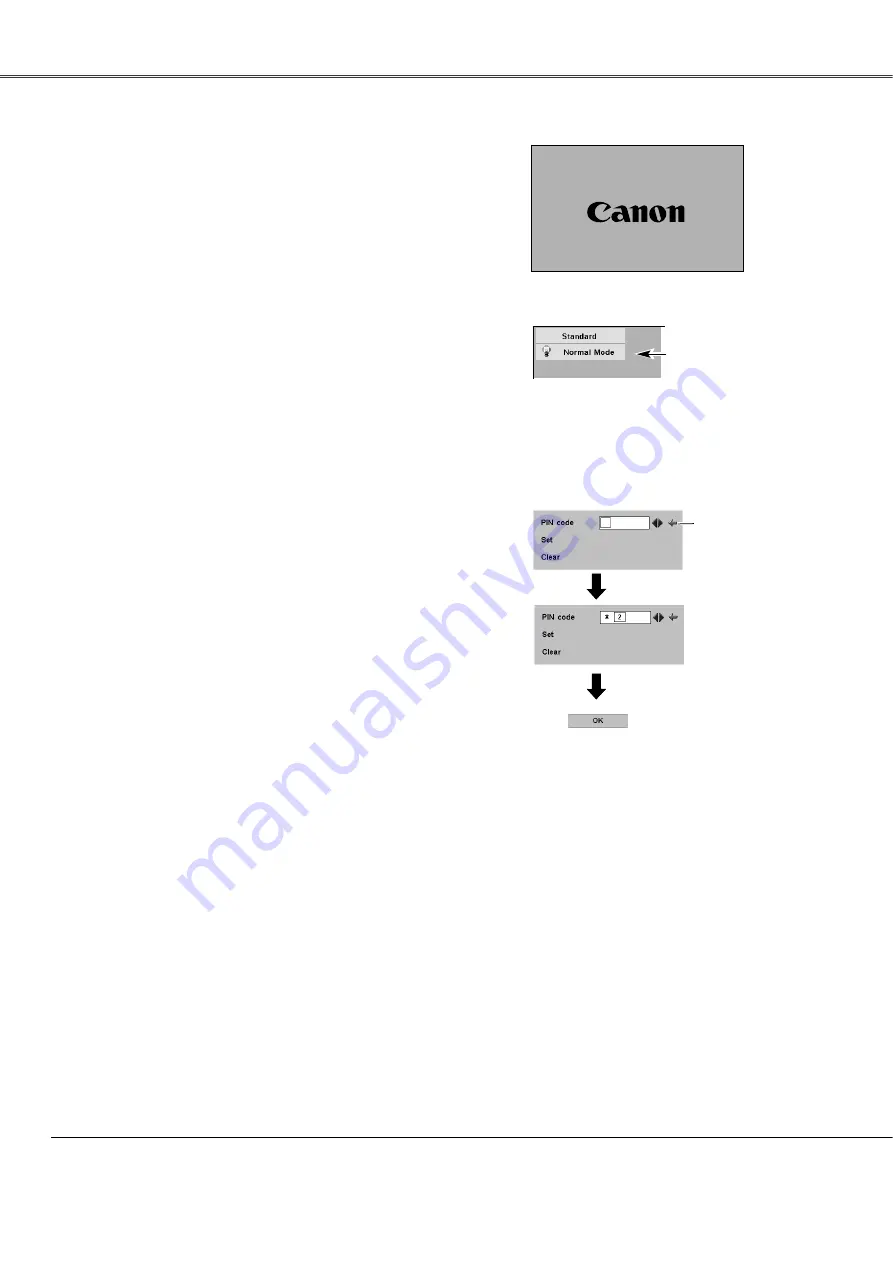
20
Connect the projector's AC power cord into an AC outlet.
The POWER indicator blinks red in a moment and lights red.
Press the POWER button on the top control or on the
remote control unit. The POWER indicator turns green
lighting and the cooling fans start to operate. The
preparation display appears on the screen and the count
down starts.
2
3
1
16
The preparation display disappears after 30 seconds.
4
After the count-down, the image level that was selected last
and the Lamp mode status icon (see page 44) appear on the
screen.
(See page 44 for Lamp mode.)
Selected Image Level and Lamp Mode
Complete peripheral connections (with a computer, VCR,
etc.) before turning on the projector.
Lamp mode
What is PIN code?
PIN code is a security code using Personal Identification Number that
allows the person who knows it to operate the projector. Setting PIN code
prevents others except the specific users from operating the projector.
A PIN code consists of a four-digit number. Refer to PIN code lock
function in Setting on page 45 and 46 for locking operation of the projector
with your PIN code.
Pointer
After the OK icon
disappears, you can
operate the projector.
PIN code Input Dialog Box
Turning On the Projector
Basic Operation
Enter a PIN code
Select a number by pressing the Point
7 8
button and fix the number with
the SET button. The number will change to "
✳
". If you fixed a wrong
number, move the pointer to "Set" or "Clear" once by pressing the Point
d
d
button, then return to "PIN code". Enter the correct number again.
Repeat this step to complete entering a four-digit number.
When the four-digit number is fixed, the pointer will automatically move to
"Set". Press the SET button so that you can start to operate the projector.
If you entered a wrong PIN code, "PIN code" and the number (
✳✳✳✳
) will
turn red and disappear. Enter a correct PIN code all over again.
✔
Note:
If the projector is locked with a PIN code, PIN code Input Dialog Box will appear.
Enter the PIN code as instructed below.
Содержание LV-X4
Страница 1: ...E English Multimedia Projector Owner s Manual LV X4 LV 7230 ...
Страница 62: ...62 ...
Страница 63: ...63 ...






























