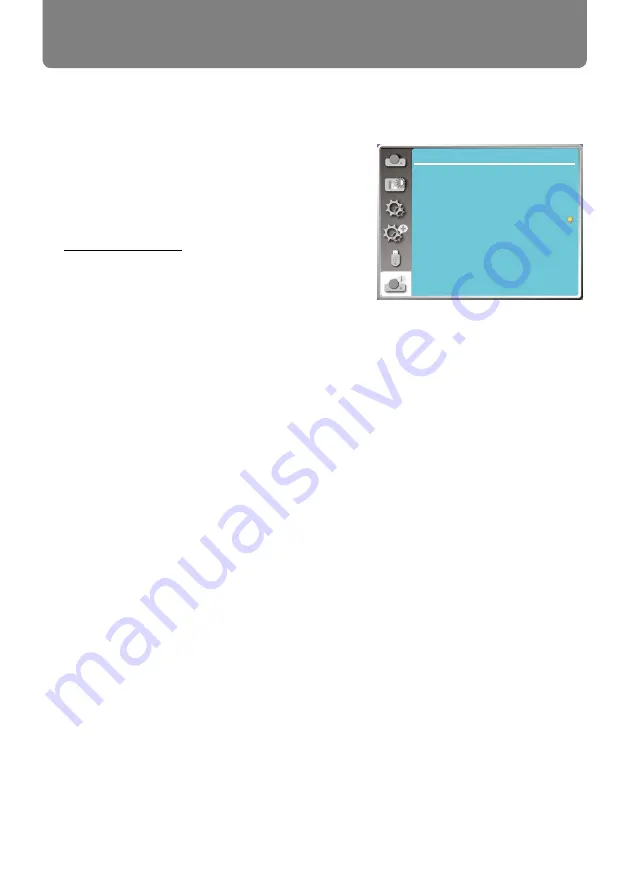
76
Info.
Info. display as follows:
Input : Display selected input source.
H- sync. Freq. ...Display H- sync. Freq. of input signal
in unit of KHz. Show “---KHz” when
no signals are in existence.
V- sync. Freq....Display V- sync. Freq of input signal
in unit of KHz. Show “---KHz” when
no signals are in existence.
Lamp status.......Display selected Lamp.
Lamp counter.....Display the lamp's usage time.
Power management... Display selected Power
management mode.
Image mode... ....Display selected Image Mode.
Select Info. function to detect the projected image signal and the projector operating status.
Menu operation
Press <Info. > button on the remote controller or
< MENU > button on the control panel to display the
OSD menu.Press
button to select the Info. menu,
then press <OK> or
button
.
Info.
Input
V-sync freq.
H-sync freq.
Lamp status
Lamp counter
Power management
Image mode
HDMI-1
----
--- KHZ
--- HZ
0 H
Off
5 Min
Standard
Info. menu






























