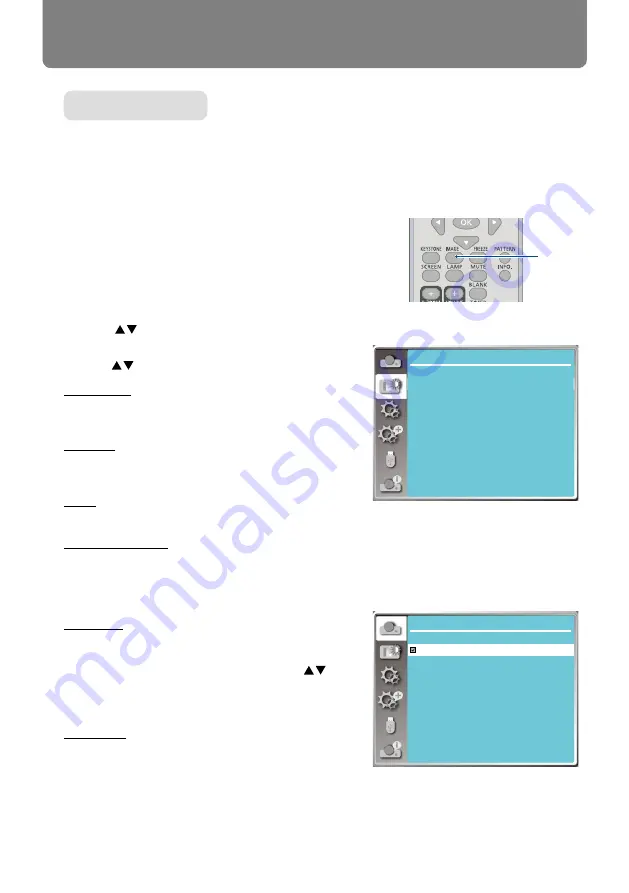
56
Color adjust
Mid
Color adjust
Image mode
Contrast
Brightness
Color temp.
Red
Green
Blue
Sharpness
32
32
32
32
32
0
Standard
Image mode (For PC)
Color adjust
Colorboard
Red
Blue
Green
Yellow
Colorboard
Direct operation
Press the Image Select button on remote controller to
select required image mode.
Menu operation
Press < MENU > button on the remote controller or on
the top control panel to display the OSD menu.Press
button to select the Color adjust menu ,then press
<OK> or
button
.
1) Press
button to select [
I
amge mode] menu.
2) Press <OK> button.
3) Press
button to select reqiured item.
Presentation
An image mode suitable for viewing mainly texts in
bright room.
Standardl
The default mode of your projector ,can come to na-
tional color.
Movie
Enriched grayscale for viewing movies.
Blackboard (Green)
An image mode designed for displaying on a black-
board (Green). It boosts quality of image projected on
blackboard (Green). This is designed for a board in
green rather than black as indicated by its name.
Colorboard
A image mode suitable for image projecting on sur-
face of wall in red, blue, yellow or green.Press <OK>
button. to enter colorboard menu,then press
button to select Red ,Blue ,Yellow or Green,Press
<OK> button.
User Image
Users can customize the color adjustment.
Image mode
Select color Adjustment to set the image mode and adjust the quality of the
projected image
Remote controller
Image






























