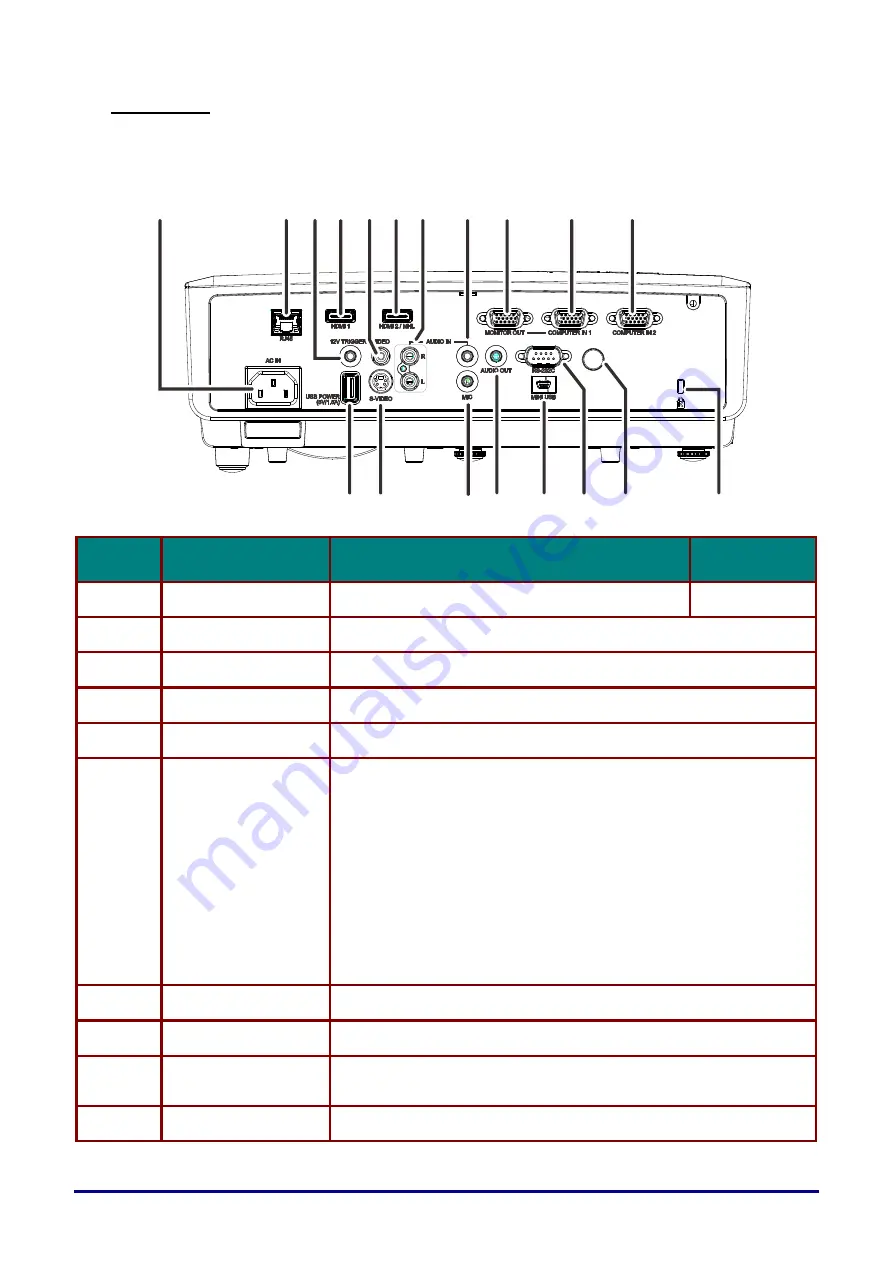
–
16
–
Rear view
Before connecting the projector to other equipment, turn off both the projector and the other
equipment.
I
TEM
L
ABEL
D
ESCRIPTION
S
EE PAGE
1.
AC IN
Connect the POWER cable
2.
RJ45
Connect a LAN cable from Ethernet
3.
12V TRIGGER
Connect the 12V OUT (Screen Trigger-- For screen controllers used)
4.
HDMI 1
Connect the HDMI cable from a HDMI device(*)
5.
VIDEO
Connect the COMPOSITE cable from a video device
6.
HDMI 2 / MHL
Connect the HDMI cable from a HDMI device. (*)
Connect the MHL cable from a MHL-compatible device.
Note:
• A dedicated adapter is required if your projector does not support the
standard MHL cable.
• Use a MHL cable (available on the market) and MHL-HDMI
conversion adapter (available on the market) that certified with the
MHL standard. When non-compliant items are used, image projection
may not be possible, or the connected device may malfunction or
generate heat.
• Images may not be displayed correctly depending on the connected
device type and the settings.
• When images cannot be projected properly, disconnect and
reconnect the MHL cable.
• Operation is not guaranteed for all connected devices.
7.
AUDIO IN (R / L)
Connect an AUDIO cable from the audio device
8.
AUDIO IN
Connect an AUDIO cable from the audio device
9.
MONITOR OUT
Connect the RGB cable from a computer
(Loop Thru only for COMPUTER IN-1)
10.
COMPUTER IN 1
Connect the RGB cable from a computer or components device
* When connecting to HDMI device, use an HDMI certified cable.
19 18
1716 15 14 13
12
9
11
10
8
7
6
5
4
3
2
1






























