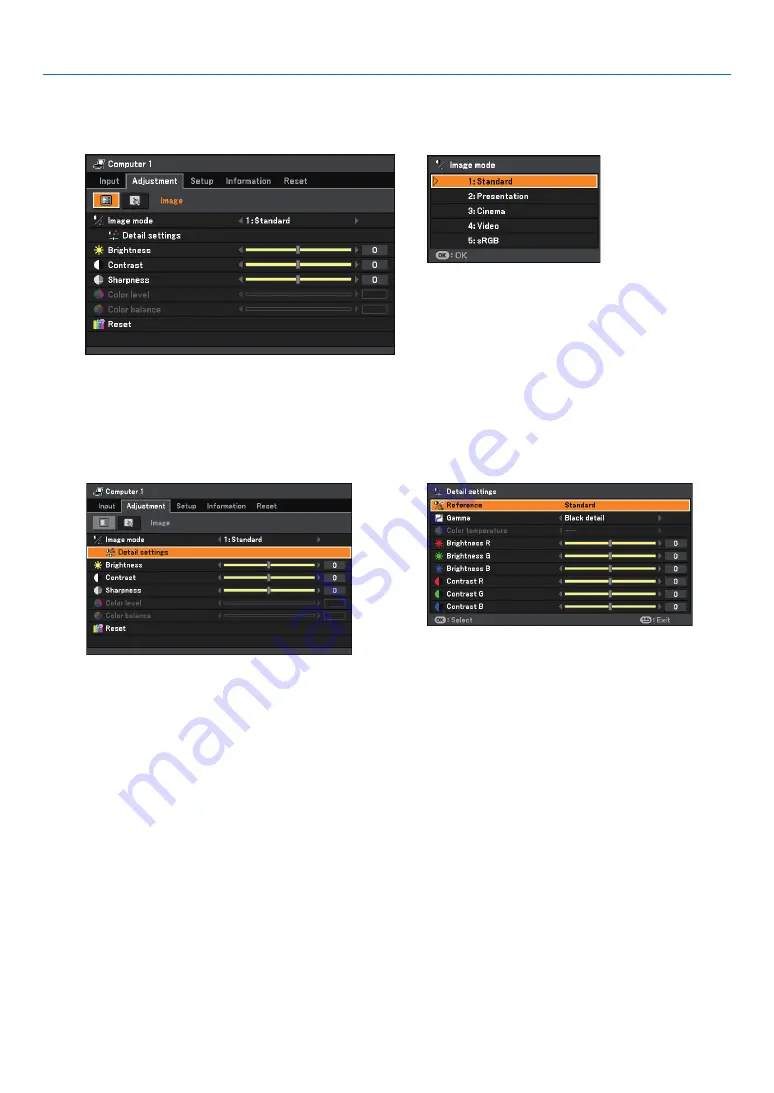
0
. Usng On-Screen Menu
❺
Menu Descriptions & Functions [Adjustment]
[Image]
[Image mode]
When selecting user adjustable [Image mode], the submenu will be displayed.
You can customize each gamma or color. To do so, first select [Image mode] and press the OK button, then pro-
ceed using the following steps.
[Detal settngs]
Selectng Reference Settng [Reference]
This option allows you to adjust neutral tint for yellow, cyan or magenta. There are five factory presets optimized
for various types of images, you can set user adjustable settings.
Standard................ Select this to project an image with a similar quality to that of the original image. An image is projected
with a high regard for reproduction of white.
Presentation .......... Select this to project an image with a similar quality to that of the original image. A bright and high-
contrast image is projected.
Cinema .................. Select this to project a moving picture. A picture is projected with a high regard for color tone repro-
duction.
Video ..................... Select this to project a regular picture such as TV program.
sRGB ..................... Select this when you want to project an image from an sRGBcompatible digital camera. An image is
projected in the display mode conforming to the sRGB Standard.
Selectng Gamma Correcton Mode [Gamma]
Each mode is recommended for:
Dynamic ................ Creates a high-contrast picture.
Natural ................... Natural reproduction of the picture.
Black detail ............ Emphasizes detail in dark areas of the picture.
















































