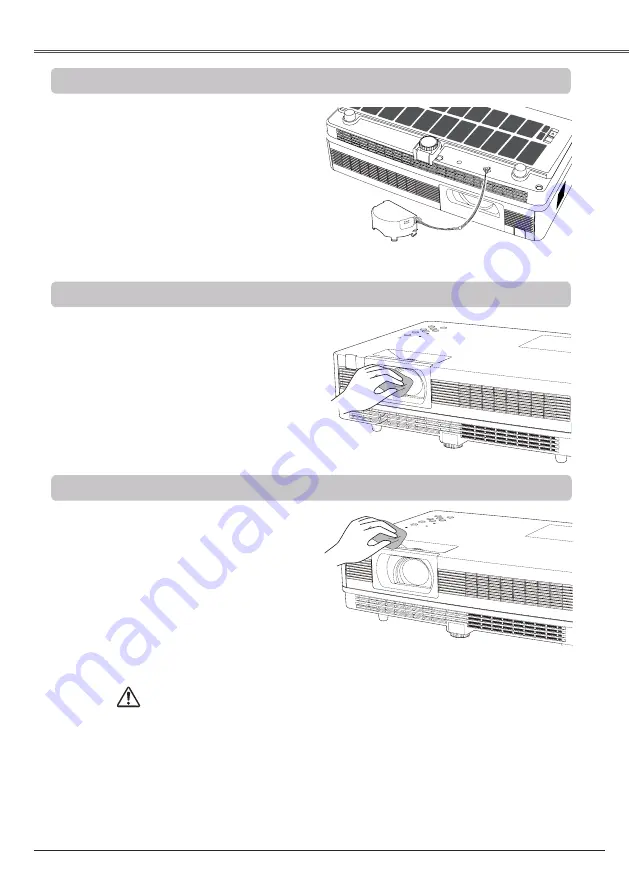
Maintenance and Cleaning
67
Maintenance and Cleaning
Cleaning the Projector Cabinet
Cleaning the Projection Lens
Unplug the AC power cord before cleaning.
Gently wipe the projection lens with a cleaning
cloth that contains a small amount of non-
abrasive camera lens cleaner, or use a lens
cleaning paper or commercially available air
blower to clean the lens.
Avoid using an excessive amount of cleaner.
Abrasive cleaners, solvents, or other harsh
chemicals might scratch the surface of the
lens.
Unplug the AC power cord before cleaning.
Gently wipe the projector body with a soft dry
cleaning cloth. When the cabinet is heavily
soiled, use a small amount of mild detergent
and finish with a soft dry cleaning cloth.
Avoid using an excessive amount of cleaner.
Abrasive cleaners, solvents, or other harsh
chemicals might scratch the surface of the
cabinet.
When the projector is not in use, put the
projector in an appropriate carrying case to
protect it from dust and scratches.
When moving this projector or while not using
it over an extended period of time, attach the
lens cap.
Attach the lens cap according to the following
procedures.
Attaching the Lens Cap
1
2
Thread the string through the hole on the
lens cap and then tie a knot in the string
to secure it in place.
To pass the other end of the string into the
hole on the bottom of the projector and
pull at it.
Do not use any flammable solvents or air
sprays on the projector and in its vicinity.
The explosion or fire hazard may occur
even after the AC power cord is unplugged
because the temperature inside the projector
is extremely high due to the lamps. In
addition, there is a risk that the internal parts
may be damaged not only by the flammable
air spray but also by the cold air.
CAUTION
Содержание LV-7292A
Страница 1: ...MULTIMEDIA PROJECTOR User s Manual ...






























