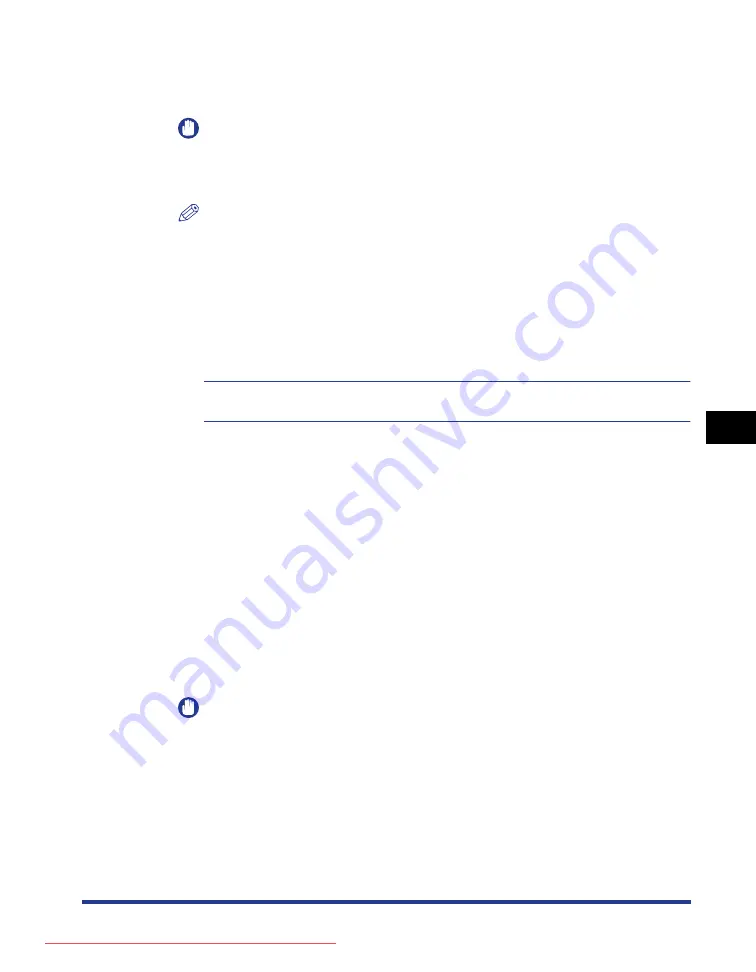
6-17
Pr
inting En
vironment Settings
6
SETUP Menu Settings
If ON is specified, the printer selects the respective paper source as the paper
source to be automatically selected. If OFF is specified, the printer does not select
the respective paper source as the paper source to be automatically selected.
IMPORTANT
When any paper is in the manual feed slot, you cannot feed paper from the paper
cassette. If you are printing from the paper cassette, remove any paper loaded in
the manual feed slot.
NOTE
•
If INVLDPAPER SLOT (See the previous item) is set to ON, the setting for
MANU.FEED SLOT in this item is ignored, and the printer feeds paper from the
manual feed slot when paper that is the same size as the paper size of the received
data is not loaded in the selected paper source.
•
Specify the setting for automatic paper selection in PAPER SOURCE (See p. 6-43)
in the SELECT FEEDER menu.
STD PAPER TYPE
PLAIN PAPER*, PLAIN PAPER L, HEAVY PAPER 1, HEAVY PAPER 2, HEAVY
PAPER H, TRANSPARENCIES, ENVELOPE, LABEL
Specifies the default paper type. This printer internally applies the optimum print
mode for the paper type specified in this item.
Each print mode supports the following paper types.
•
PLAIN PAPER L: Plain Paper (60 - 74 g/m
2
)
•
PLAIN PAPER: Plain Paper (75 - 90 g/m
2
)
•
HEAVY PAPER 1: Heavy Paper (91 - 120 g/m
2
)
•
HEAVY PAPER 2: Heavy Paper (121 - 163 g/m
2
)
•
HEAVY PAPER H: Specify when you want to improve the toner fixation on
printing with STD PAPER TYPE set to HEAVY PAPER 2.
•
TRANSPARENCIES: Transparencies
•
ENVELOPE: Envelopes
•
LABEL: Labels
IMPORTANT
When printing from Windows or Macintosh, specify the paper type in the printer
driver. When you want to print from a computer in which an operating system such
as MS-DOS and UNIX is used and cannot specify the paper type, specify the paper
type in this item.
Содержание lpb3360
Страница 2: ...LBP3360 Laser Printer User s Guide Downloaded from ManualsPrinter com Manuals ...
Страница 25: ...xxii Downloaded from ManualsPrinter com Manuals ...
Страница 83: ...3 10 Canceling a Job Using the Printer 3 Downloaded from ManualsPrinter com Manuals ...
Страница 305: ...Symbol Sets Supported 10 8 Appendix 10 Roman 9 4U ISO 8859 1 Latin 1 0N Downloaded from ManualsPrinter com Manuals ...
Страница 312: ...Symbol Sets Supported 10 15 Appendix 10 DeskTop 7J PS Text 10J Downloaded from ManualsPrinter com Manuals ...
Страница 314: ...Symbol Sets Supported 10 17 Appendix 10 Microsoft Publishing 6J Math 8 8M Downloaded from ManualsPrinter com Manuals ...
Страница 315: ...Symbol Sets Supported 10 18 Appendix 10 PS Math 5M Ventura Math 6M Downloaded from ManualsPrinter com Manuals ...
Страница 316: ...Symbol Sets Supported 10 19 Appendix 10 PI Font 15U Legal 1U Downloaded from ManualsPrinter com Manuals ...
Страница 318: ...Symbol Sets Supported 10 21 Appendix 10 PC 775 26U PC 1004 9J Downloaded from ManualsPrinter com Manuals ...
Страница 319: ...Symbol Sets Supported 10 22 Appendix 10 Windows Baltic 19L MC Text 12J Downloaded from ManualsPrinter com Manuals ...
Страница 320: ...Symbol Sets Supported 10 23 Appendix 10 Symbol 19M Wingdings 579L Downloaded from ManualsPrinter com Manuals ...
Страница 321: ...Symbol Sets Supported 10 24 Appendix 10 Dingbats 14L PC 860 Portugal 20U Downloaded from ManualsPrinter com Manuals ...
Страница 325: ...Symbol Sets Supported 10 28 Appendix 10 ISO 21 German 1G ISO 69 French 1F Downloaded from ManualsPrinter com Manuals ...
Страница 326: ...Symbol Sets Supported 10 29 Appendix 10 ISO 15 Italian 0I ISO 17 Spanish 2S Downloaded from ManualsPrinter com Manuals ...
Страница 337: ...Index 10 40 Appendix 10 Downloaded from ManualsPrinter com Manuals ...






























