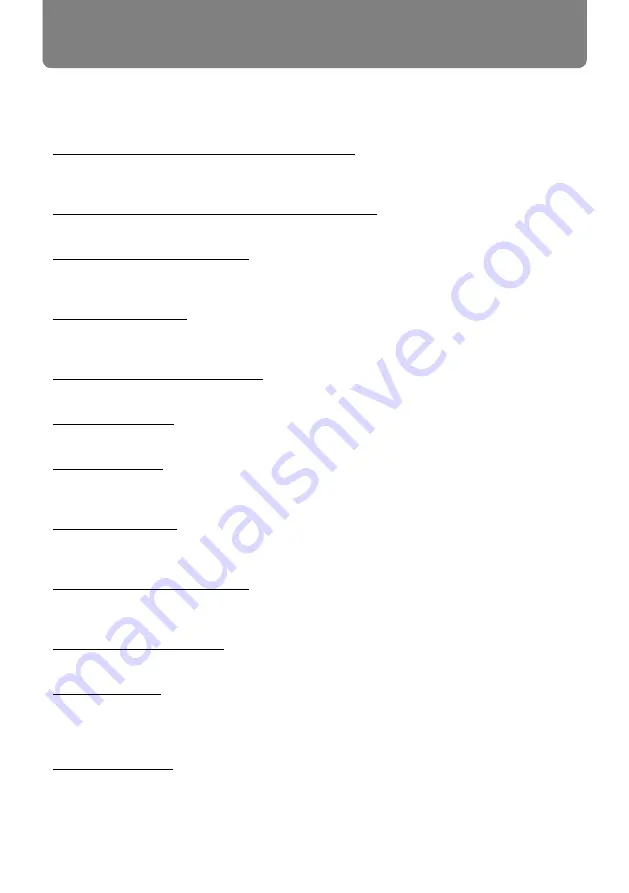
2
Features and design
This projector is ultra-short-throw model with HLD* LED as high lumen output LED light
source. And it has versatile functions. Imaging devices are 3 sets of LCD panel which
enables 1,073 million color reproduction.
* HLD: High Lumen Density
High lumen and superior durability with HLD LED
This projector achieves 3,500lm and 3,700lm even with LED light source. Compared to UHP
mercury lamp source, it can reduce a labor of maintenance thanks to a long life time of LED.
Large and wide image even in a short throw distance
Throw ratio 0.24:1. Setting projector onto the wall,80 inch. diagonal image can be projected.
Focus adjustment Center/corner
Since focus performance can be adjusted in both
center and corner individually, crisp image
can be realized from center to corner all over the screen.
H/V keystone function
Projector image can be corrected in ±5° horizontally and vertically. Even more corner keystone
function is usable. Hence, installation flexibility is improved.
Curved correction (LH-WX370UST)
The curved correction can correct a deformation of vertical line and horizontal line.
16W speaker(mono)
Audio output can reach to a corner in a large conference room and class room.
Multi scan system
This projector can take multiple types of computer output signal for granted. Max. WUXGA
input signal is acceptable.
Auto set up function
Only pushing one button once, projector starts to detect input signal and to adopt for it. Then
projection completes automatically.
Logo Function ( LH-WX370UST )
The Logo function allows you to customize the screen logo. You can capture any
image on the screen.
Multilanguage Menu Display
The screen menu of the projector is available in 24 languages.
Security Function
The Security function helps you to ensure security of the projector. With the Key lock function,
you can lock the operation on the control panel or remote control. Passcode lock function
prevents unauthorized use of the projector.
Power Management
The Power management function reduces power consumption.
Note:
- The screen menu and images in the manual may slightly differ from the real product.
- The manual is subject to change without prior notice.

















