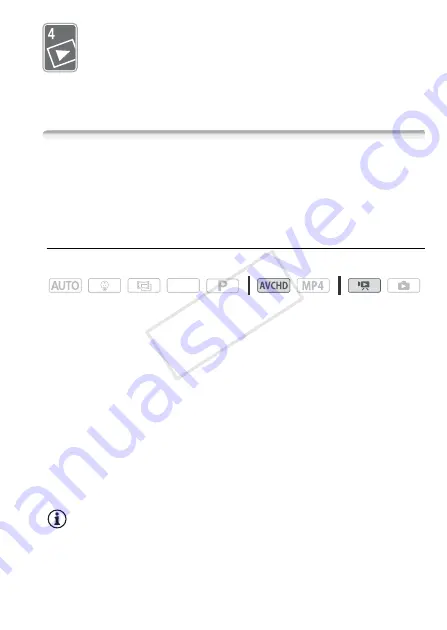
Advanced Playback and Editing
81
Advanced Playback and Editing
In this chapter, you can learn how to use functions related to
playback and editing, such as capturing video snapshot scenes
and photos from your movies and playing back your movies
with background music.
Capturing Video Snapshot Scenes and Photos from a Movie
You can capture video snapshot scenes or photos from a previously
recorded scene. For example, you may want to print photos from video
recorded at a party or create a small video clip using video snapshot
scenes from the highlights of an event.
Capturing a Video Snapshot Scene
Operating modes:
1 Play back the scene from which you want to capture the video
snapshot scene (
A
44).
2 Press
Y
to capture the video snapshot scene.
• The camcorder captures the video snapshot scene for about
4 seconds (the blue frame serves as a visual progress bar), and then
enters playback pause mode.
• Alternatively, you can touch the screen and then touch [
¦
] to
capture the video snapshot scene.
3 Touch [
Ñ
] to stop the playback.
The new video snapshot scene will appear at the end of the index
screen on the same recording date when the original scene was
recorded.
NOTES
• You can change the length of the video snapshot scenes you capture to
2 or 8 seconds with the
1
>
s
>
[Video Snapshot Length] set-
ting.
SCN
COP
Y






























