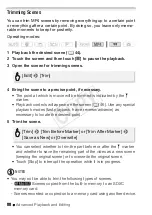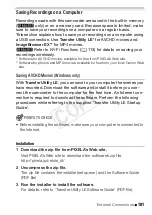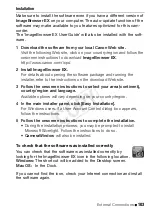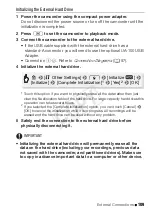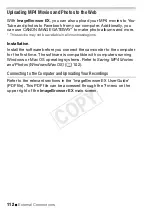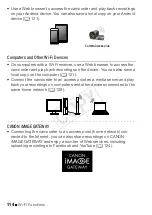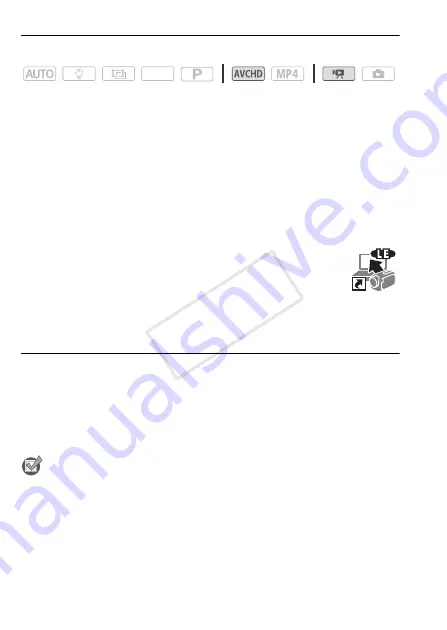
102
External Connections
Connecting the Camcorder to a Computer
Operating modes:
1 Power the camcorder using the compact power adapter.
2 Camcorder: Open the desired index screen for AVCHD movies
(
A
44).
3 Connect the camcorder to the computer using the supplied USB
cable.
Connection
#
-
1
. Refer to
Connection Diagrams
(
A
4 Camcorder: Select [All (for PC only)].
Camcorder: When the connection is successfully established, [USB
Connection] appears on the screen.
5 Computer: Click the icon shown on the right to open
the software Transfer Utility LE.
6 Use Transfer Utility LE to save your AVCHD movies.
For details about using the software, refer to the ‘Transfer
Utility LE Software Guide’ (PDF file).
Saving MP4 Movies and Photos (Windows/Mac OS)
With
ImageBrowser EX
you can save MP4 movies and photos to your
computer and easily organize them. Download the software and install
it before you connect the camcorder to the computer for the first time.
An Internet connection is required to download the software. Refer to
the ‘ImageBrowser EX User Guide’ (PDF file) for the full system require-
ments and other information.
POINTS TO CHECK
• Before installing the software, make sure your computer is connected to
the Internet.
SCN
COP
Y