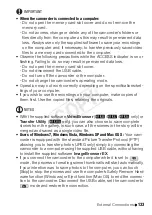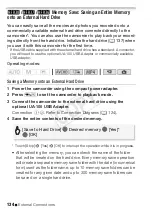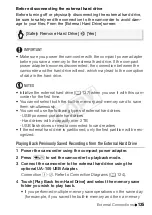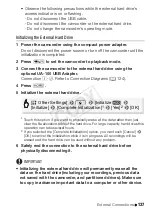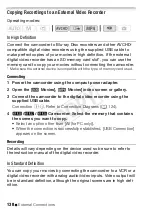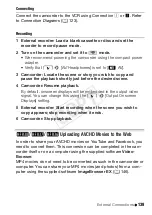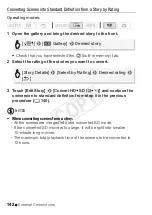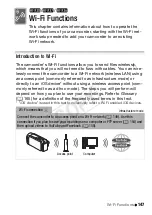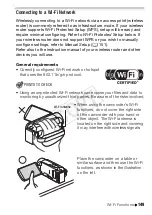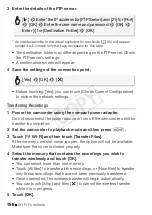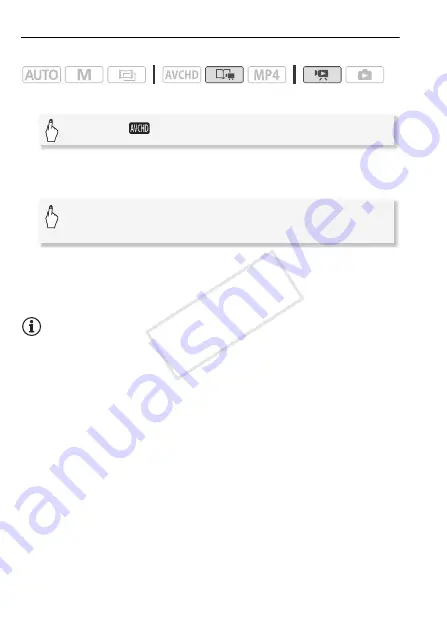
142
External Connections
Converting Scenes into Standard Definition from a Story by Rating
Operating modes:
1 Open the gallery and bring the desired story to the front.
• Check that you have selected the
&
(built-in memory) tab.
2 Select the rating of the stories you want to convert.
3 Touch [Edit Story]
>
[Convert HD
'
SD (
%
)] and continue the
conversion to standard definition from step 5 in the previous
procedure (
A
140).
NOTES
• When converting scenes from a story:
- All the scenes are merged into one converted SD movie.
- If the converted SD movie is too large, it will be split into smaller
10-minute long movies.
- The maximum total playback time of the scenes to be converted is
12 hours.
[
G
]
>
[
Gallery]
>
Desired story
[Story Details]
>
[Select by Rating]
>
Desired rating
>
[
K
]
COP
Y