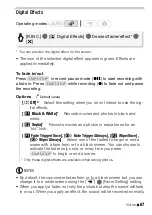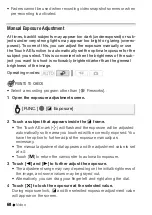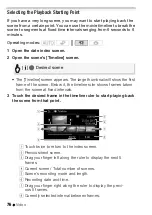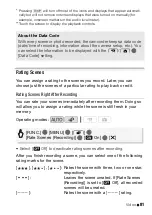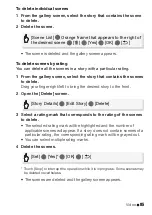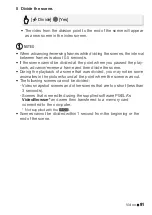80
Video
NOTES
• Initializing a memory card will permanently erase any music files you
may have transferred from the supplied Camcorder Supplemental Disc
to the card. (
/
/
The music files that come pre-installed
in the built-in memory will be restored after it is initialized.)
- Windows users: Use the supplied software PIXELA's
Transfer Utility
or
VideoBrowser
* to transfer music files from the supplied
Camcorder Supplemental Disc to a memory card after it is initialized.
For details, refer to the Software Guide (PDF file) of the supplied
software.
- Mac OS users: Use Finder to transfer music files from the [MUSIC]
folder on the supplied Camcorder Supplemental Disc to a memory
card after it is initialized. Refer to
About the music files
(
0
175) for the
folder structure of the memory card.
* Not supplied with the
.
• Transfer music files from the supplied Camcorder Supplemental Disc to
the memory card that contains the recordings you want to play back
with background music.
Onscreen Displays and Data Code
You can turn most onscreen displays on or off.
Repeatedly press
h
to turn the onscreen displays on/off in the
following sequence:
mode:
• All displays on
• Most displays off*
and
modes**:
• Only data code on
• All displays on
Operating modes:
Содержание LEGRIA HF R205
Страница 1: ...PUB DIE 0385 000 HD Camcorder Instruction Manual Y ...
Страница 7: ...7 ...
Страница 97: ...Video 97 MEMO ...
Страница 178: ...178 Additional Information W White balance 71 Wide angle 44 Wind screen 132 Z Zoom 44 ...