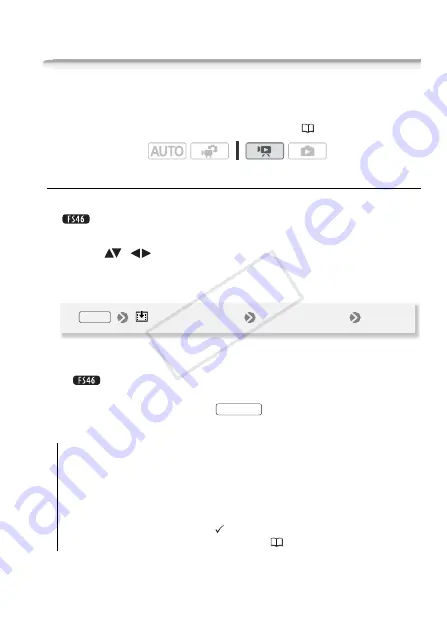
Video
63
Playlist and Scene Operations
Editing the Playlist: Adding, Deleting and Moving Scenes
Create a playlist to play back only the scenes you prefer and in the
order of your choice. You can play back the scenes in the playlist
using your favorite song as background music (
59).
Adding Scenes to the Playlist
1 Open the [Movies] or [Video Snapshot] index screen.
You can select the original movies in the built-in memory or on
the memory card.
2 Select (
,
) the scene you want to add to the playlist, or a
scene recorded on the date you want to add to the playlist.
3 Add the scenes to the playlist.
• When the operation is completed [Scene(s) added to the playlist] will
be displayed.
•
Scenes are added to the playlist on the same memory they
are recorded on.
• To check the playlist, press
.
Options
Operating modes:
[All Scenes (this date)]
Adds to the playlist all the scenes that were
recorded on the same day as the selected scene.
[This Scene]
Adds to the playlist only the scene marked with the
orange selection frame.
[Selected Scenes]
Adds to the playlist all the scenes selected in
advance (marked with a
checkmark). Refer to
Pre-selecting
Recordings from the Index Screen
(
44).
[
Add to Playlist]
Desired option
[Yes]
FUNC.
PLAYLIST
COP
Y






























