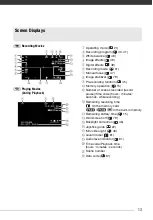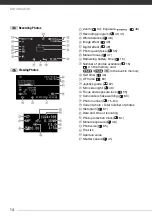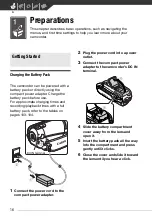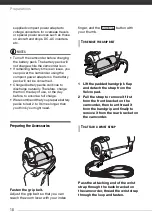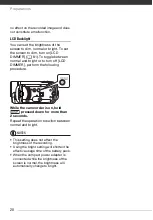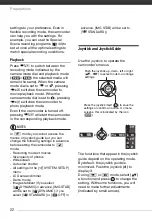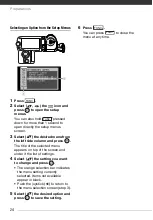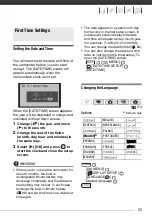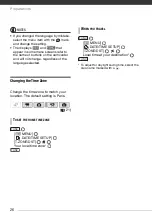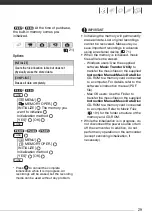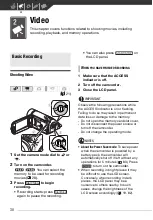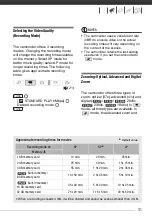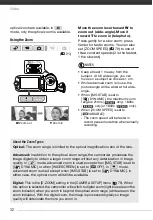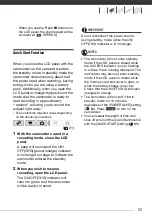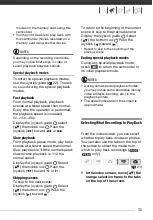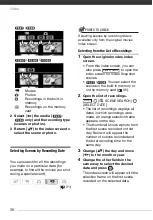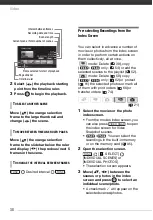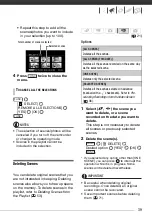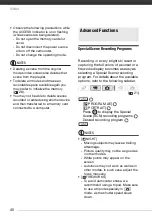25
Setting the Date and Time
You will need to set the date and time of
the camcorder before you can start
using it. The [DATE/TIME] screen will
appear automatically when the
camcorder’s clock is not set.
When the [DATE/TIME] screen appears,
the year will be displayed in orange and
indicated with up/down arrows.
1
Change (
) the year and move
(
) to the month.
2
Change the rest of the fields
(month, day, hour and minutes) in
the same way.
3
Select (
) [OK] and press
to
start the clock and close the setup
screen.
IMPORTANT
• When you do not use the camcorder for
about 3 months, the built-in
rechargeable lithium battery may
discharge completely and the date and
time setting may be lost. In such case,
recharge the built-in lithium battery
(
99) and set the time zone, date and
time again.
• The date appears in a year-month-day
format only in the first setup screen. In
subsequent screen displays the date
and time will appear as day-month-year
(for example, [1.JAN.2010 12:00 AM]).
You can change the date format (
84).
• You can also change the date and time
later on (not during the initial setup). To
open the [DATE/TIME] screen:
[
MENU]
[
DATE/TIME SETUP]
[DATE/TIME]
Changing the Language
Options
Default value
[
MENU]
[
DISPLAY SETUP]
[LANGUAGE
]
Desired language
First Time Settings
(
[
]
[
MELAYU
]
[
]
[
DEUTSCH
]
[
NEDERLANDS
]
[
]
[
]
[
POLSKI
]
[
]
[
ENGLISH
]
[
PORTUGUÊS
]
[
]
[
ESPAÑOL
]
[
]
[
]
[
FRANÇAIS
]
[
TÜRKÇE
]
[
]
[
ITALIANO
]
[
]
[
]
[
MAGYAR
]
[
]
FUNC.
FUNC.
FUNC.