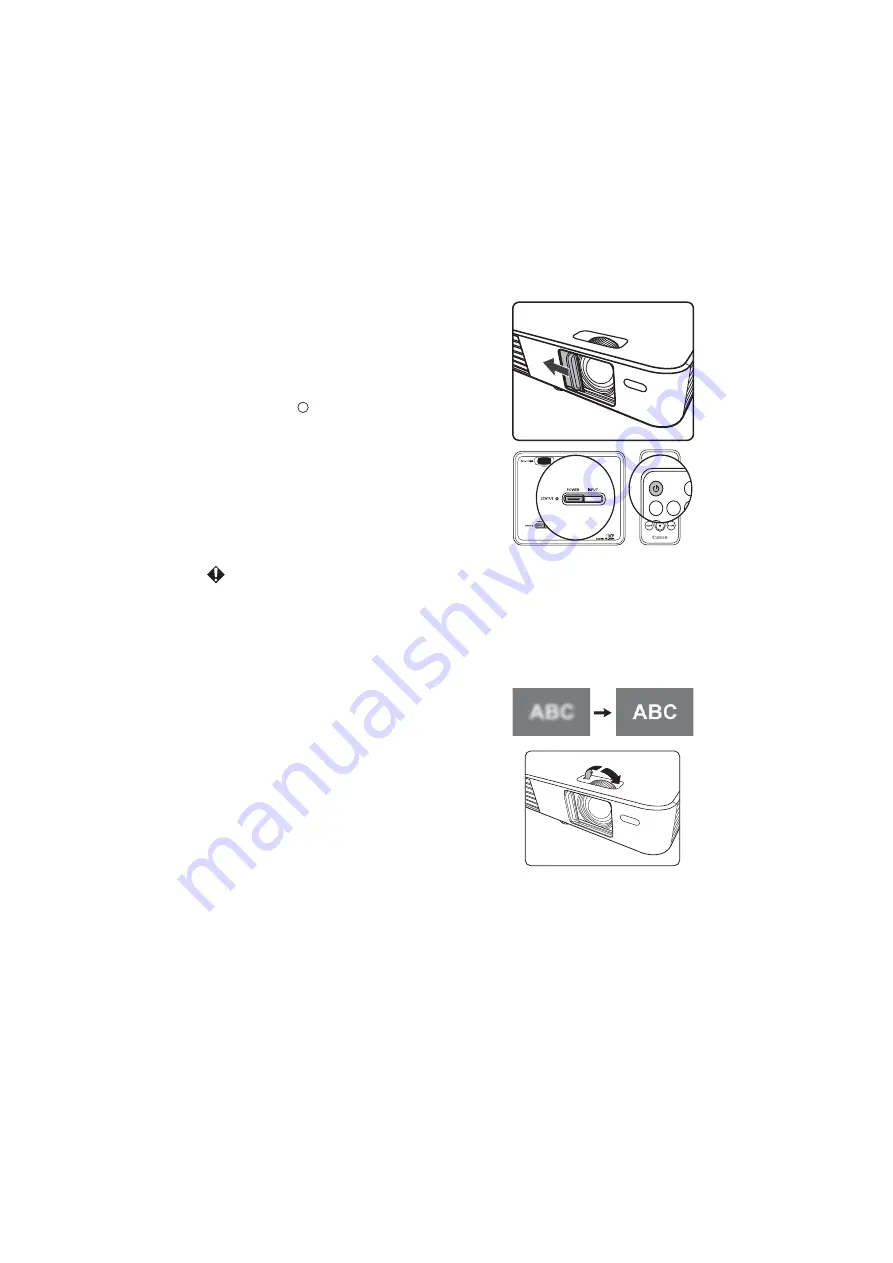
27
Projecting
Turning on the projector
1.
Connect the plug to a wall outlet. (
The
POWER button/POWER LED indicator
lights red.
2.
Open the lens shutter.
3.
Make sure other cables are securely
connected. (
)
4.
Turn on all devices connected to the
projector.
5.
Press the
POWER
button on the projector
or the
POWER
button on the remote
control to turn on the projector. When the
projector turns on, the power indicator LED
lights blue. The start up procedure takes
several seconds, and the startup logo will be
projected.
6.
If the image is not clear, adjust the focus
with the focus ring.
7.
If the projector is turned on for the first time,
select the display language (
).
If the frequency/resolution of the input signal
exceeds the projector's supported range, the
message "Out of Range" is displayed. Change to
an input signal that is supported by the projector
(
).
Adjusting the focus
Rotate the focus ring to adjust the focus.
PC
HDMI
VIDE
AUT
PC
I
I
Содержание LE-5W
Страница 1: ...User s Manual MULTIMEDIA PROJECTOR ...
Страница 17: ...17 Introduction Introduction ...
Страница 25: ...25 Projecting Projecting ...
Страница 44: ...Menu function settings 44 Menu function settings ...
Страница 87: ...87 Appendix Appendix ...






























