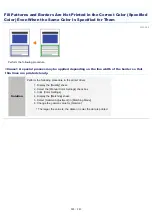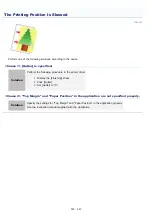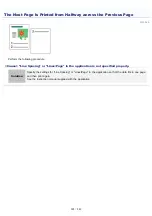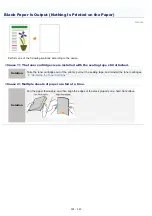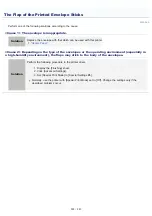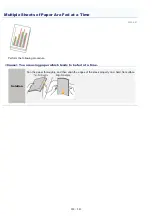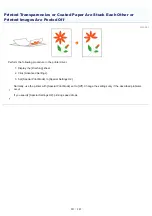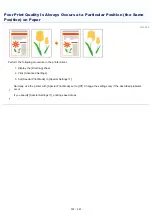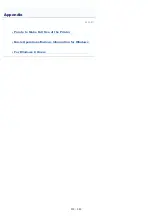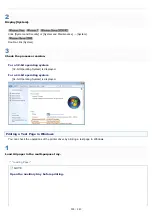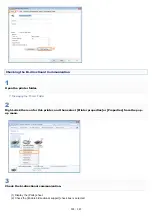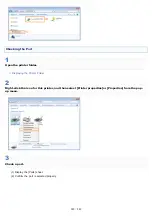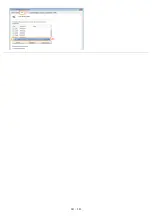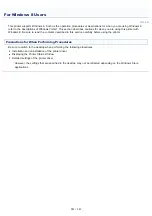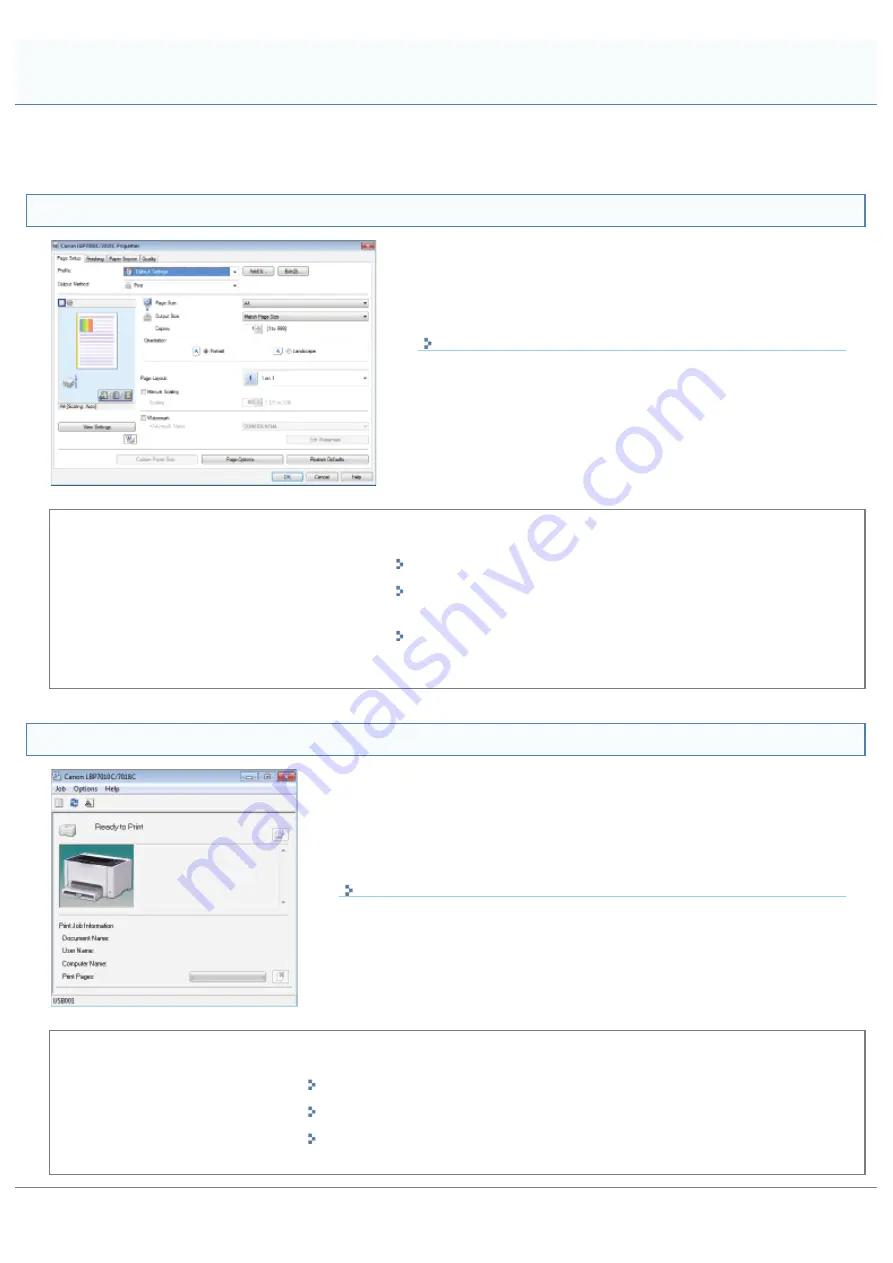
019A-08F
You can maximize the use of the printer by familiarizing with software tasks and functions supplied with the printer.
Printer Driver
The printer driver is software allows you to control the printer with
the printing instructions from the computer.
The printer driver is equipped with a useful printing function and you
can use it with freely combining the settings.
<Pick Up>
Saving Paper
Layout Printing (N-page Print)
Using Functions for Internal
Documents
Adding a Watermark to a Document to Be Printed
(Watermark Printing)
Being Particular About the Image
Quality or Colors
Adjusting the Image Quality or Colors
Printer Status Window
The Printer Status Window is software allows you to check the printer status,
specify the settings for the printer unit, and so on.
The Printer Status Window is convenient because it simply notifies the printer
status such as paper jams, life of the toner cartridges, and paper-out conditions
with messages, animations, and so on.
<Pick Up>
Canceling a Job
Canceling a Job Being Printed with One Click
Periodical Cleaning
Cleaning and Maintaining the Printer
Saving Power Consumption
Points to Make Full Use of the Printer
㻟㻟㻠㻌㻛㻌㻟㻠㻟
Содержание LBP7018C
Страница 1: ......
Страница 19: ...7 Click Exit When the following screen appears you can remove the CD ROM...
Страница 35: ...If the laser beam should escape and enter your eyes exposure may cause damage to your eyes...
Страница 74: ...The packing materials may be changed in form or placement or may be added or removed without notice...
Страница 78: ...11 Press down the lock release lever on both sides 12 Close the front cover 13 Close the top cover...
Страница 85: ...NOTE Calibration time It takes approximately 57 seconds...
Страница 92: ......
Страница 106: ...Close the covers after you finish checking Next install the printer Installing the Printer...
Страница 111: ...019A 027 Installing the Printer Driver Uninstalling the Printer Driver Driver Installation...
Страница 120: ...When the installation is complete an icon and folder for this printer will be created After Installation...
Страница 135: ...17 Click Exit When the following screen appears you can remove the CD ROM...
Страница 137: ...If the User Account Control dialog box appears Click Yes or Continue...
Страница 156: ......
Страница 177: ...3 Click OK For details on the basic printing procedure see Basic Printing Procedure...
Страница 181: ...For details on the basic printing procedure see Basic Printing Procedure...
Страница 183: ...3 Click OK For details on the basic printing procedure see Basic Printing Procedure...
Страница 186: ...3 Click OK Then the Page Setup sheet reappears...
Страница 190: ...Black and White Color 3 Click OK For details on the basic printing procedure see Basic Printing Procedure...
Страница 197: ...4 Click OK For details on the basic printing procedure see Basic Printing Procedure...
Страница 201: ...3 Click OK For details on the basic printing procedure see Basic Printing Procedure...
Страница 203: ...4 Click OK For details on the basic printing procedure see Basic Printing Procedure...
Страница 207: ...4 Click OK For details on the basic printing procedure see Basic Printing Procedure...
Страница 211: ...Low...
Страница 221: ...4 Confirm the settings then click OK The printer folder reappears...
Страница 273: ...4 Click OK...
Страница 282: ...For details on the procedure for loading paper see Loading Paper...
Страница 316: ...If you specify Special Settings C4 printing speed drops...
Страница 341: ......