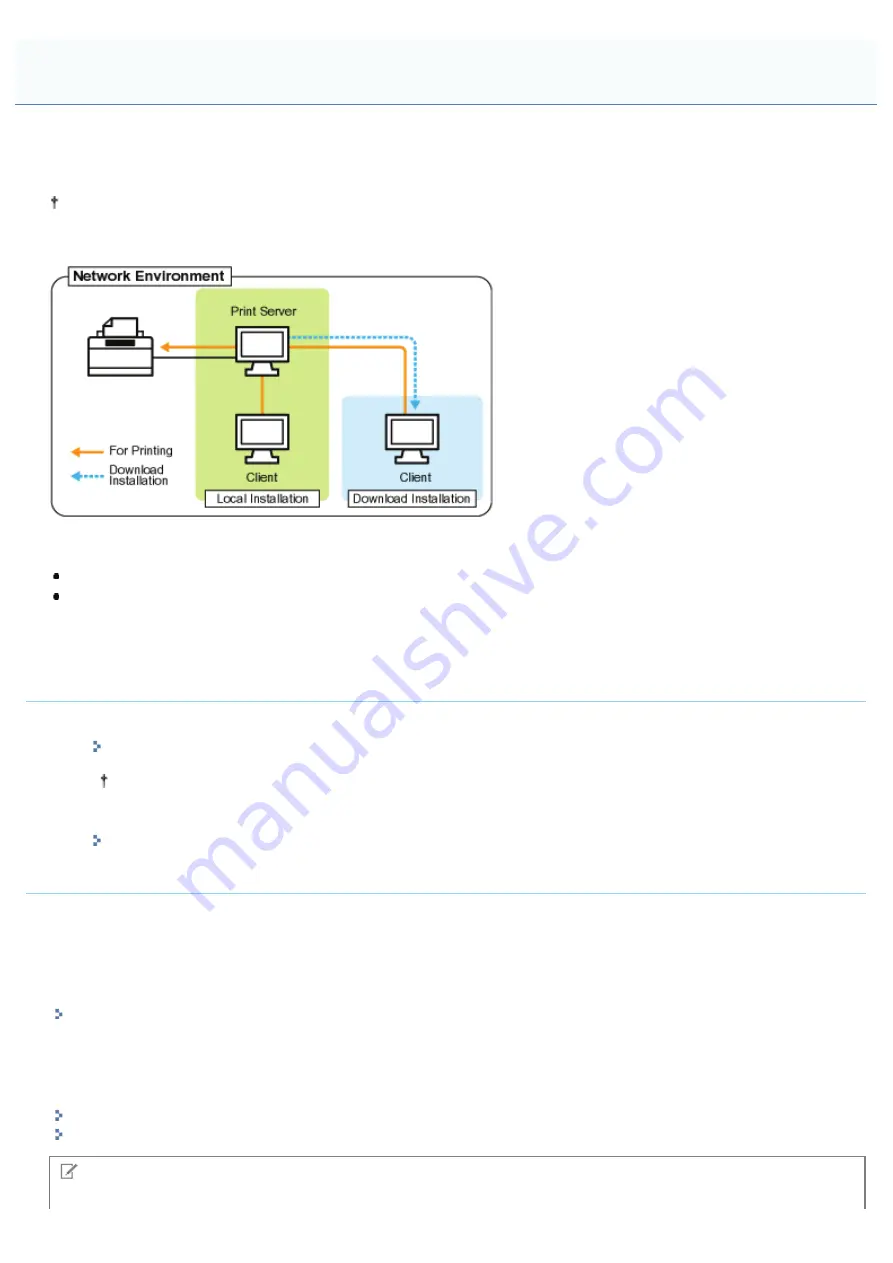
019A-04S
If you use the printer in the print server environment, you can perform printing from other computers (clients) that are not
directly connected to this printer.
The computer directly connected to the printer is called "print server", and the other computers which use the printer via
the print server are called "clients."
Also, if you set the print server, you can manage the printer efficiently as follows.
You can manage all the clients' jobs on the print server.
Clients can download and install the printer driver from the print server. (The CD-ROM is not required.)
If you want to use the printer in the print server environment, perform any one of the following tasks.
If your computer is the print server
1. Install the printer driver.
"Installing the Printer Driver"
If the printer driver is already installed, you do not need to install it.
2. Configure the print server.
"Configuring the Print Server"
If your computer is a client computer
Install the printer driver.
There are two ways to install the printer driver on client computers: Local installation and download installation.
<Local Installation>
You can install the printer driver using the supplied CD-ROM.
<Download Installation>
You can install the printer driver without using the supplied CD-ROM, but by downloading the printer driver from the print
server. There are the following two ways to download and install the printer driver.
"Installing from the Printer Folder"
"Installing from [Windows Explorer]"
NOTE
Print Server Environment
㻞㻞㻤㻌㻛㻌㻟㻠㻟
Содержание LBP7010C
Страница 1: ...㻝㻌㻛㻌㻟㻠㻟 ...
Страница 19: ...7 Click Exit When the following screen appears you can remove the CD ROM 㻝㻥㻌㻛㻌㻟㻠㻟 ...
Страница 35: ...If the laser beam should escape and enter your eyes exposure may cause damage to your eyes 㻟㻡㻌㻛㻌㻟㻠㻟 ...
Страница 74: ...The packing materials may be changed in form or placement or may be added or removed without notice 㻣㻠㻌㻛㻌㻟㻠㻟 ...
Страница 78: ...11 Press down the lock release lever on both sides 12 Close the front cover 13 Close the top cover 㻣㻤㻌㻛㻌㻟㻠㻟 ...
Страница 85: ...NOTE Calibration time It takes approximately 57 seconds 㻤㻡㻌㻛㻌㻟㻠㻟 ...
Страница 92: ...㻥㻞㻌㻛㻌㻟㻠㻟 ...
Страница 106: ...Close the covers after you finish checking Next install the printer Installing the Printer 㻝㻜㻢㻌㻛㻌㻟㻠㻟 ...
Страница 111: ...019A 027 Installing the Printer Driver Uninstalling the Printer Driver Driver Installation 㻝㻝㻝㻌㻛㻌㻟㻠㻟 ...
Страница 120: ...When the installation is complete an icon and folder for this printer will be created After Installation 㻝㻞㻜㻌㻛㻌㻟㻠㻟 ...
Страница 135: ...17 Click Exit When the following screen appears you can remove the CD ROM 㻝㻟㻡㻌㻛㻌㻟㻠㻟 ...
Страница 137: ...If the User Account Control dialog box appears Click Yes or Continue 㻝㻟㻣㻌㻛㻌㻟㻠㻟 ...
Страница 156: ...㻝㻡㻢㻌㻛㻌㻟㻠㻟 ...
Страница 177: ...3 Click OK For details on the basic printing procedure see Basic Printing Procedure 㻝㻣㻣㻌㻛㻌㻟㻠㻟 ...
Страница 181: ...For details on the basic printing procedure see Basic Printing Procedure 㻝㻤㻝㻌㻛㻌㻟㻠㻟 ...
Страница 183: ...3 Click OK For details on the basic printing procedure see Basic Printing Procedure 㻝㻤㻟㻌㻛㻌㻟㻠㻟 ...
Страница 186: ...3 Click OK Then the Page Setup sheet reappears 㻝㻤㻢㻌㻛㻌㻟㻠㻟 ...
Страница 190: ... Black and White Color 3 Click OK For details on the basic printing procedure see Basic Printing Procedure 㻝㻥㻜㻌㻛㻌㻟㻠㻟 ...
Страница 197: ...4 Click OK For details on the basic printing procedure see Basic Printing Procedure 㻝㻥㻣㻌㻛㻌㻟㻠㻟 ...
Страница 201: ...3 Click OK For details on the basic printing procedure see Basic Printing Procedure 㻞㻜㻝㻌㻛㻌㻟㻠㻟 ...
Страница 203: ...4 Click OK For details on the basic printing procedure see Basic Printing Procedure 㻞㻜㻟㻌㻛㻌㻟㻠㻟 ...
Страница 207: ...4 Click OK For details on the basic printing procedure see Basic Printing Procedure 㻞㻜㻣㻌㻛㻌㻟㻠㻟 ...
Страница 211: ... Low 㻞㻝㻝㻌㻛㻌㻟㻠㻟 ...
Страница 221: ...4 Confirm the settings then click OK ĺ The printer folder reappears 㻞㻞㻝㻌㻛㻌㻟㻠㻟 ...
Страница 273: ...4 Click OK 㻞㻣㻟㻌㻛㻌㻟㻠㻟 ...
Страница 282: ...For details on the procedure for loading paper see Loading Paper 㻞㻤㻞㻌㻛㻌㻟㻠㻟 ...
Страница 316: ...If you specify Special Settings C4 printing speed drops 㻟㻝㻢㻌㻛㻌㻟㻠㻟 ...
Страница 341: ...㻟㻠㻝㻌㻛㻌㻟㻠㻟 ...






























