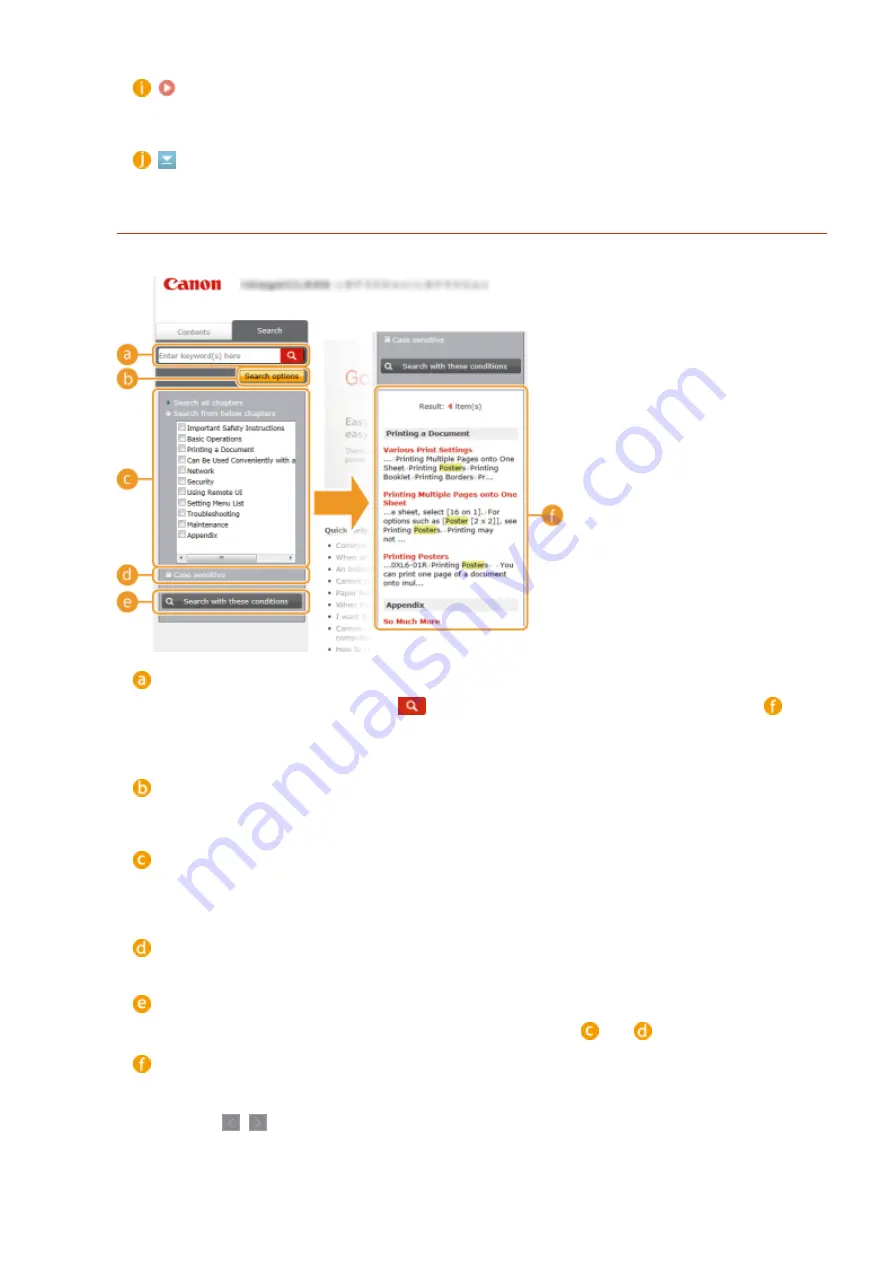
Click to jump to the corresponding page. To return to the previous page, click "Back" on your Web
browser.
Click to display the hidden detailed descriptions. Click again to close the detailed descriptions.
Search Tab
Contains a text box to perform a search and find the page you are looking for.
[Enter keyword(s) here]
Enter a keyword or keywords and click
to display the search results in the search result list (
). You
can search for pages containing all the keywords by separating the keywords by a space (blank). Also you
can only search for pages containing an exact phrase by enclosing the keywords in double quotation
marks.
[Search options]
Click to specify search conditions such as scope of search and fuzzy match conditions. To display the
conditions, click this button when it is gray. To close the display, click the button when it is orange.
Search scope selector
Specifies the search scope. You can efficiently search for topics by narrowing the search scope. The search
scope selector is especially useful when you can predict the general location of the topic that you are
looking for.
Search options selector
Select the check box to make your search case-sensitive.
[Search with these conditions]
Click to display the search results with the conditions specified with
and
.
Search result list
Displays the search results of the pages that contain the specified keywords. From the results, locate the
page you are looking for and click the topic title of the page. If the results cannot be displayed on one
page, click
/
or a page number to display the results on the corresponding page.
Appendix
596
Содержание LBP351 Series
Страница 1: ...LBP352x LBP351x User s Guide USRMA 0699 00 2016 05 en Copyright CANON INC 2016 ...
Страница 7: ...Notice 629 Office Locations 633 VI ...
Страница 22: ... Saving Energy This section describes how to reduce power consumption Saving Energy P 67 Basic Operations 15 ...
Страница 84: ...Printing a Document 77 ...
Страница 99: ...LINKS Basic Printing Operations P 78 Printing a Document 92 ...
Страница 107: ...Basic Printing Operations P 78 Printing Borders P 98 Printing Watermarks P 101 Printing a Document 100 ...
Страница 111: ...LINKS Basic Printing Operations P 78 Printing a Document 104 ...
Страница 142: ...LINKS Using the Encrypted Print P 136 Installing an SD Card P 583 Printing a Document 135 ...
Страница 156: ... It may take some time until printing starts LINKS Using Remote UI P 332 Printing a Document 149 ...
Страница 163: ...LINKS Printing without Opening a File Direct Print P 146 Printing a Document 156 ...
Страница 175: ...Can Be Used Conveniently with a Mobile Device 168 ...
Страница 177: ...4 Click Edit 5 Specify the required settings and click OK Can Be Used Conveniently with a Mobile Device 170 ...
Страница 193: ... You can set the IP address manually Setting IP Addresses P 187 LINKS Connecting to a Network P 183 Network 186 ...
Страница 200: ...4 Click Edit in IPv6 Settings 5 Select the Use IPv6 check box and configure the required settings Network 193 ...
Страница 248: ...LINKS Entering Sleep Mode P 68 Network 241 ...
Страница 288: ...Printing a Document Stored in the Machine Stored Job Print P 137 Security 281 ...
Страница 294: ... Functions of the Keys Operation Panel P 24 Security 287 ...
Страница 307: ...3 Click Security IPSec Settings 4 Click IPSec Policy List 5 Click Register IPSec Policy Security 300 ...
Страница 314: ...3 Click Security IPSec Settings 4 Click Edit 5 Select the Use IPSec check box and click OK Security 307 ...
Страница 332: ...Using TLS for Encrypted Communications P 294 Configuring IPSec Settings P 298 Security 325 ...
Страница 342: ...Using Remote UI 335 ...
Страница 357: ...LINKS Remote UI Screens P 336 Using Remote UI 350 ...
Страница 381: ...Paper Source 0X7U 058 See Select Feeder Menu P 453 Setting Menu List 374 ...
Страница 469: ...Troubleshooting 462 ...
Страница 524: ... Initializing Settings If you want to restore the settings see Initializing Settings P 550 Maintenance 517 ...
Страница 533: ...8 Close the top cover Maintenance 526 ...
Страница 551: ...LINKS Utility Menu P 445 Job Menu P 449 Maintenance 544 ...
Страница 554: ... If you want to return the counts of all departments to zero click Clear All Counts OK Maintenance 547 ...
Страница 556: ... The displayed remaining toner level can be used only as a guide and may differ from the actual level Maintenance 549 ...
Страница 562: ...Third Party Software 0X7U 08U Appendix 555 ...
Страница 607: ...Manual Display Settings 0X7U 08W Appendix 600 ...
Страница 632: ...Scalable Fonts PCL Appendix 625 ...
Страница 633: ...Appendix 626 ...
Страница 634: ...Appendix 627 ...
Страница 635: ...OCR Code Scalable Fonts PCL Bitmapped Fonts PCL Appendix 628 ...






























