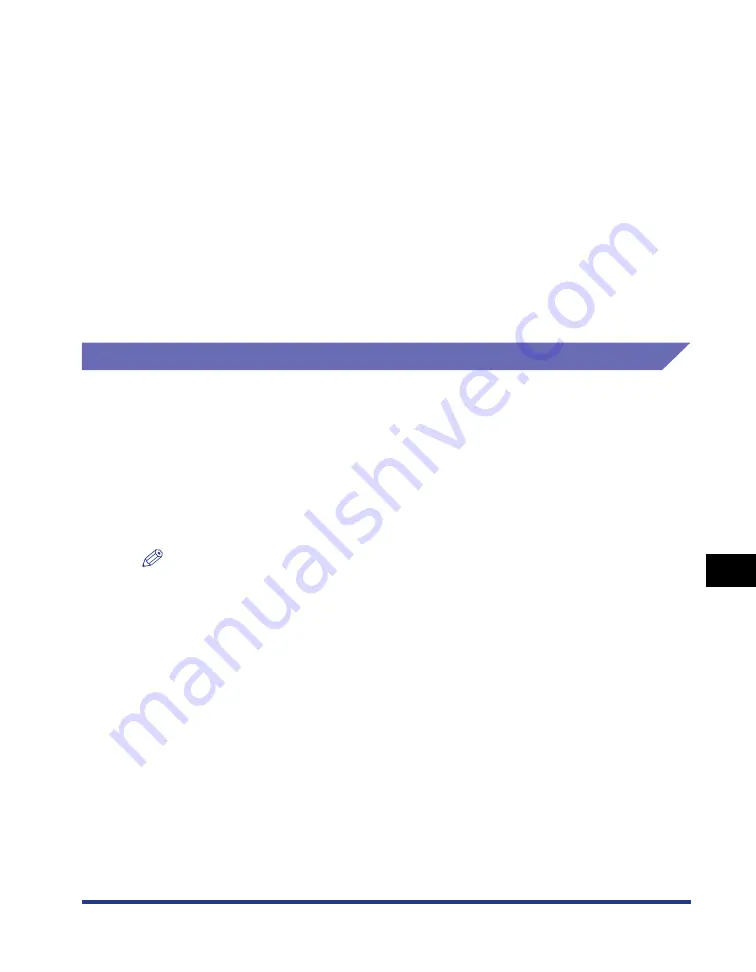
9-27
Installing the Optional Accessor
ies
9
Network Board
9
Secure the top and bottom portions of the network board with
the two screws supplied with the network board.
10
Connect the LAN cable to the network board.
11
Connect the power cord to the printer.
12
Plug the power plug into the AC power outlet.
13
Connect the USB cable to the printer as needed.
Resetting the Network Board
If you want to reset the network board to the default values, use any one of the
following methods. For details, see "Network Guide".
•
Remote UI
•
FTP Client
•
NetSpot Device Installer
Even if none of the above methods work, you can reset the settings for the network
board by setting the DIP switches using the following procedure.
NOTE
A Phillips screwdriver is required for removing or installing the network board. Have a
screwdriver ready in advance that matches the size of the screws.
Содержание LBP3310
Страница 2: ...LBP3310 Laser Printer User s Guide ...
Страница 41: ...1 14 Before You Start 1 Optional Accessories ...
Страница 77: ...Turning the Printer ON OFF 2 36 Installing the Printer 2 ...
Страница 225: ...5 28 Basic Usage of the Printer 5 How to Use Help 3 Double click the title of the desired topic in the displayed list ...
Страница 237: ...5 40 Basic Usage of the Printer 5 Printer Status Window ...
Страница 299: ...6 62 Using the Various Printing Functions 6 Editing Jobs with PageComposer ...
Страница 331: ...7 32 Routine Maintenance 7 Handling the Printer ...
Страница 389: ...8 58 Troubleshooting 8 Confirming the Printer Features ...
Страница 427: ...10 6 Dimensions of Each Part 10 Appendix Paper Feeder Unit PF 35P 117 4 116 6 399 7 421 1 mm Front Surface ...
Страница 437: ...10 16 Location of the Serial Number 10 Appendix ...
















































