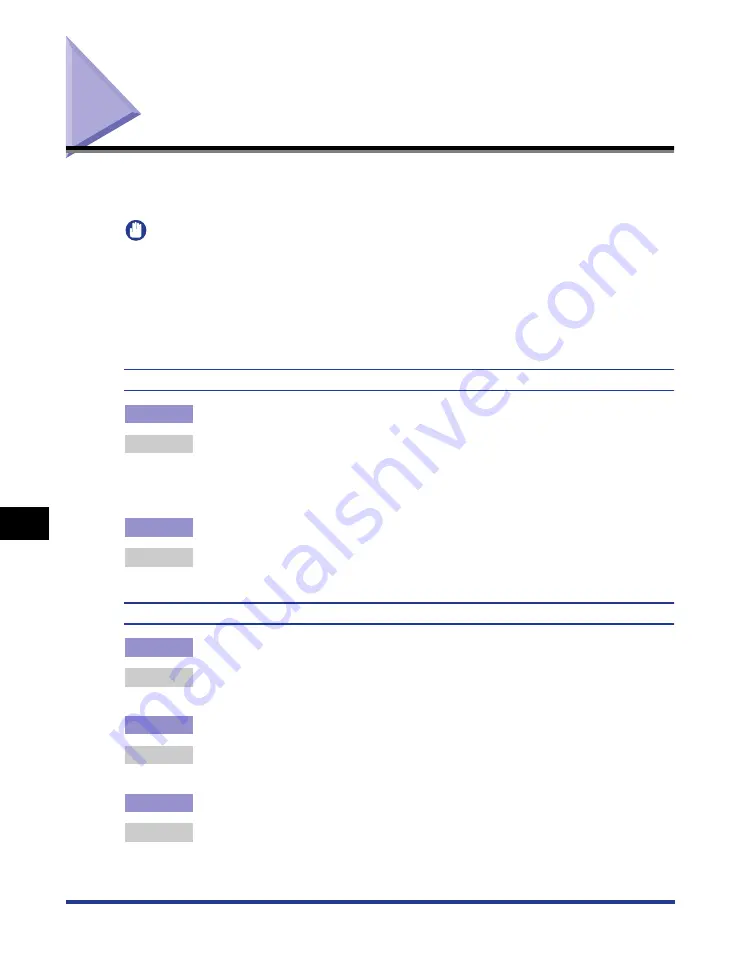
8-30
Print Quality Problems
Tr
oub
leshooting
8
Print Quality Problems
If any problems occur while you are using the printer, take the following measures
depending on the symptoms.
IMPORTANT
•
If a message appears in the Printer Status Window, follow the directions in the message.
•
If a paper jam occurs, see "Paper Jams," on p. 8-3.
•
Contact your local authorized Canon dealer under the following circumstances.
- If a symptom that is not indicated in this section occurs
- If none of the indicated remedies solve the problem
- If you cannot determine the problem
White streaks appear.
Cause 1
The toner cartridge is almost out of toner.
Remedy
Take the toner cartridge out of the printer, shake it gently 5 or 6 times to evenly
distribute the toner, and then reinstall the toner cartridge.
If this does not solve the problem, replace the toner cartridge with a new one.
(See "Replacing the Toner Cartridge," on p. 7-2)
Cause 2
The drum in the toner cartridge has deteriorated.
Remedy
Replace the toner cartridge with a new one. (See "Replacing the Toner
Cartridge," on p. 7-2)
Printed pages have white specks.
Cause 1
Appropriate paper is not being used.
Remedy
Replace the paper with that which can be used with this printer. (See "Paper
Requirements," on p. 3-2)
Cause 2
Paper is damp due to being stored under unsuitable conditions.
Remedy
Replace the paper with new paper in an unopened package. (See "Paper
Requirements," on p. 3-2)
Cause 3
The drum in the toner cartridge has deteriorated.
Remedy
Replace the toner cartridge with a new one. (See "Replacing the Toner
Cartridge," on p. 7-2)
Содержание LBP3310
Страница 2: ...LBP3310 Laser Printer User s Guide ...
Страница 41: ...1 14 Before You Start 1 Optional Accessories ...
Страница 77: ...Turning the Printer ON OFF 2 36 Installing the Printer 2 ...
Страница 225: ...5 28 Basic Usage of the Printer 5 How to Use Help 3 Double click the title of the desired topic in the displayed list ...
Страница 237: ...5 40 Basic Usage of the Printer 5 Printer Status Window ...
Страница 299: ...6 62 Using the Various Printing Functions 6 Editing Jobs with PageComposer ...
Страница 331: ...7 32 Routine Maintenance 7 Handling the Printer ...
Страница 389: ...8 58 Troubleshooting 8 Confirming the Printer Features ...
Страница 427: ...10 6 Dimensions of Each Part 10 Appendix Paper Feeder Unit PF 35P 117 4 116 6 399 7 421 1 mm Front Surface ...
Страница 437: ...10 16 Location of the Serial Number 10 Appendix ...
















































