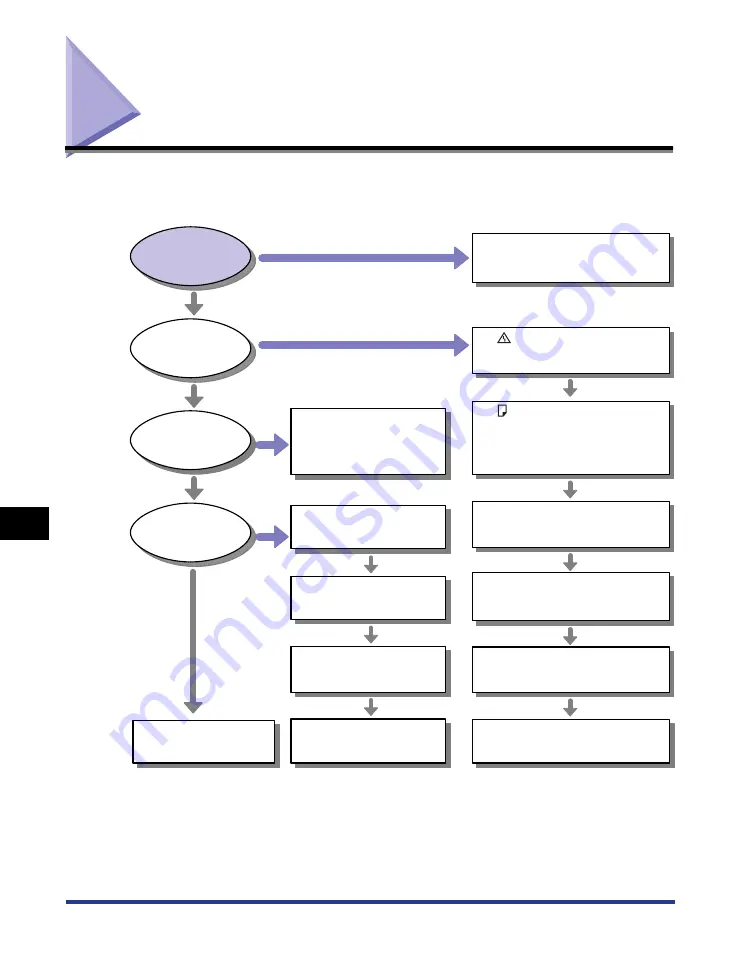
8-2
Troubleshooting Flowchart
Tr
oub
leshooting
8
Troubleshooting Flowchart
If any problems occur while you are using the printer, follow the flow chart shown
below to check the problem.
Printing is
impossible.
Print quality
deteriorates.
An error message
appears on the
Printer Status Window.
The printer driver
fails to print.
Yes
Yes
Yes
No
No
No
No
No
No
No
No
No
No
No
No
Yes
Toner density is set to light.
(See "Printing with Toner Density
Adjusted," on p. 6-47)
Toner runs low.
(See "Replacing the Toner Cartridge,"
on p. 7-2)
The printer is not connected to your
computer.
(See "Connecting to a Computer," on p. 2-28)
Follow the messages displayed on
the Printer Status Window to
remedy an error.
(See "Printer Status Window," on p.
5-34)
The power cord is not connected.
The printer is OFF.
(See "Turning the Printer ON/OFF," on p. 2-33)
The (Load Paper) Indicator is
blinking.
(See "Loading Paper in the Paper Cassette," on
p. 3-17)
(See "Loading Paper in the Multi-purpose Tray,"
on p. 3-31)
The printer is installed in an
adverse environment.
(See "Installation Site," on p. 2-3)
Other Problems
(See "Print Quality Problems," on p.
8-30)
Paper Problems
(See "Paper Problems," on p. 8-
36)
The printer driver is not installed
properly.
(See "Installation Problems," on p. 8-37)
Data is not sent to the printer.
(See "When Data Is Not Sent to the Printer," on
p. 8-48)
The printer driver is not installed
properly.
(See "Installation Problems," on p. 8-37)
The (Alarm) indicator is on/blinking.
(See "The Alarm Indicator Is On/Blinking," on p.
8-25)
Содержание LBP3310
Страница 2: ...LBP3310 Laser Printer User s Guide ...
Страница 41: ...1 14 Before You Start 1 Optional Accessories ...
Страница 77: ...Turning the Printer ON OFF 2 36 Installing the Printer 2 ...
Страница 225: ...5 28 Basic Usage of the Printer 5 How to Use Help 3 Double click the title of the desired topic in the displayed list ...
Страница 237: ...5 40 Basic Usage of the Printer 5 Printer Status Window ...
Страница 299: ...6 62 Using the Various Printing Functions 6 Editing Jobs with PageComposer ...
Страница 331: ...7 32 Routine Maintenance 7 Handling the Printer ...
Страница 389: ...8 58 Troubleshooting 8 Confirming the Printer Features ...
Страница 427: ...10 6 Dimensions of Each Part 10 Appendix Paper Feeder Unit PF 35P 117 4 116 6 399 7 421 1 mm Front Surface ...
Страница 437: ...10 16 Location of the Serial Number 10 Appendix ...
















































