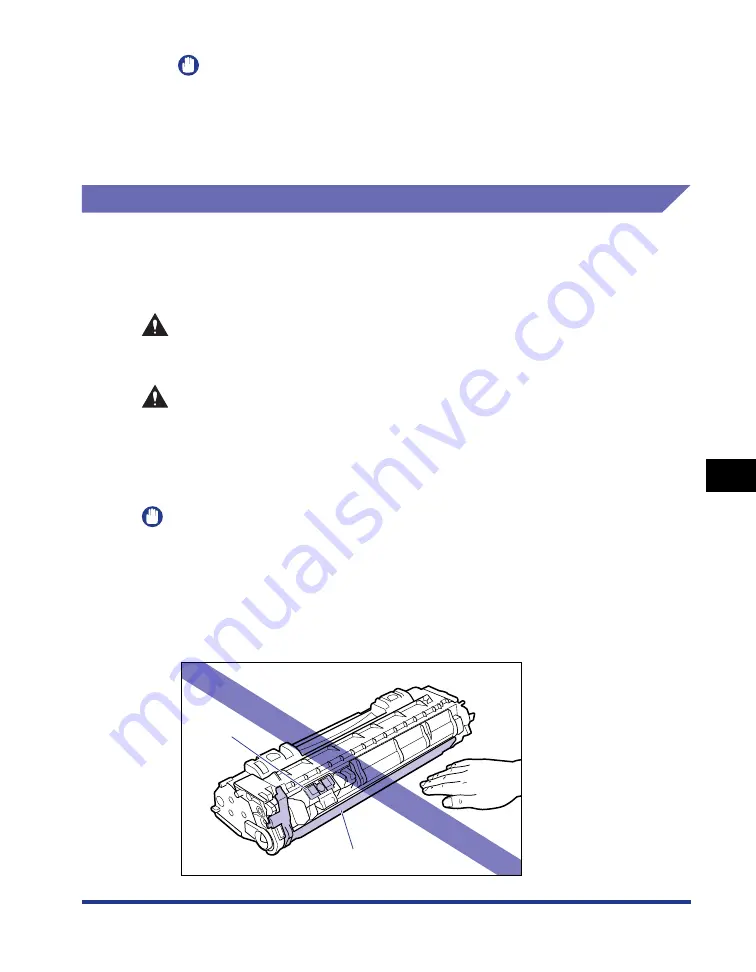
7-15
Routine Maintenance
7
Replacing the Toner Cartridge
IMPORTANT
•
If you cannot close the front cover, make sure that the toner cartridge is installed
properly. If you try to close the front cover forcefully, this may result in damage to
the printer.
•
Do not leave the front cover open for a long time after installing the toner cartridge.
This may result in deterioration in print quality.
Precautions for Handling the Toner Cartridge
The toner cartridge consists of light-sensitive components and intricate mechanical
components. Handling the toner cartridge without due care may lead to damage to
the toner cartridge or deterioration in print quality. Be careful of the following points
when removing or installing the toner cartridge.
WARNING
Do not throw a used toner cartridge into open flames, as this may cause the
toner remaining inside the cartridge to ignite, resulting in burns or a fire.
CAUTION
Take care not to allow the toner to come into contact with your hands or
clothing, as this will dirty your hands or clothing. If your hands or clothing
become stained with toner, wash them immediately with cold water. Washing
them with warm water may fix the toner and make it not possible to remove the
toner stains.
IMPORTANT
•
When you take the toner cartridge out of the printer for servicing the printer, immediately
place the toner cartridge into the original protective bag or wrap it with a thick cloth.
•
Do not expose the toner cartridge to direct sunlight or strong light.
•
Do not jolt the toner cartridge memory (A) or bring it near a magnetic field. This may
result in damage to the cartridge. Also, print quality may deteriorate if you touch or
damage the photosensitive drum inside the toner cartridge. Do not touch or open the
drum protective shutter (B).
(A)
(B)
Содержание LBP3310
Страница 2: ...LBP3310 Laser Printer User s Guide ...
Страница 41: ...1 14 Before You Start 1 Optional Accessories ...
Страница 77: ...Turning the Printer ON OFF 2 36 Installing the Printer 2 ...
Страница 225: ...5 28 Basic Usage of the Printer 5 How to Use Help 3 Double click the title of the desired topic in the displayed list ...
Страница 237: ...5 40 Basic Usage of the Printer 5 Printer Status Window ...
Страница 299: ...6 62 Using the Various Printing Functions 6 Editing Jobs with PageComposer ...
Страница 331: ...7 32 Routine Maintenance 7 Handling the Printer ...
Страница 389: ...8 58 Troubleshooting 8 Confirming the Printer Features ...
Страница 427: ...10 6 Dimensions of Each Part 10 Appendix Paper Feeder Unit PF 35P 117 4 116 6 399 7 421 1 mm Front Surface ...
Страница 437: ...10 16 Location of the Serial Number 10 Appendix ...
















































