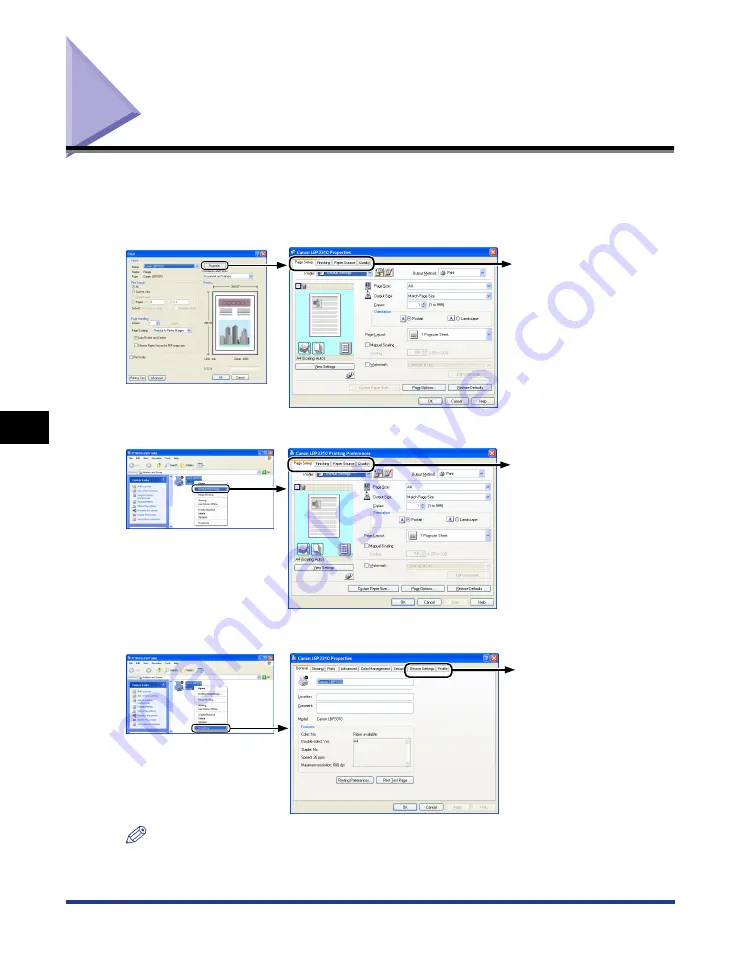
6-10
Various Sheets in the Printer Driver
Using the
V
ar
ious Pr
inting Functions
6
Various Sheets in the Printer Driver
You can switch among the sheets in the printer driver by clicking the tabs across the
top of the dialog box.
This section describes the sheets to be displayed.
NOTE
The [General], [Sharing], [Ports], [Advanced], [Color Management], and [Security] sheets
in the printer driver are displayed by Windows. For details on these sheets, see Windows
Help.
- [Page Setup] Sheet (See p. 6-11)
- [Finishing] Sheet (See p. 6-12)
- [Paper Source] Sheet (See p. 6-13)
- [Quality] Sheet (See p. 6-14)
Displaying from an application
- [Page Setup] Sheet (See p. 6-11)
- [Finishing] Sheet (See p. 6-12)
- [Paper Source] Sheet (See p. 6-13)
- [Quality] Sheet (See p. 6-14)
Displaying from the printer icon
(If selecting [Printing Preferences])
- [Device Settings] Sheet (See p. 6-15)
- [Profile] Sheet (See p. 6-16)
Displaying from the printer icon
(If selecting [Properties])
Содержание LBP3310
Страница 2: ...LBP3310 Laser Printer User s Guide ...
Страница 41: ...1 14 Before You Start 1 Optional Accessories ...
Страница 77: ...Turning the Printer ON OFF 2 36 Installing the Printer 2 ...
Страница 225: ...5 28 Basic Usage of the Printer 5 How to Use Help 3 Double click the title of the desired topic in the displayed list ...
Страница 237: ...5 40 Basic Usage of the Printer 5 Printer Status Window ...
Страница 299: ...6 62 Using the Various Printing Functions 6 Editing Jobs with PageComposer ...
Страница 331: ...7 32 Routine Maintenance 7 Handling the Printer ...
Страница 389: ...8 58 Troubleshooting 8 Confirming the Printer Features ...
Страница 427: ...10 6 Dimensions of Each Part 10 Appendix Paper Feeder Unit PF 35P 117 4 116 6 399 7 421 1 mm Front Surface ...
Страница 437: ...10 16 Location of the Serial Number 10 Appendix ...
















































