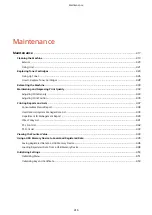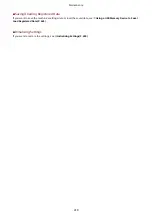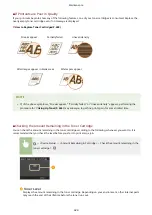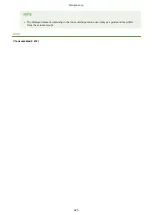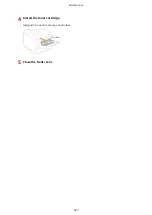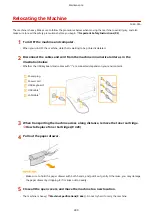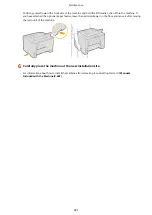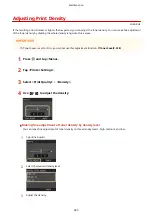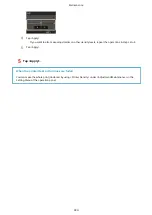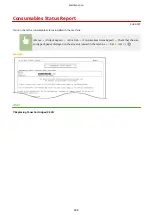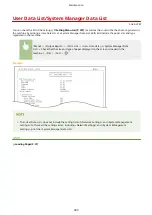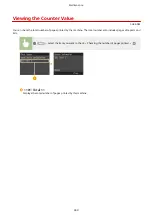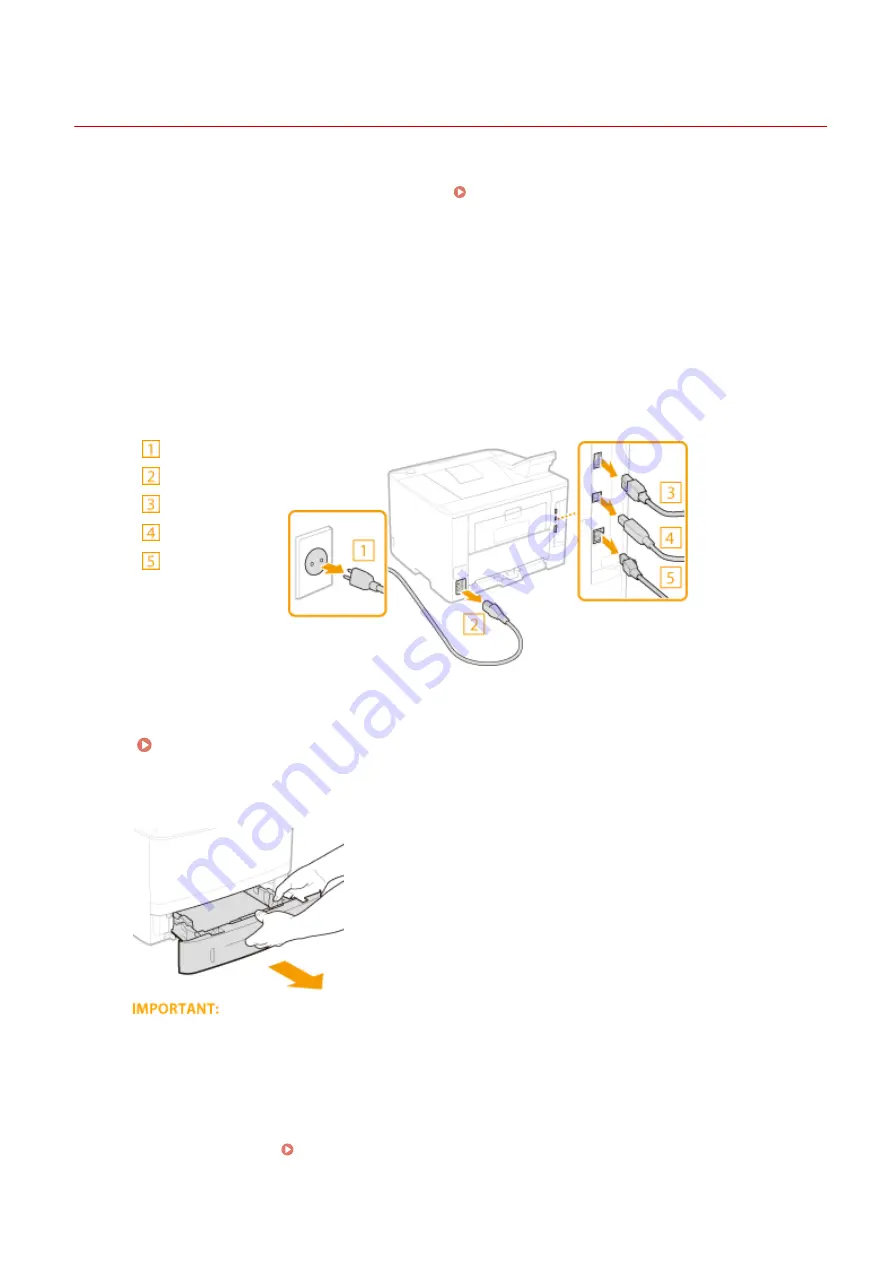
Relocating the Machine
0U6X-0CA
The machine is heavy. Make sure to follow the procedures below when moving the machine to avoid injury, and also
make sure to read the safety precautions before you begin. Important Safety Instructions(P. 2)
1
Turn OFF the machine and computer.
●
When you turn OFF the machine, data that is waiting to be printed is deleted.
2
Disconnect the cables and cord from the machine in numerical order as in the
illustration below.
●
Whether the USB keyboard and cables with "
*
" are connected depends on your environment.
Power plug
Power cord
USB keyboard
*
USB cable
*
LAN cable
*
3
When transporting the machine across a long distance, remove the toner cartridge.
How to Replace Toner Cartridges(P. 428)
4
Pull out the paper drawer.
●
Make sure to hold the paper drawer with both hands, and pull it out gently. Otherwise, you may damage
the paper drawer by dropping it, if it slides out too easily.
5
Close all the open covers, and move the machine to a new location.
●
The machine is heavy ( Machine Specifications(P. 466) ). Do not try hard to carry the machine.
Maintenance
430
Содержание LBP253 Series
Страница 1: ...LBP253x User s Guide USRMA 0769 00 2016 06 en Copyright CANON INC 2015 ...
Страница 32: ...Main Power indicator Lights when the machine is turned ON LINKS Using the Display P 30 Basic Operations 26 ...
Страница 79: ...Printing 73 ...
Страница 105: ...LINKS Basic Printing Operations P 74 Printing Borders P 97 Printing Watermarks P 100 Printing 99 ...
Страница 121: ...LINKS Printing via Secure Print P 116 Printing 115 ...
Страница 131: ...LINKS Basic Printing Operations P 74 Registering Combinations of Frequently Used Print Settings P 122 Printing 125 ...
Страница 183: ...4 Click Edit in IPv6 Settings 5 Select the Use IPv6 check box and configure the required settings Network 177 ...
Страница 197: ...3 Click OK 4 Click Close LINKS Setting Up Print Server P 192 Network 191 ...
Страница 273: ...LINKS Configuring Settings for Key Pairs and Digital Certificates P 273 IPSec Policy List P 441 Security 267 ...
Страница 381: ...Troubleshooting 375 ...
Страница 433: ...4 Install the toner cartridge Fully push it in until it cannot go any further 5 Close the front cover Maintenance 427 ...
Страница 467: ...For more information about this function see Basic Printing Operations P 74 Appendix 461 ...
Страница 498: ...4 Click Next Uninstall begins Wait a moment This process may take some time 5 Click Exit 6 Click Back Exit Appendix 492 ...
Страница 499: ...Appendix 493 ...
Страница 506: ...Manual Display Settings 0U6X 0HF Appendix 500 ...