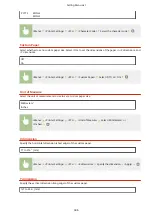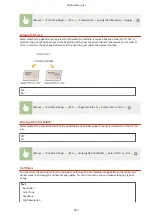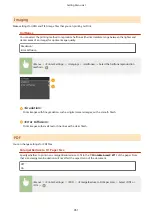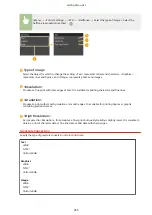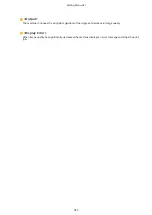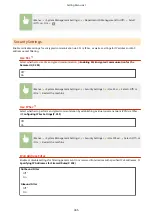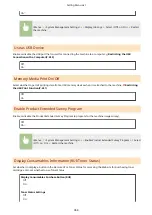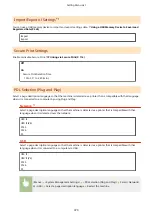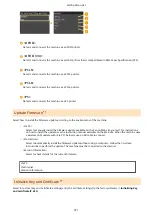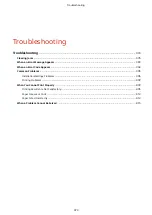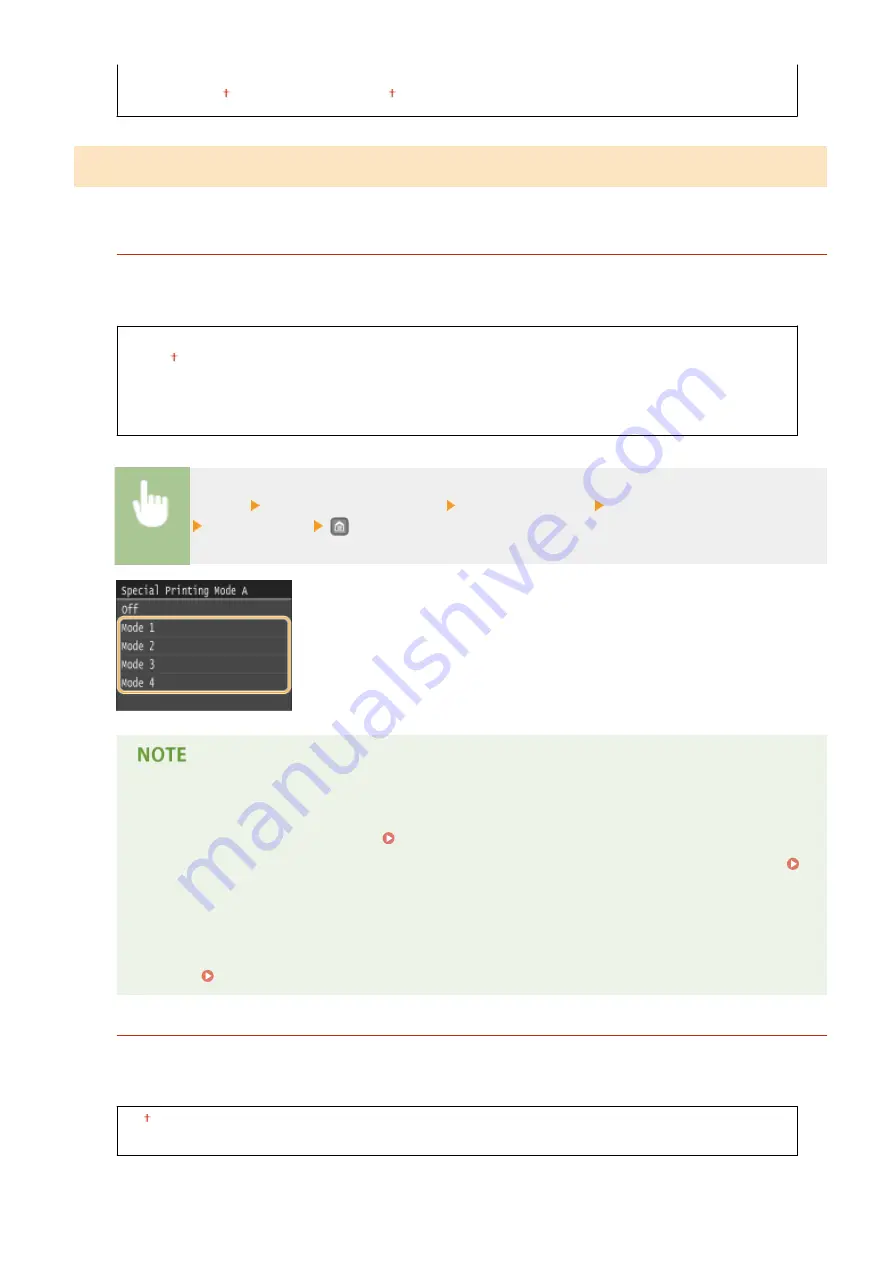
Adjust Horizontally (Back Side)
-0.12 to 0.00 to +0.12 (") or -3.0 to 0.0 to +3.0 (mm)
Special Processing
If the print results are not satisfactory, the following settings may improve the quality of the printouts.
Special Printing Mode A
Streaks may appear on printouts depending on the paper type or the environmental conditions. In this case,
setting this item may solve the problem. The improvement effect is weakest with <Mode 1> and strongest with
<Mode 4>.
Off
Mode 1
Mode 2
Mode 3
Mode 4
<Menu> <Adjustment/Maintenance> <Special Processing> <Special Printing Mode A>
Select the mode
●
When printing from the computer, the setting in the printer driver takes precedence. When the
setting of [Graphics Mode] in the printer driver is changed to [UFR II Mode], the setting in the
operation panel takes precedence. Smudges Appear on Printouts(P. 405)
●
This item cannot be set when <Barcode Adjustment Mode> is set to one of <Mode 1> to <Mode 3>.
Barcode Adjustment Mode(P. 338)
●
Print density will be lighter when you select stronger improvement. It may also result in less sharp
edges and rougher details.
●
If the problem cannot be solved in spite of this item having been set, set <Special Printing Mode D> to
<On>. Special Printing Mode D(P. 362)
Special Printing Mode U
Toner smudges and splatters may appear around printed characters, graphics, etc. depending on the paper
type or the environmental conditions (more specifically when you print on heavy paper or use the machine in an
environment with low humidity). In this case, setting this item to <On> may solve the problem.
Off
On
Setting Menu List
360
Содержание LBP253 Series
Страница 1: ...LBP253x User s Guide USRMA 0769 00 2016 06 en Copyright CANON INC 2015 ...
Страница 32: ...Main Power indicator Lights when the machine is turned ON LINKS Using the Display P 30 Basic Operations 26 ...
Страница 79: ...Printing 73 ...
Страница 105: ...LINKS Basic Printing Operations P 74 Printing Borders P 97 Printing Watermarks P 100 Printing 99 ...
Страница 121: ...LINKS Printing via Secure Print P 116 Printing 115 ...
Страница 131: ...LINKS Basic Printing Operations P 74 Registering Combinations of Frequently Used Print Settings P 122 Printing 125 ...
Страница 183: ...4 Click Edit in IPv6 Settings 5 Select the Use IPv6 check box and configure the required settings Network 177 ...
Страница 197: ...3 Click OK 4 Click Close LINKS Setting Up Print Server P 192 Network 191 ...
Страница 273: ...LINKS Configuring Settings for Key Pairs and Digital Certificates P 273 IPSec Policy List P 441 Security 267 ...
Страница 381: ...Troubleshooting 375 ...
Страница 433: ...4 Install the toner cartridge Fully push it in until it cannot go any further 5 Close the front cover Maintenance 427 ...
Страница 467: ...For more information about this function see Basic Printing Operations P 74 Appendix 461 ...
Страница 498: ...4 Click Next Uninstall begins Wait a moment This process may take some time 5 Click Exit 6 Click Back Exit Appendix 492 ...
Страница 499: ...Appendix 493 ...
Страница 506: ...Manual Display Settings 0U6X 0HF Appendix 500 ...