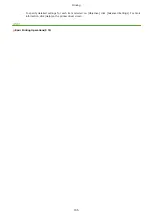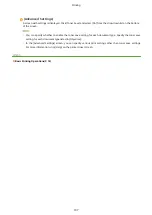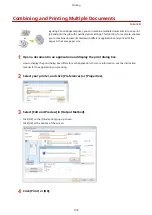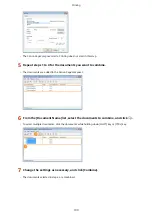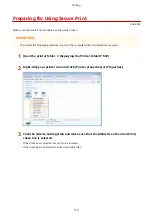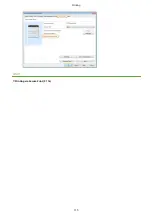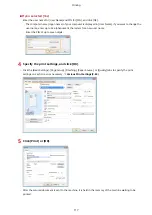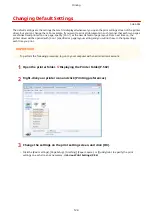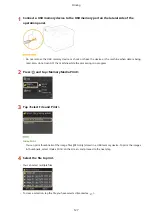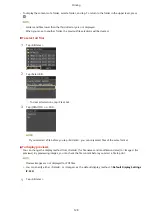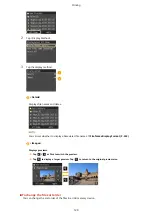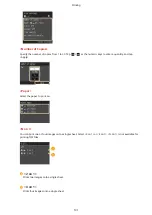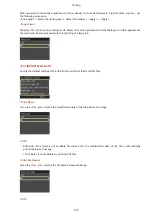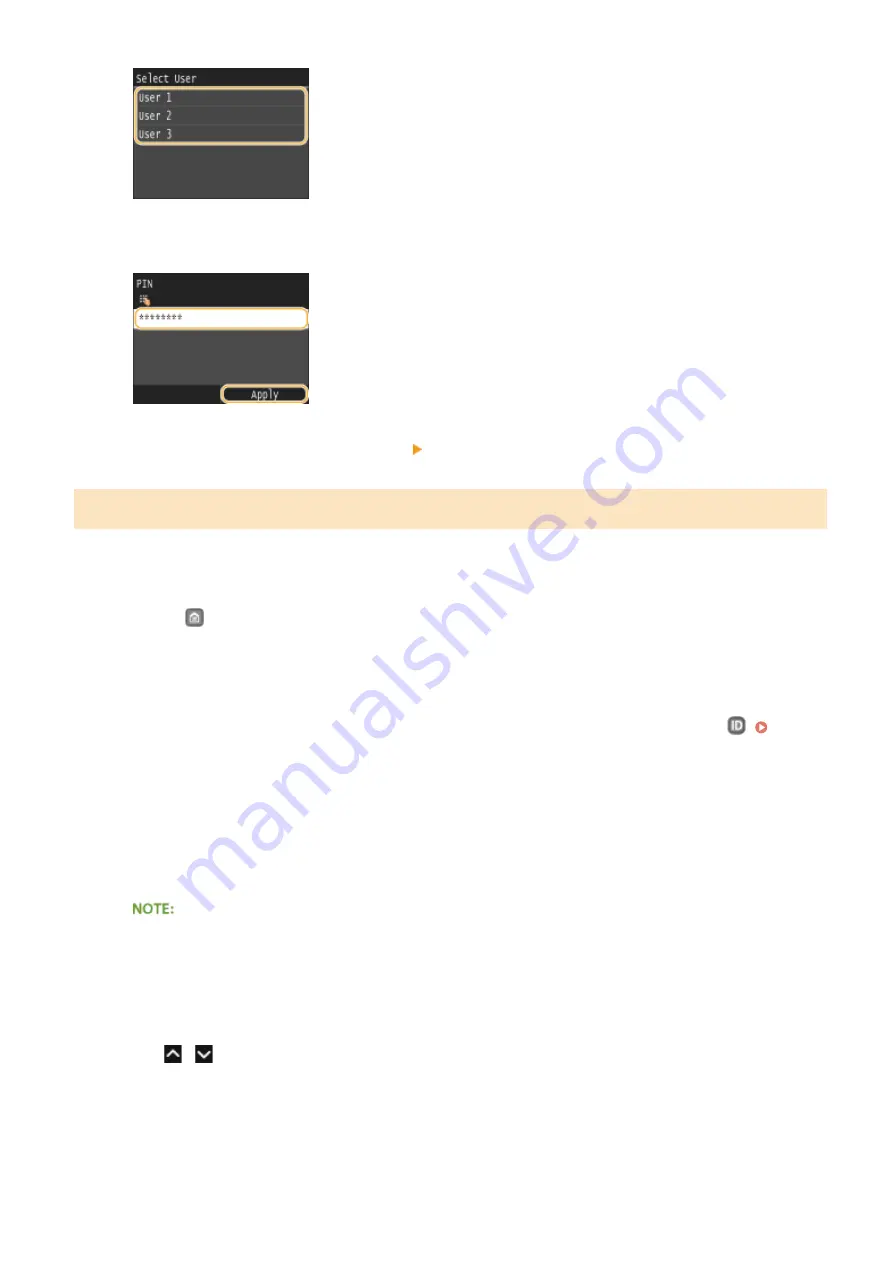
3
Enter the PIN using numeric keys, and then tap <Apply>.
●
Printing starts.
●
If you want to cancel printing, tap <Cancel> <Yes>.
Changing the Valid Time Period for Secured Documents
The machine at purchase is set to delete secured documents 30 minutes after receiving them unless they are printed,
but you can change this setting.
1
Press
and tap <Menu>.
2
Tap <System Management Settings>.
●
If the logon screen appears, enter the correct ID and PIN using numeric keys, and then press
3
Tap <Secure Print Settings>.
4
Tap <On>.
Disabling Secure Print
●
Tap <Off>, and restart the machine.
5
Specify how long the machine holds secured documents, and tap <Apply>.
●
Tap
/
or the numeric keys to enter the time.
●
The secured document is erased from the memory of the machine when the time specified here elapses.
Printing
119
Содержание LBP253 Series
Страница 1: ...LBP253x User s Guide USRMA 0769 00 2016 06 en Copyright CANON INC 2015 ...
Страница 32: ...Main Power indicator Lights when the machine is turned ON LINKS Using the Display P 30 Basic Operations 26 ...
Страница 79: ...Printing 73 ...
Страница 105: ...LINKS Basic Printing Operations P 74 Printing Borders P 97 Printing Watermarks P 100 Printing 99 ...
Страница 121: ...LINKS Printing via Secure Print P 116 Printing 115 ...
Страница 131: ...LINKS Basic Printing Operations P 74 Registering Combinations of Frequently Used Print Settings P 122 Printing 125 ...
Страница 183: ...4 Click Edit in IPv6 Settings 5 Select the Use IPv6 check box and configure the required settings Network 177 ...
Страница 197: ...3 Click OK 4 Click Close LINKS Setting Up Print Server P 192 Network 191 ...
Страница 273: ...LINKS Configuring Settings for Key Pairs and Digital Certificates P 273 IPSec Policy List P 441 Security 267 ...
Страница 381: ...Troubleshooting 375 ...
Страница 433: ...4 Install the toner cartridge Fully push it in until it cannot go any further 5 Close the front cover Maintenance 427 ...
Страница 467: ...For more information about this function see Basic Printing Operations P 74 Appendix 461 ...
Страница 498: ...4 Click Next Uninstall begins Wait a moment This process may take some time 5 Click Exit 6 Click Back Exit Appendix 492 ...
Страница 499: ...Appendix 493 ...
Страница 506: ...Manual Display Settings 0U6X 0HF Appendix 500 ...